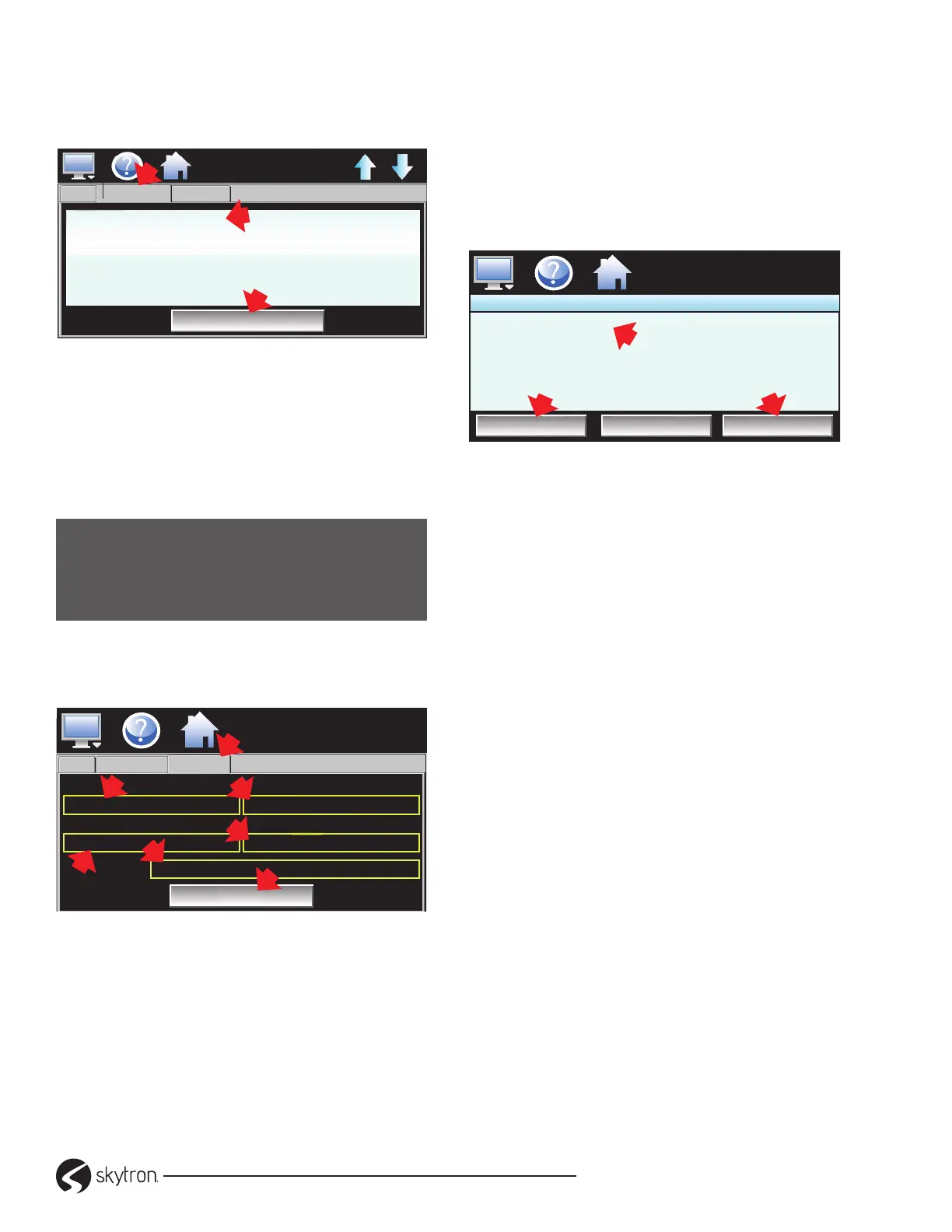Page 22
WARMING CABINET OWNER’S
• REV2
3. View address. Touch: (1)Addresses tab - User
listed. Delete a user, touch: (2)User listing (3)
Delete button (Figure 45).
New Settings
Addresses
Email On Alarm: ID@emailaccount
SMS On Alarm: phonenumber@provider
Delete
MM/DD/YYYY
HH:MM
AMPM
First Name Last Name
2
1
3
Figure 45. View & Delete User Email
4. Email Settings, touch: (1)Settings tab (2)
Login box opens keypad, Key name (3)Return
Address - for security/anti-spam. (4)Password
(5)Address - email server. Touch (6)Subject
box, Key alarm description, touch (7)Save
button to store the settings. (Figure 46).
NOTICE
Enter something in the subject box because
spam lters will block messages without
subject lines.
Touch (7)Save button to store the settings. If
the server is down or system not connected,
an alarm screen will indicate a failure.
Login Return Address
Password SMTP Address
email server address
login name
password
email server address
Alarm Message
Subject
Save
New Addresses
Settings
3
2
5
4
6
7
MM/DD/YYYY
HH:MM AMPM
1
Figure 46. Email Server Conguration
5. Send messages to others in the server. Touch
Message icon from the Settings screen, Email
menu. Touch (1) Compose button to create a
message (100 characters max). When nished,
touch the Done key. The completed message
(2) will be shown in the message window. Touch
(3) Send button and select the recipients. Touch
(3)Send button (Figure 47).
Email Message
Compose Clear Send
Completed Message
1
2
3
MM/DD/YYYY
HH:MM AMPM
Figure 47. Compose & Send Email
4-2-11. Touch Screen Administration
The touch screen requires conguration that
must be performed by an authorized systems
administrator or supervisor.
Administrators should reference the Administrator’s
Manual for information on conguring the touch
screen for tasks such as but not limited to:
• Creating user accounts
• Setting user access
• Changing passwords
• Selecting temperature units
• Calibrating the unit
• Reset alarms
