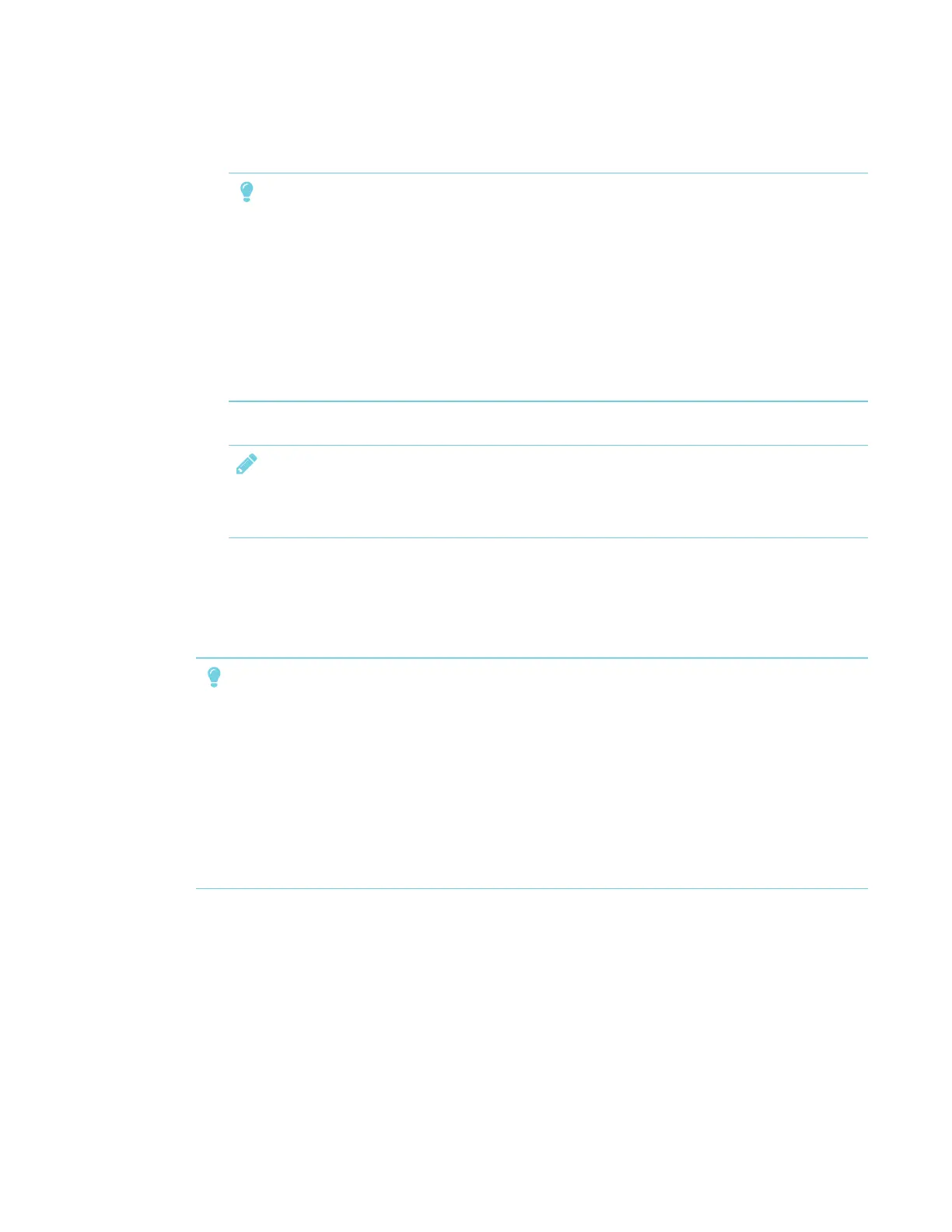CHAPTER 2
INSTALLING THE INTERACTIVE PEN DISPLAY
17 smarttech.com/kb/171254
2. Use the cordless pen to press the center of the target.
TIPS
o
To accurately orient the screen, press the cordless pen to the screen near the first
target. The color of the target turns to green. Slide the cordless pen to the center of the
target. Briefly hold the cordless pen to the center of the target before removing the
cordless pen from the screen. Repeat for each target that appears.
o
You can orient a target again by pressing the LEFT ARROW key on your keyboard.
o
Press the ESC key if you want to close the orientation screen before you finish
orientation. Otherwise, the orientation screen closes after you press the last target.
3. Lift the pen from the surface of the interactive pen display.
NOTE
The computer registers the point on the screen where you remove your pen from the
display surface.
The target moves to the next orientation point.
4. Repeat steps 4 to 5 until you press all targets.
The orientation window closes.
TIPS
l To accurately orient the screen, press the cordless pen to the screen near the first target.
The color of the target turns to green. Slide the cordless pen to the center of the target.
Briefly hold the cordless pen to the center of the target before removing the cordless pen
from the screen. Repeat for each target that appears.
l You can orient a target again by pressing the LEFT ARROW key on your keyboard.
l Press the ESC key if you want to close the orientation screen before you finish orientation.
Otherwise, the orientation screen closes after you press the last target.
