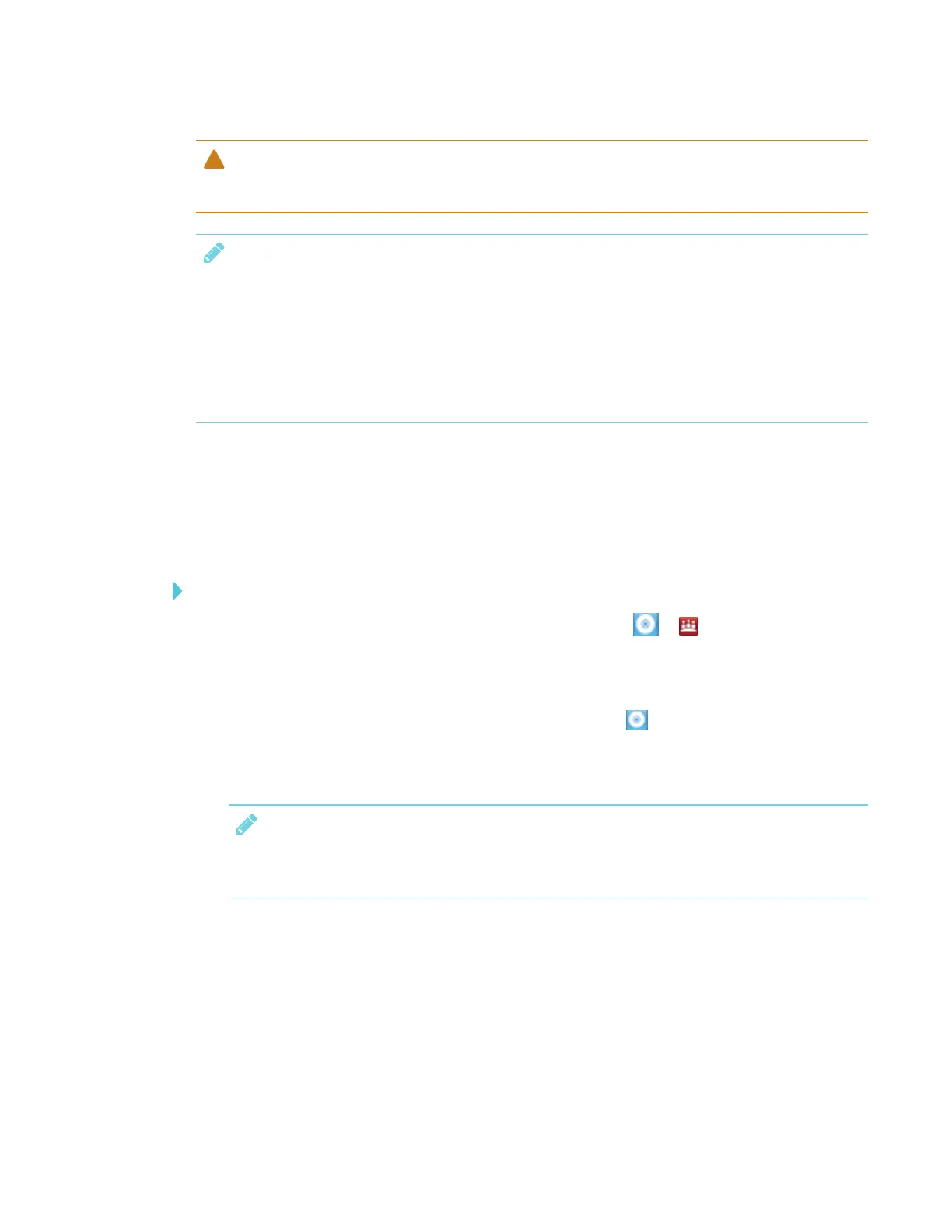CHAPTER 2
INSTALLING THE INTERACTIVE PEN DISPLAY
16 smarttech.com/kb/171254
CAUTION
l Incompatible video cards can damage the interactive pen display's screen.
NOTES
l When a still image is displayed for a long period of time, an afterimage can remain for a
short time. To prevent this, use a screen saver or other power management feature. See the
knowledge base article, Image persistence or burn in on LCD displays at
community.smarttech.com/s/article/Image-Persistence-or-Burn-In?language=en_US, for
information about image persistence on a liquid crystal display screen and how to repair or
prevent it.
Orienting the interactive pen display
Orient the interactive display after you connect it to your computer and any time the location of
your pen touch is misinterpreted (ink appears a distance from the actual pen contact).
To orient the interactive pen display
1.
In Windows operating systems, tap the SMART Board icon ( or ) in the notification area,
and then select Orient.
OR
In OS X operating system software, tap the SMART Board icon in the Mac menu bar, and
then select Orient.
Targets appear on the screen.
NOTE
If the interactive pen display is your secondary monitor, you may need to press the SPACE
BAR to move the orientation screen to the interactive pen display.
