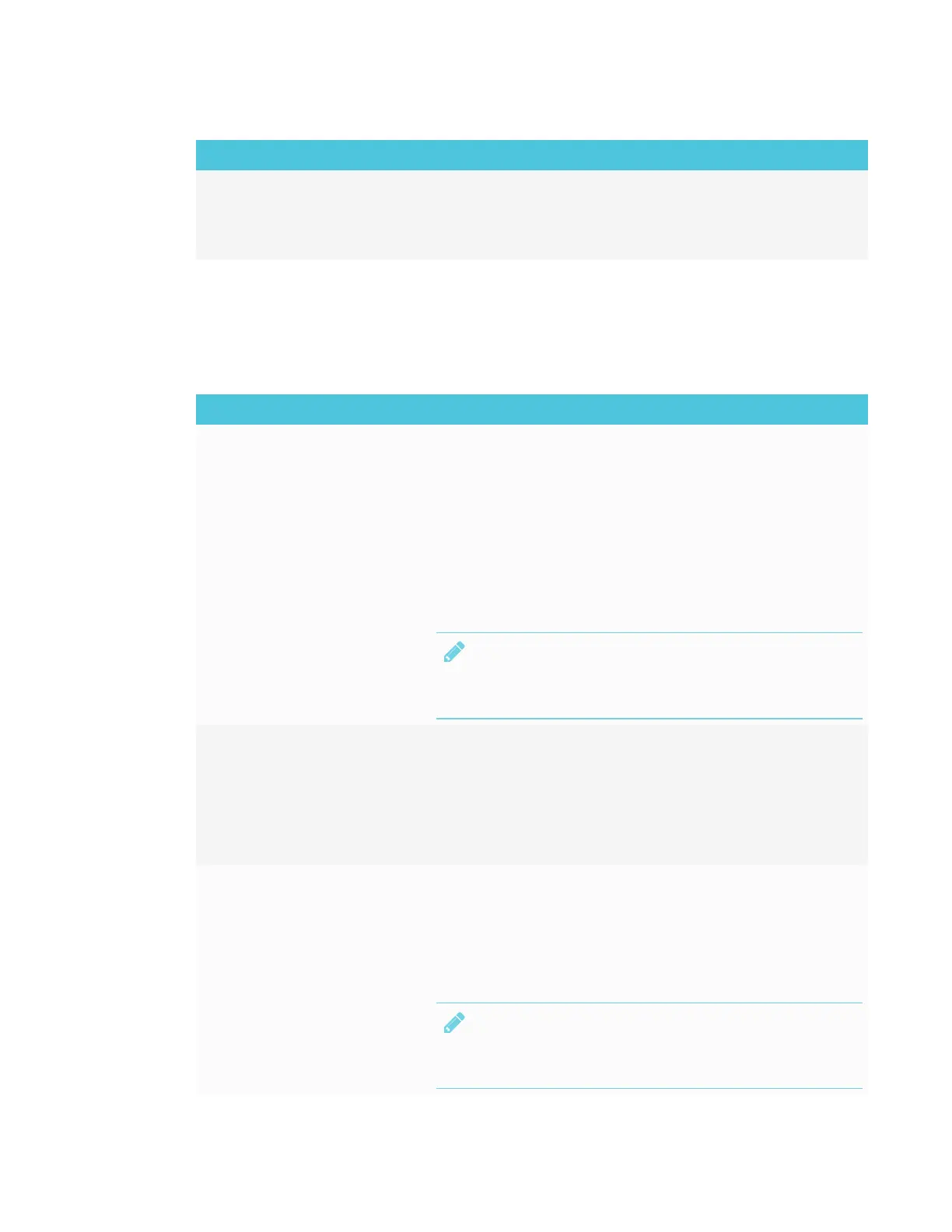CHAPTER 6
TROUBLESHOOTING THE INTERACTIVE PEN DISPLAY
46 smarttech.com/kb/171254
Symptoms Solution
You're experiencing other
issues with image quality, or
the previous solutions don't
resolve the issue.
Contact SMART Support (smarttech.com/contactsupport)..
VGA display issues
If you encounter image issues with the interactive pen display with a VGA connection, refer to the
following table.
Symptom Solution
The image ripples or
flickers.
l
Use the OSD options to return the display settings to the
factory default settings.
l
Use OSD options to adjust the phase and pitch.
l
Make sure the display adapter or video card matches the
resolution and refresh rate specifications of the interactive pen
display.
l
Select Auto Adjust in the OSD options to automatically
optimize the interactive pen display's image. If necessary, use
the OSD options to adjust the phase and pitch.
l
NOTE
See Appendix A: Adjusting video settings with the on-
screen display (OSD) menu on page49.
The image isn't clear, and
text or other portions of the
screen appear blurred.
l
Select 1:1 in the Scaling OSD option to display the image at the
actual resolution.
l
Select Auto Adjust in the OSD options to automatically
optimize the display screen image. If necessary, use the OSD
options to adjust the phase and pitch.
l
Turn the interactive pen display off and then back on.
The image appears shifted
to the left or right on the
screen.
OR
The image size isn't correct.
l
Select 1:1 in the Scaling OSD option to display the image at the
actual resolution.
l
Select Auto Adjust in the OSD options to automatically
optimize the display screen image. If necessary, use the Other
OSD option to adjust the phase and pitch, and the vertical and
horizontal positions.
NOTE
See Appendix A: Adjusting video settings with the on-
screen display (OSD) menu on page49.
