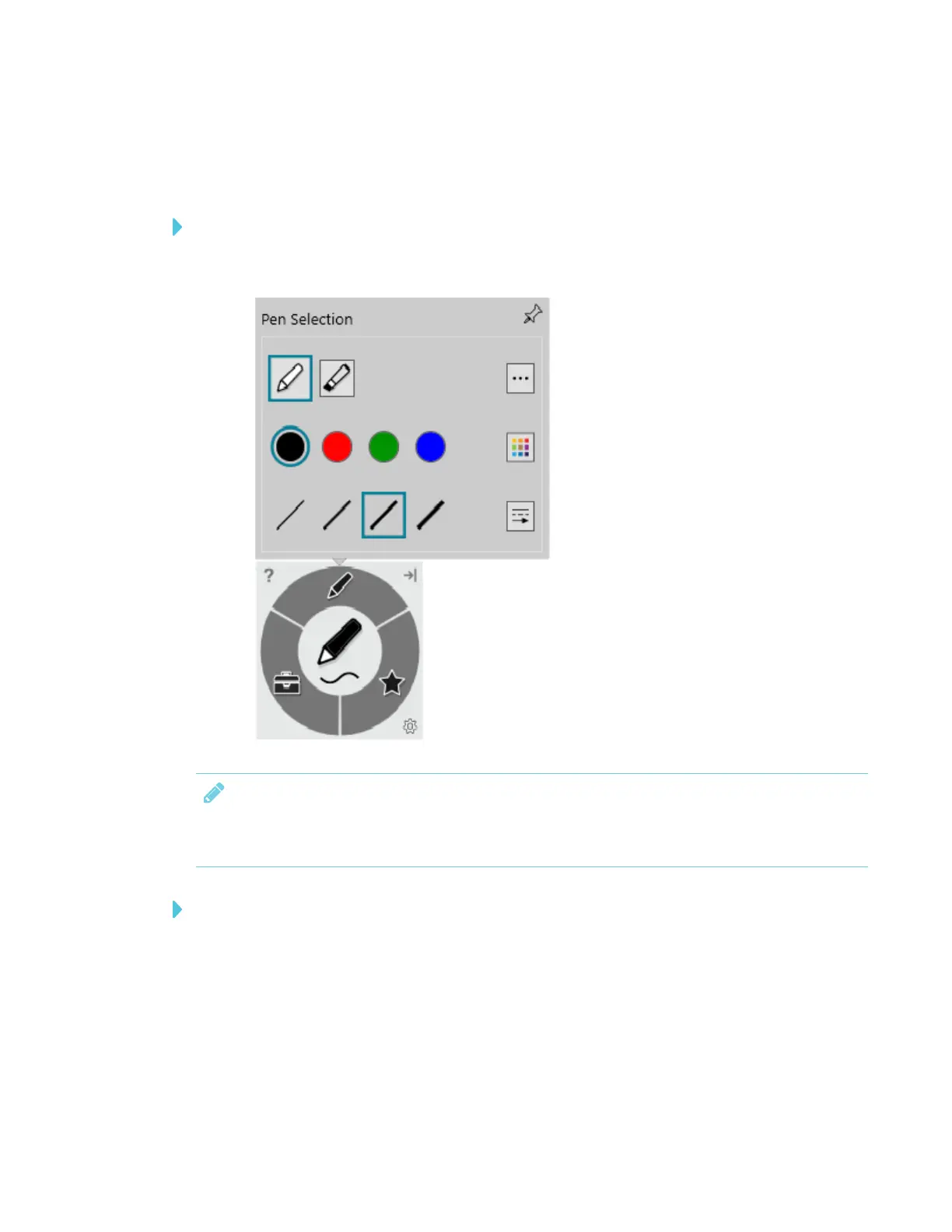CHAPTER 4
USING THE INTERACTIVE PEN DISPLAY
33 smarttech.com/kb/171254
If the dynamic toolbar is covering something you want to see, drag it to a different part of the
screen.
To open the dynamic toolbar in full mode
Tap the dynamic toolbar to open it in full mode.
NOTE
The toolbar minimizes after 10 seconds of non-use. You can also minimize the toolbar at any time
by tapping its center.
To move and dock the dynamic toolbar
You can move the dynamic toolbar to the left or right edge of the screen and dock it there by
dragging it to that edge. You can also tap the docking button in the top-right corner of the dynamic
toolbar.
