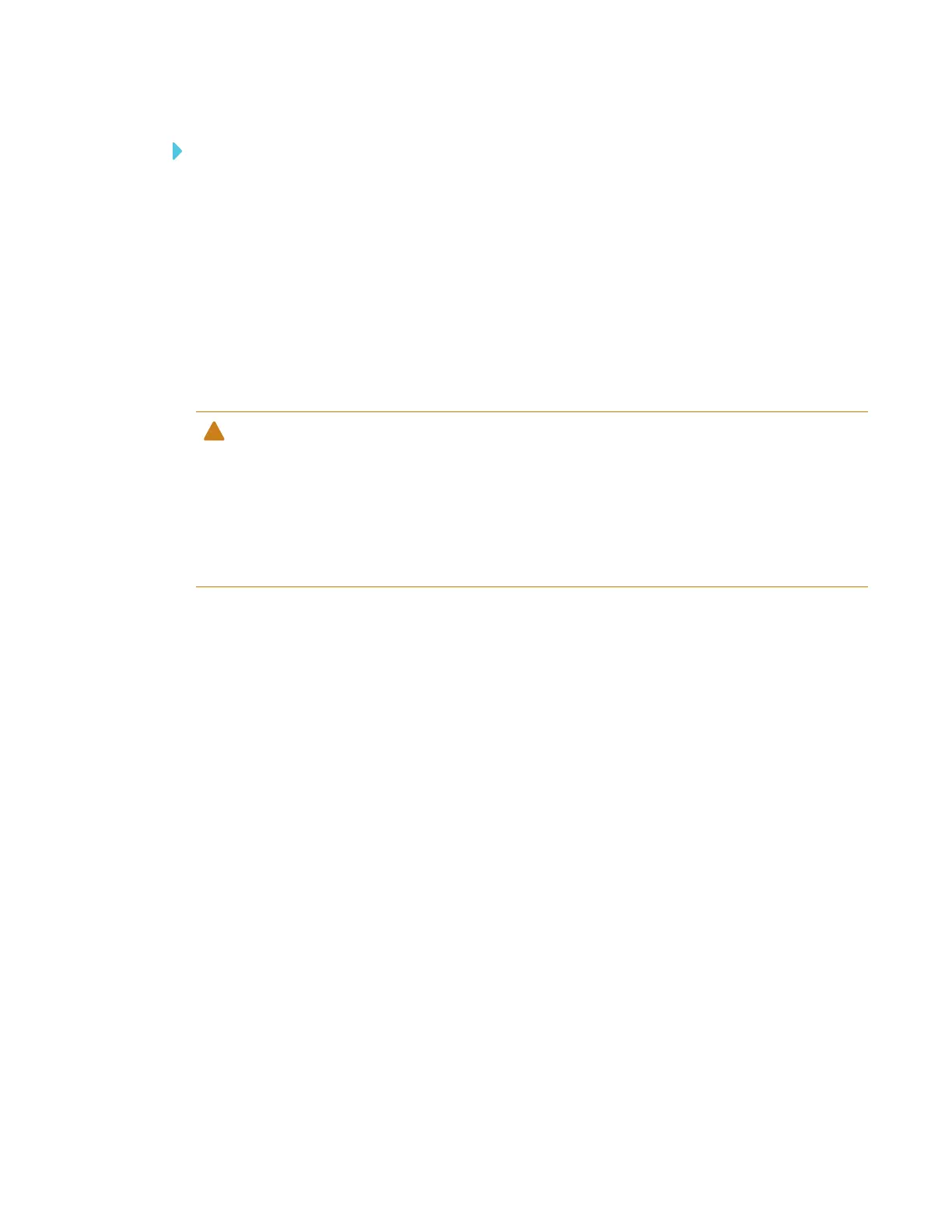CHAPTER 5
MAINTAINING THE INTERACTIVE PEN DISPLAY
38 smarttech.com/kb/171254
To clean the screen
1. Turn off the interactive pen display and shut down your computer.
2. Disconnect the power sources for your computer and the interactive pen display.
3. Wipe the screen with a lint-free, non-abrasive, anti-static cloth.
Maintaining ventilation
The interactive pen display requires ventilation to enable the fans to cool the unit. Dust buildup in
the ventilation holes can compromise cooling and lead to product failure.
CAUTION
l Avoid setting up or using the interactive pen display in an area with excessive levels of dust,
humidity or smoke.
l Use a vacuum cleaner with a narrow hose end fitting to clear the ventilation holes every 3–6
months (or more frequently if required). Never allow the ventilation holes to become
obstructed.
Preventing condensation
Your interactive pen display screen contains layers of glass that can collect condensation,
especially in the following conditions:
l Temperature extremes with high humidity
l Rapid changes in humidity, which occurs when you operate the interactive pen display near
water, such as a sink, pool, kettle or air conditioner ventilator
l Direct exposure to sunlight
Avoid these conditions.
