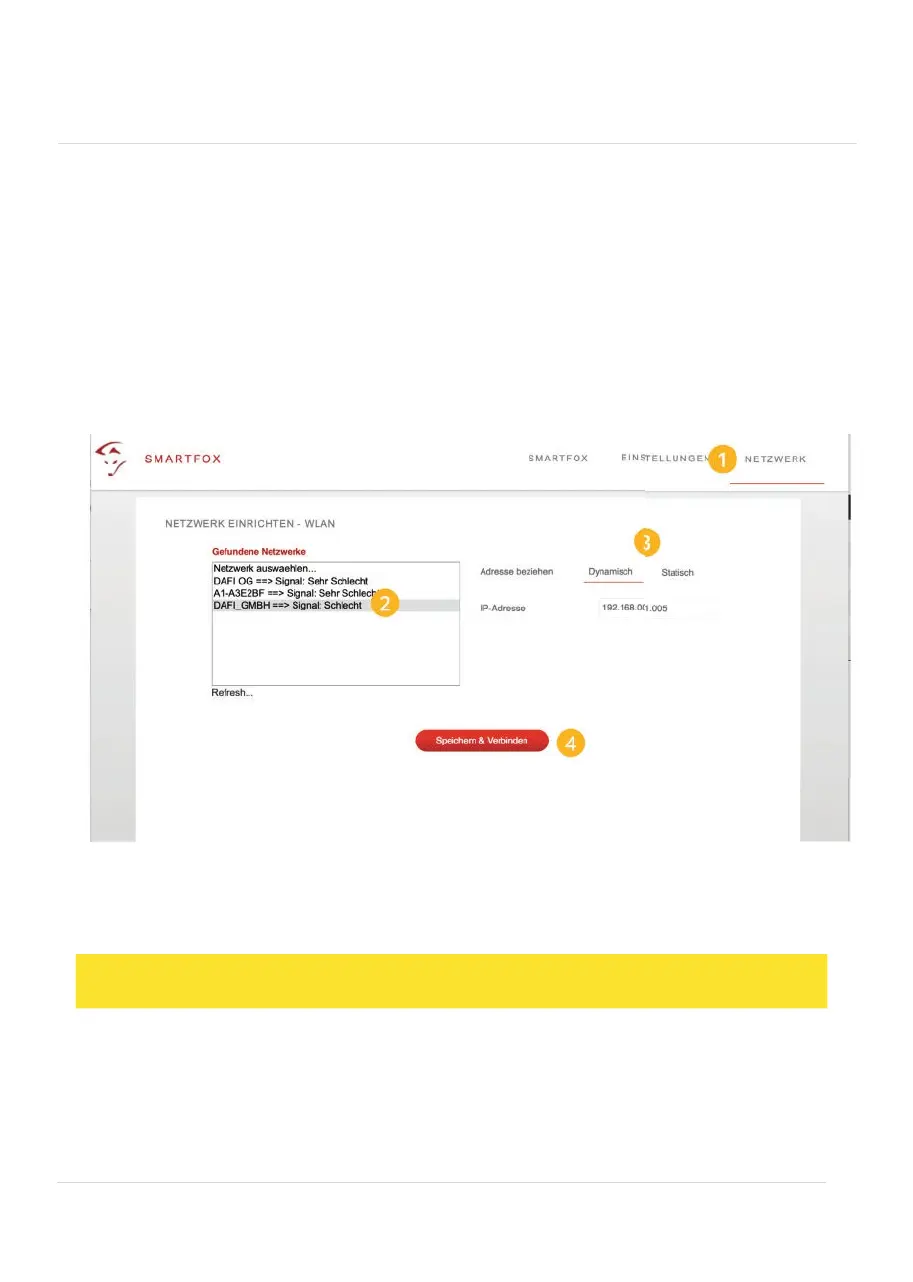NOTE!
Check the signal strength of the WLAN, preferably with the distribution door closed.
fox_AP off. The PC will automatically connect to the SMARTFOX network (no
password required). Open your web browser and enter the IP address
192.168.250.181. You can now access the SMARTFOX via the web interface, make
settings or switch outputs.
Connection WLAN via access point
If you are connected to the access point of the SMARTFOX, the unit can be paired
with an Internet-capable WLAN in the "NETWORK" menu.
1. Select the menu item "NETWORK
2. Select the desired WLAN to which the SMARTFOX should connect.
3.
Select "Dynamic" if the network configuration is to be carried out automatically.
(DHCP)
Select "Static" if the IP address is to be assigned permanently.
4.
Click on "Save & Connect".
19
