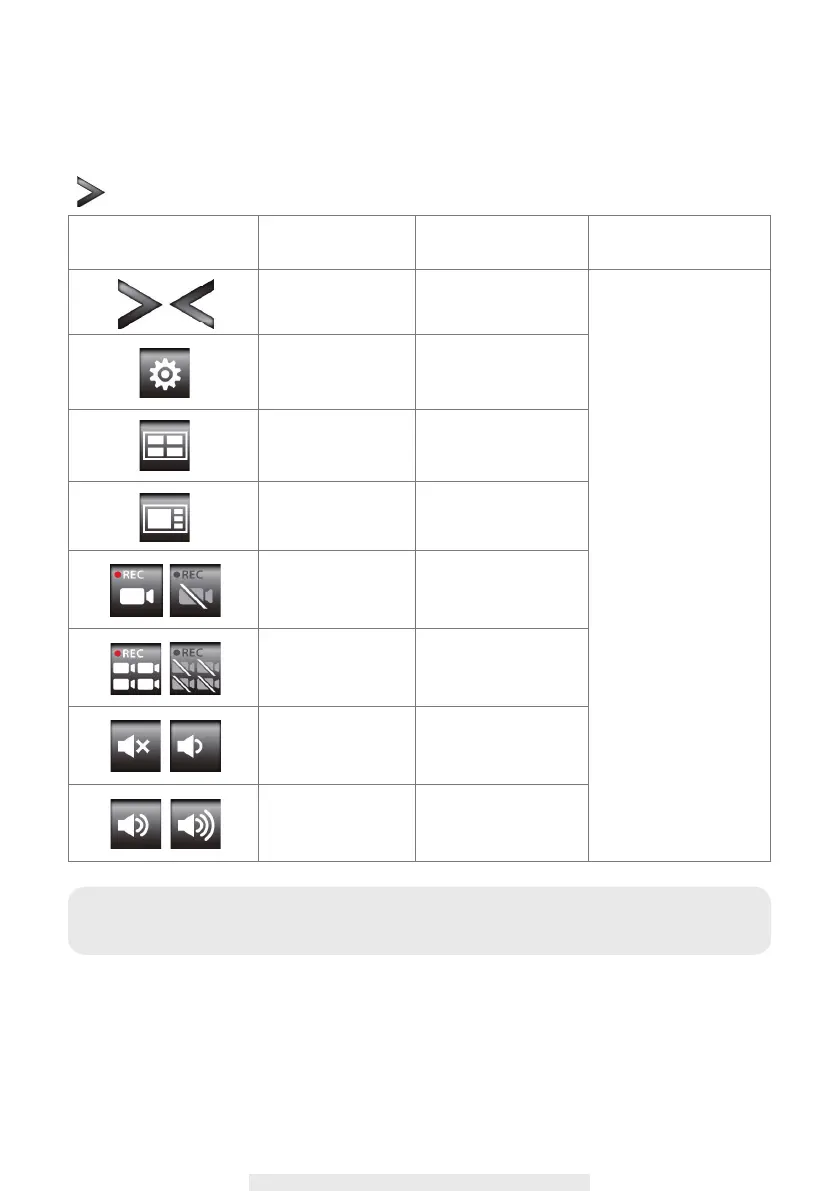16
QUICK SELECT MENU
The
CS97DVR system is controlled through mouse operation or touch screen. Tap on the
Arrow
icon, it brings up menu options that allow you change the settings on the monitor and camera.
AUTO SCAN
When you are running multiple cameras, you can choose to display all available channels in
s
equence (5 or 10 seconds). In the system setup of main menu, setup AUTO SCAN function.
Tap DISPLAY SETUP to choose display method you prefer. You may choose to deactivate
the channel(s) so the AUTO SCAN function can automatically skip the deactivated channel(s).
Quick Select Menu
Icon Image
Function
Tap screen or left-
click the mouse
Tap screen or right-
click the mouse
Display Menu/
Fold up Menu
Display/Fold up Menu Exit Quick
Select Menu
Enter Main Menu Enter System Setting
QUAD Display
Select
Select QUAD Display
Smart-QUAD
Display
Select
Select Smart-QUAD
Display
Single Channel
Record/Stop Single
Channel Record
Start/Stop Recording
Single Channel
All Channel Record/
Stop All Channel
Record
Start/Stop Recording
All Channels
Volume Adjust Mute/Vol1
Volume Adjust Vol2/Vol3
Note:
System will automatically exit QUICK SELECT/MAIN menu after idling for 1 minute or
longer.