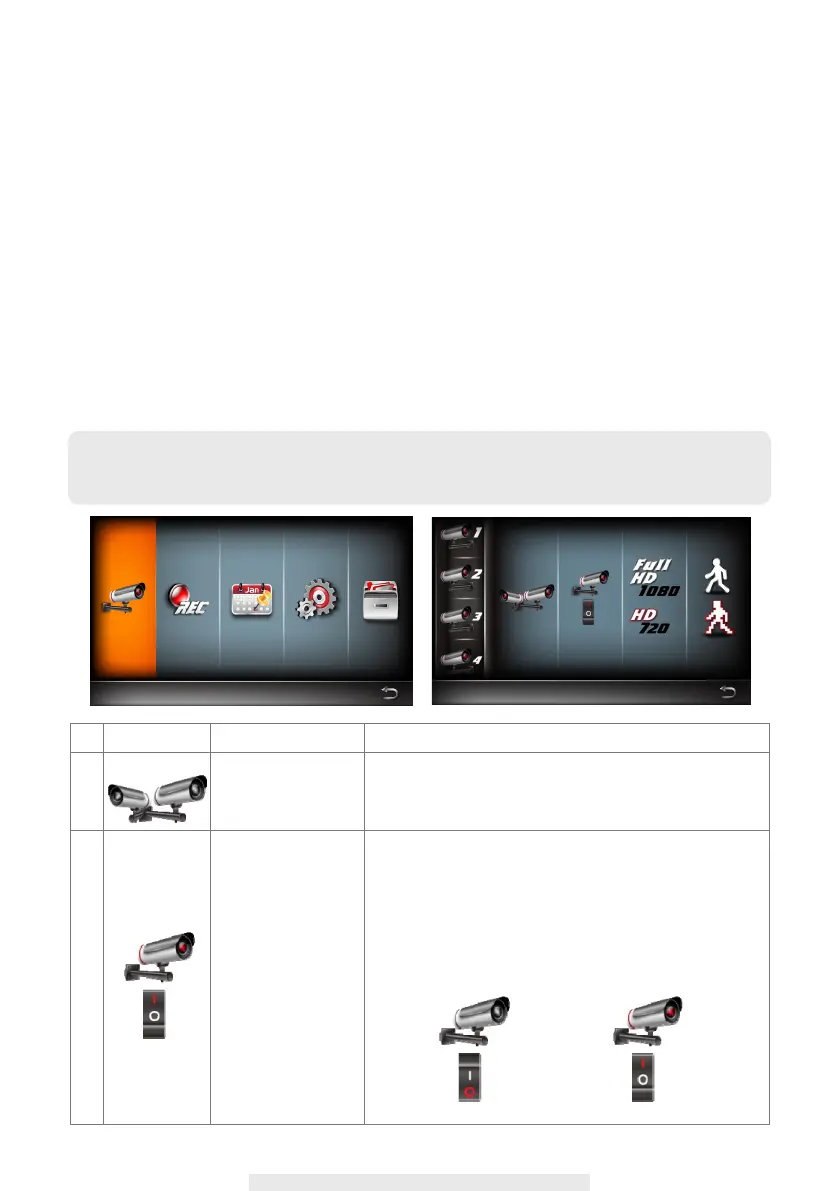18
Camera Setup
This section allows you to add the camera, if you have purchased additional cameras or
change
original camera channel. Also you can enable/disable each camera connected to the receiver.
For better performance, you can setup the camera's resolution and video quality individually.
Pair the camera to CS97DVR
1. Tap the camera setup icon to access the camera pairing screen.
2. Select the Camera channel (Camera 1/2/3/4).
3. Tap the "Camera Pairing" icon.
4. Within 35 seconds, press and hold the pairing button on the back of the camera for 2
seconds.
The Green Link LED will light up which indicate the camera is paired successfully.
Icon Main Function
Setup Description
1
CAMERA PAIRING
Pairing the camera to CS97DVR is needed when
‧
Purchase of additional camera(s).
‧
Change original camera channel.
2
CAMERA
ACTIVATION
Enable/Disable camera connection for camera(s)
paired to the CS97DVR. If you disable the camera
connection, live video streaming of that particular
camera will no longer be available during the LIVE
VIEW mode and there won’t be any recording
events from this camera.
Camera On Camera Off
Main Menu
Camera Setup
NOTE: Once pairing is completed, the system will automatically restart upon leaving the
MAIN MENU.