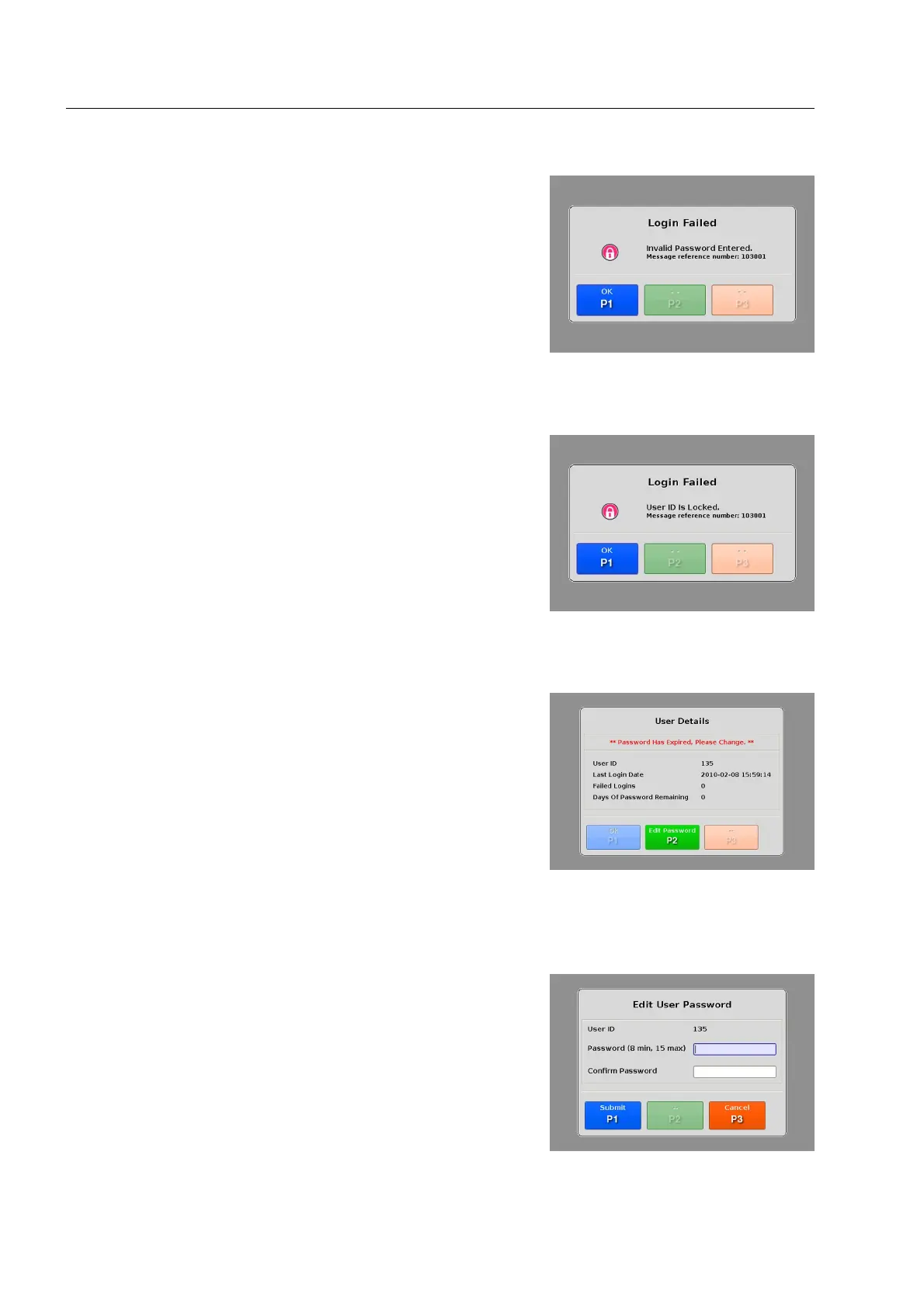Product description
In the event of a failed log-in, a “login failed” message is displayed.
Depending on the reason, either an invalid password has been
entered (see Fig. 27) or the user id is locked (see Fig. 28), the dis-
played message varies.
Pressing
T returns you to the log-in screen (see Fig. 25).
By default all passwords have a lifetime of 90 days until they are
changed or expired. The lifetime of the passwords are configurable
and can be extended or cut shorter if needed by a user with the ap-
propriate rights.
In case that the password has expired, the “User Details” screen
will advise the user to enter a new password.
Pressing
U opens the “Edit User Password” dialog (see Fig.
30).
Edit user password
The “Edit User Password” dialog allows you to edit your password
using the function keys ( 16) and the navigator ( 13).
Pressing T will confirm your changes and return you to the
main screen ( 21)
Pressing
V will display the “Force Logout” dialog, which when
you press
T, returns you to the log-in screen (see Fig. 25).
95591706 11/02/2010 © smiths detection proprietary information
Fig. 27: “Login Failed” message – Invalid
password
26
Fig. 28: “Login Failed” message – User ID
locked
Fig. 29: “User Details” message
Fig. 30: “User Details” dialog