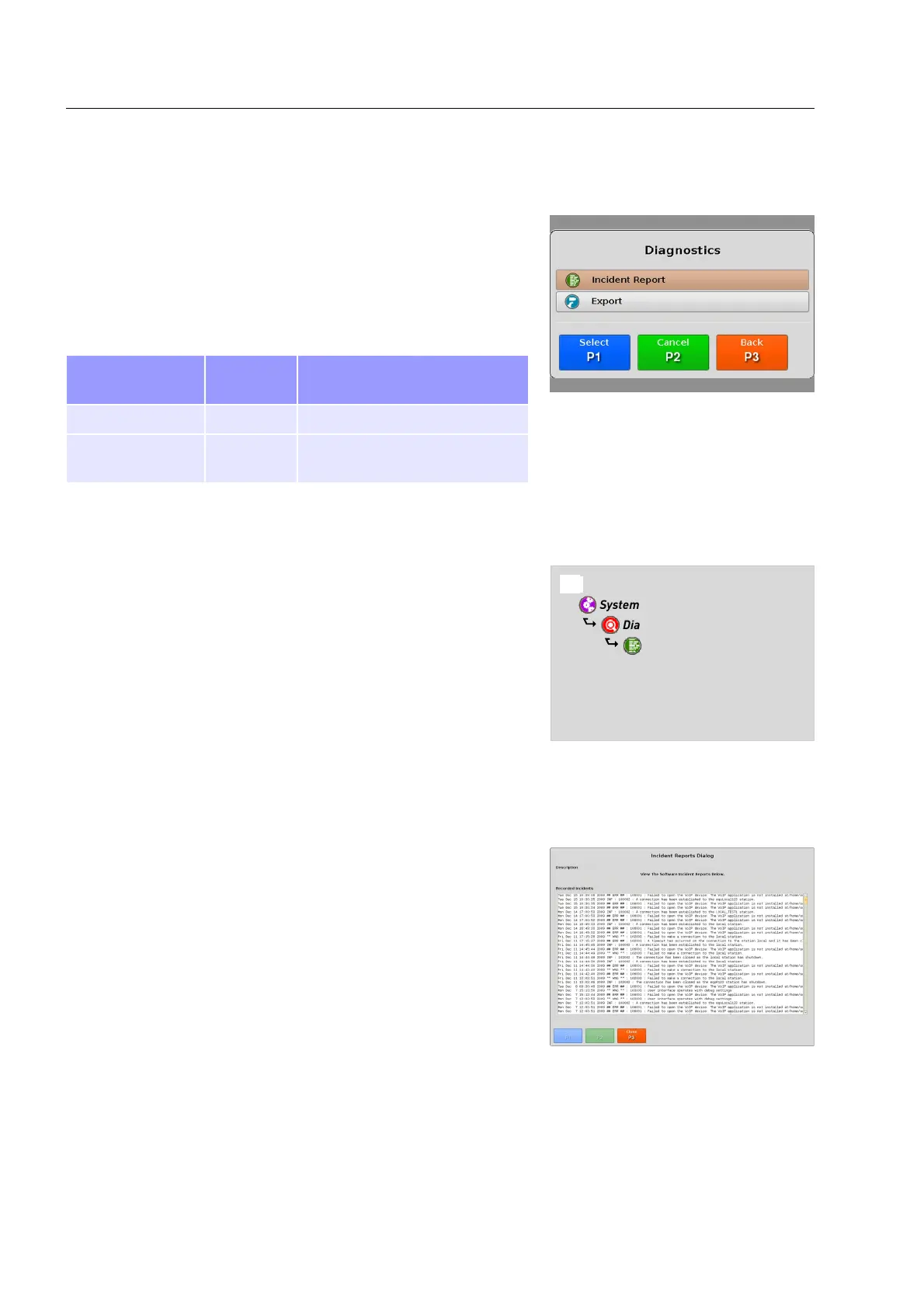Product description
Diagnostics
In case of a malfunction of eqo the diagnostics functions help you
as an operator to localise or narrow down the problem.
Depending on the user login the menu items can differ, some items
can be invisible. Navigate between the menu items using the navig-
ator and select the desired menu item by pressing
T. The fol-
lowing table explains accessible menu items.
Menu item Visible for
user role
Description
Incident Report 135, 246 View incident report
Export 135, 246,
2110, 3110
View or export the set up dia-
gnostics report
Incident Report
The “Incident Report” gathers information about the the status of
eqo and records every malfunction of the system.
The navigation tree in Fig. 41 shows a quick overview how to navig-
ate to the “Incident Report” dialog.
Press the
8 key to open the main menu (see Fig. 22).
Navigate to the “System Control” menu item using the navigator
control on the keyboard ( 13) and select it by pressing
T.
In the “System Control” menu navigate to the “Diagnostics”
menu item and select it by pressing
T. The “Diagnostics”
menu is displayed.
In the “Diagnostics” menu navigate to the “Incident Report”
menu item and select it by pressing
T. The “Incident Re-
port” dialog is displayed (see Fig. 42).
Use the navigator control on your keyboard to scroll down in the
incident report. Press
V to close and jump back to the “Dia-
gnostics” menu.
95591706 11/02/2010 © smiths detection proprietary information
Fig. 42: “Incident Report” dialog
Fig. 40: Menu: “Diagnostics”
Fig. 41: Navigation tree to the “Incident
Reports” dialog
8 Main Menu
$ System Control
$ Diagnostics
$ Incident Report
$ Incident Report Dialog
32