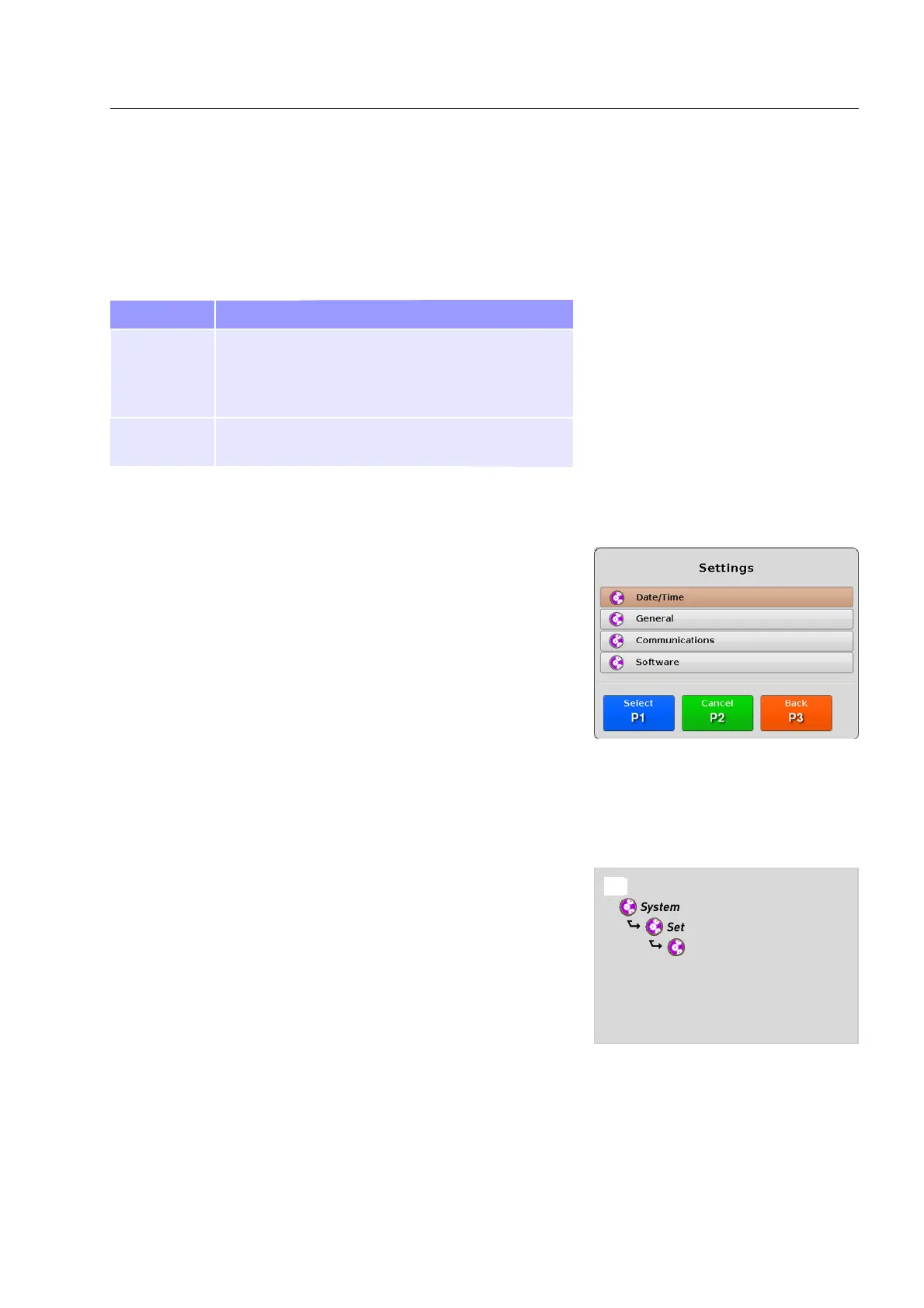Product description
System control
The “System Control” menu provides access to two sub menus,
settings and diagnostics. The following table shows the accessible
functions below each menu item:
Menu item Function
Settings Date /Time
General
Communications
Software
Diagnostics Incident Report
Export
Settings
The “Settings” menu (see Fig. 31) allows you as an operator, to view
or change the system configuration of your eqo depending on your
access rights.
Date and time settings
The “Date and Time Setting” dialog shows the actual time, date and
time zone configuration for eqo's local station. Depending on your
access rights you are allowed to view only or modify them. By de-
fault the local operator has read-only access.
The navigation tree in Fig. 32 shows a quick overview of how to nav-
igate to the “Date and Time Setting” dialog.
Press the
8 key to open the main menu (see Fig. 22).
95591706 11/02/2010 © smiths detection proprietary information
Fig. 31: Menu: “Settings”
Fig. 32: Navigation tree to the “Date and Time
Settings” dialog
8 Main Menu
$ System Control
$ Settings
$ Date/Time
$ Date and Time Setting
27