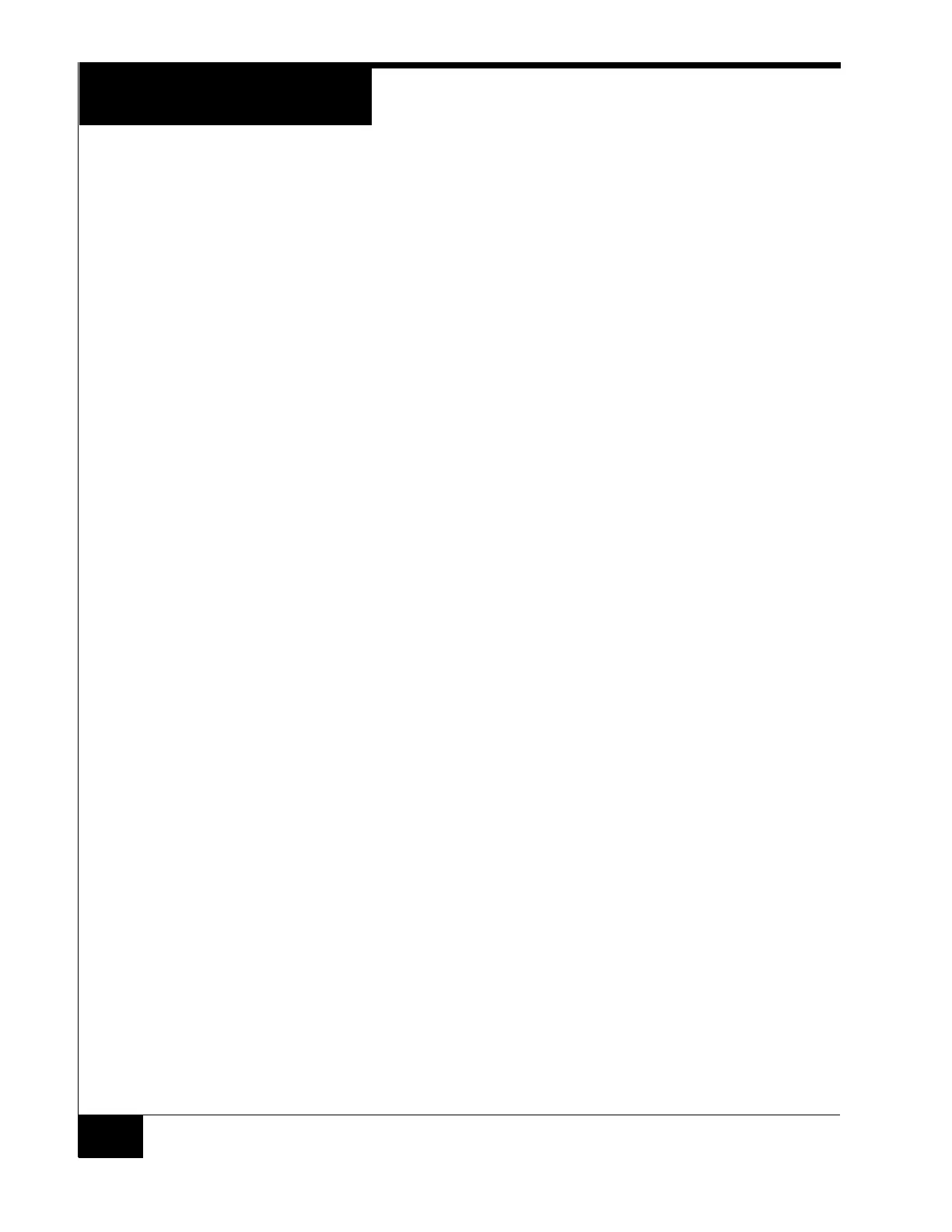GCM General Control Module
38
Network Connection
Connect a CAT 5 RJ45 cable to the primary LAN port on the rear of the unit. If
the other end of the cable is connected to a hub or switch, it must be straight
through. If it is connected directly to a NIC card on the server, the cable must be
a crossover.
LED2 indicates the Ethernet Link signal and LED1 displays the Receive Data
signal.
Dual Network Connection
If a dual network connection is required, perform the following steps:
1. Install a STAR-PCC-NIC card in one of the PCMCIA slots.
2. Run a straight through CAT-5 RJ-45 patch cable from the inside of the
second RJ-45 connector to the PCMCIA card.
3. Connect both RJ-45 connectors on the rear panel to network connections.
LEDs
LED4 – indicates power and shines through an opening in the door.
LED2 – displays the Ethernet Link signal on P6.
LED1 – displays the Receive Data signal on P6.
LCD Panel
The LCD panel will display various status information, such as the connection
status to the host, and various diagnostic functions.
If the LCD panel is difficult to read, adjust the contrast using the potentiometer
at the upper right section of the GCM.