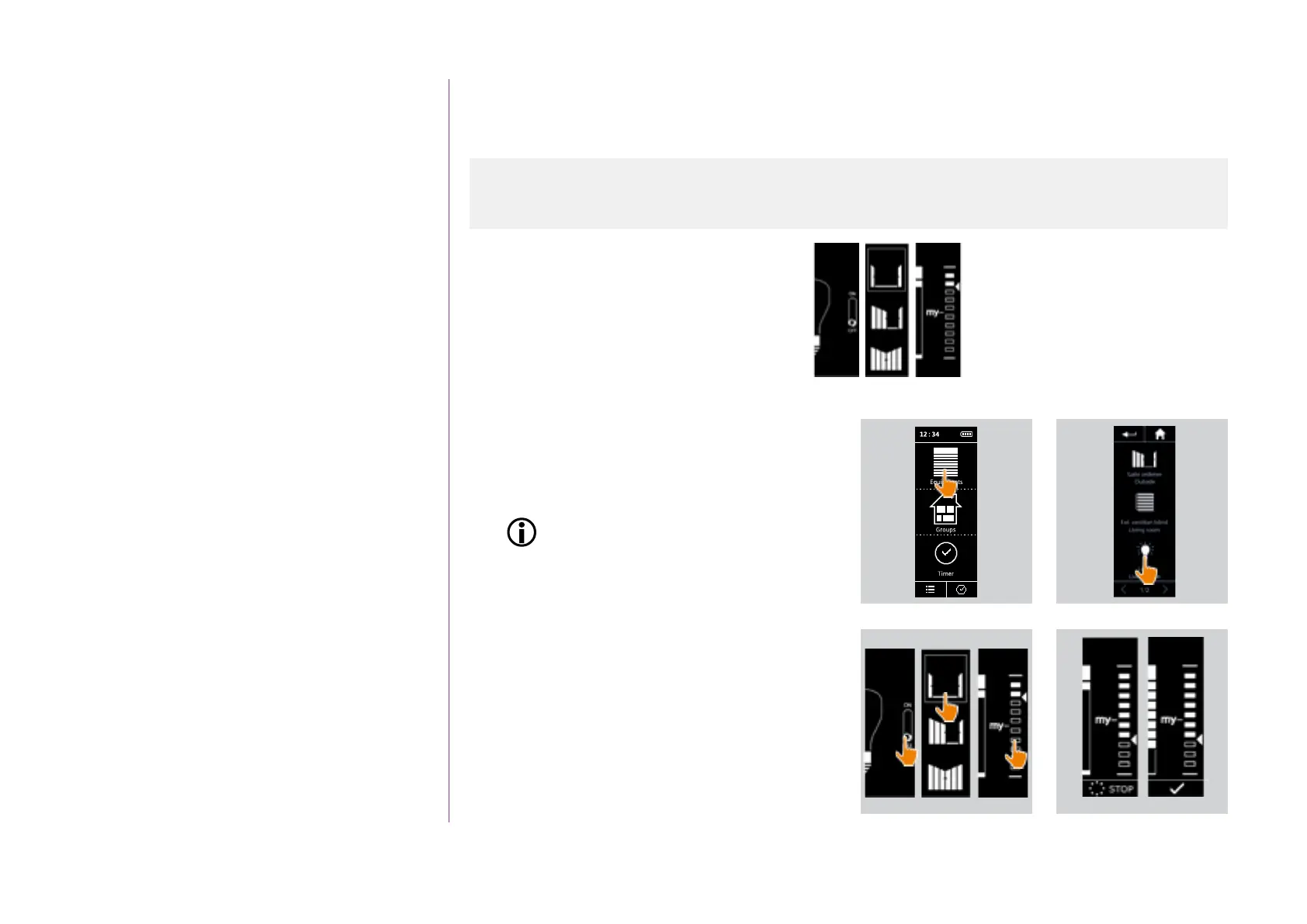16
Copyright © 2016 Somfy SAS. All rights reserved.
Pictures are for illustration purposes only
CONTENTS
WELCOME 2
1. SAFETY 3
2. NINA IO TIMER REMOTE CONTROL 5
3. USING NINA TIMER IO 16
Control a device 17
My function 18
Natural Control function 22
Launch a scenario 26
Alarm function 27
Timer function 29
Create typical days 34
Programme the week 50
View programmed actions 53
4. CUSTOMIZING NINA TIMER IO 60
Customize devices 60
Customize groups 64
Customize scenarios 70
Define timer settings 75
Customize the remote control 80
5. ADVANCED SETTINGS 86
6. TROUBLESHOOTING 98
7. ABOUT NINA TIMER IO 99
3. USING NINA TIMER IO
Control a device
Control options
Switch ON/OFF or Lock/Unlock (A)
Open/Close (B)
Adjust (C)
Control a device (1/2)
1. Select the Devices menu by clicking on the
corresponding icon.
2. Select the device you want to control by
clicking on the corresponding icon.
You can access all the devices using the
navigation buttons or the swipe.
> The positions available for controlling the
selected device are displayed.
3. Select the desired position by clicking or sliding on
the corresponding position (A, B or C).
4. The action starts once the button is released:
> A wheel and a STOP button are displayed
when the action is ongoing (E). Click on this
button to stop the action at any time.
> A tick mark is displayed when the action is
completed (F).
...
Control options 16
Control a device
Other available options 17
1 2
3
A B C
4
E F
A B C
