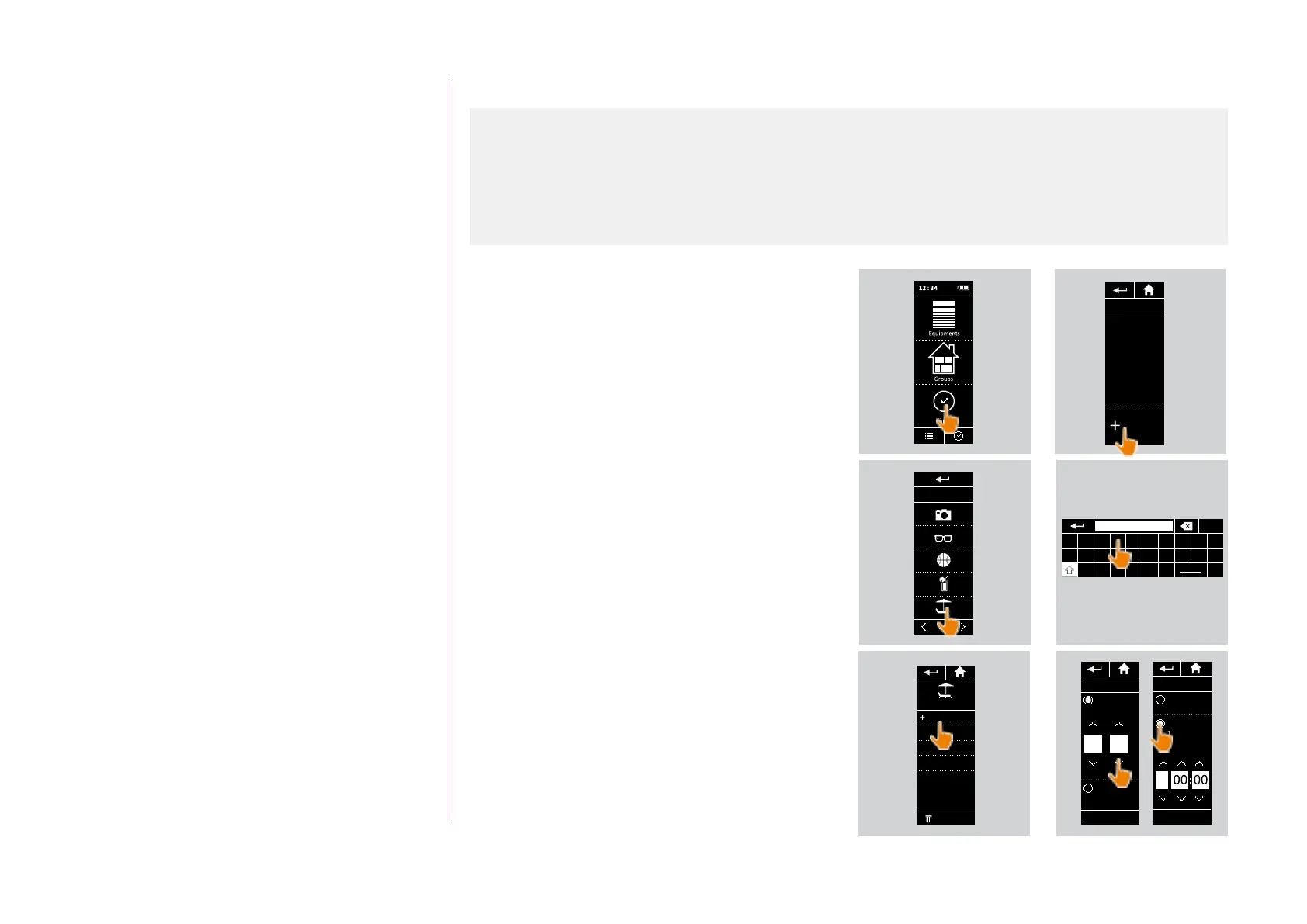34
Copyright © 2016 Somfy SAS. All rights reserved.
Pictures are for illustration purposes only
CONTENTS
WELCOME 2
1. SAFETY 3
2. NINA IO TIMER REMOTE CONTROL 5
3. USING NINA TIMER IO 16
Control a device 17
My function 18
Natural Control function 22
Launch a scenario 26
Alarm function 27
Timer function 29
Create typical days 34
Programme the week 50
View programmed actions 53
4. CUSTOMIZING NINA TIMER IO 60
Customize devices 60
Customize groups 64
Customize scenarios 70
Define timer settings 75
Customize the remote control 80
5. ADVANCED SETTINGS 86
6. TROUBLESHOOTING 98
7. ABOUT NINA TIMER IO 99
Create typical days
Typical days are made up of one or more
automatic actions: one or more scenarios are
launched at the predefined time. Each typical
day is identified with a name and an icon.
Create the first typical day (1/2)
1. Select the Timer menu by clicking on the
corresponding icon.
2. Click on NEW DAY to create the first typical
day.
3. Choose the icon.
4. Enter the name and click on OK.
5. Click on Add a time to choose the time when
the action will be activated automatically.
6. Tick Time setting and indicate the desired
time or tick the twilight time. You can set a
time delay with respect to the twilight time
(this time delay will be identical for each
twilight).
...
1
2
4
5 6
My programs
No program set
NEW DAY
ICON choice
2/4
3
Q W E R T Y U I O P
A S D F G H J K L M
Z X C V B N
123
OK
REST
Add time
Delete
REST
Set time
OK
09 : 12
am
Sunset time
Today 07:46 pm
REST
Set time
Sunset time
Delayed start :
Today 07:46 pm
OK
+
Create the first typical day 34
View a typical day 36
Create a new typical day 37
Duplicate a typical day 39
Modify a typical day 41
Delete a typical day 49
