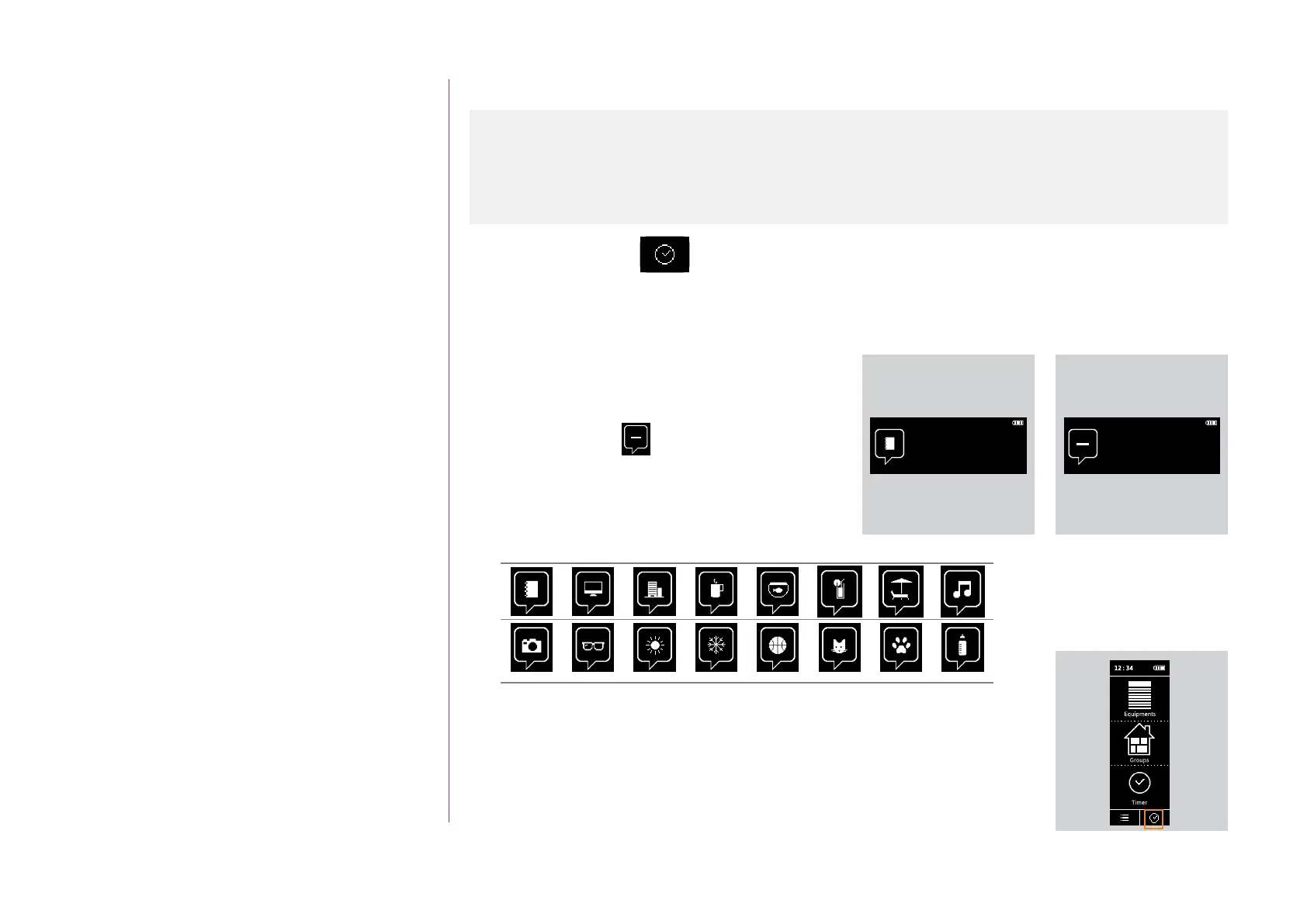29
Copyright © 2016 Somfy SAS. All rights reserved.
Pictures are for illustration purposes only
CONTENTS
WELCOME 2
1. SAFETY 3
2. NINA IO TIMER REMOTE CONTROL 5
3. USING NINA TIMER IO 16
Control a device 17
My function 18
Natural Control function 22
Launch a scenario 26
Alarm function 27
Timer function 29
Create typical days 34
Programme the week 50
View programmed actions 53
4. CUSTOMIZING NINA TIMER IO 60
Customize devices 60
Customize groups 64
Customize scenarios 70
Define timer settings 75
Customize the remote control 80
5. ADVANCED SETTINGS 86
6. TROUBLESHOOTING 98
7. ABOUT NINA TIMER IO 99
Timer function
Timer ON mode
In this mode, the programmed actions are launched automatically at the scheduled times according to the
predefined typical day.
You can also control a device or group, or launch a scenario at any time.
When Nina Timer io displays the standby screen,
an icon indicates the programmed typical day.
If no typical day is scheduled for the day, the screen
displays the icon: .
Icons available for typical days:
When held vertically, the Timer ON icon appears at the bottom of the screen:
11 : 34
am
Thursday 11th June
11 : 34
am
Thursday 11th June
Timer ON mode 29
Timer OFF mode 30
Timer OFF today mode 31
Simulated presence mode 32
Change the current mode 33
