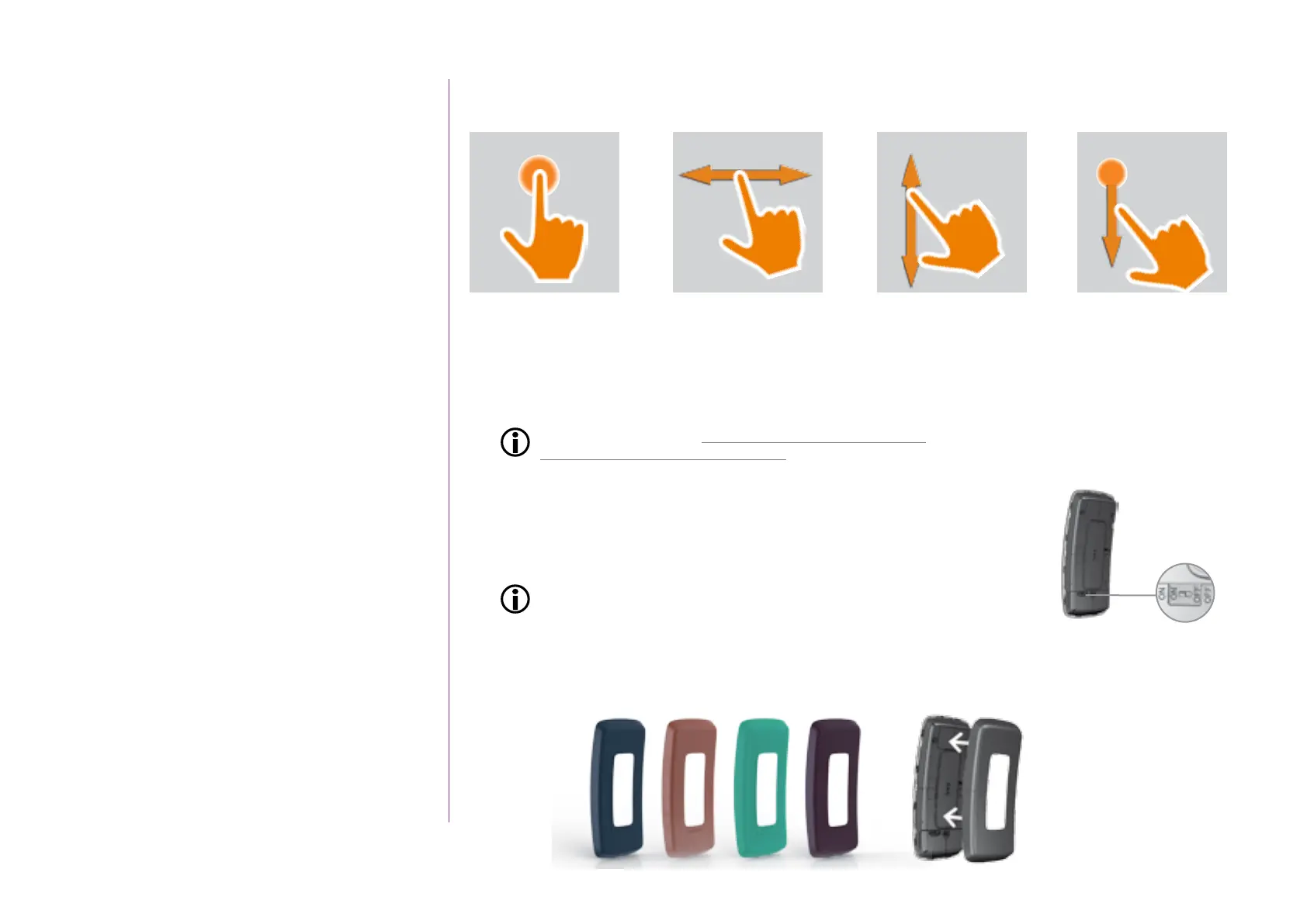9
Copyright © 2016 Somfy SAS. All rights reserved.
Pictures are for illustration purposes only
CONTENTS
WELCOME 2
1. SAFETY 3
2. NINA IO TIMER REMOTE CONTROL 5
3. USING NINA TIMER IO 16
Control a device 17
My function 18
Natural Control function 22
Launch a scenario 26
Alarm function 27
Timer function 29
Create typical days 34
Programme the week 50
View programmed actions 53
4. CUSTOMIZING NINA TIMER IO 60
Customize devices 60
Customize groups 64
Customize scenarios 70
Define timer settings 75
Customize the remote control 80
5. ADVANCED SETTINGS 86
6. TROUBLESHOOTING 98
7. ABOUT NINA TIMER IO 99
Nina Timer io navigation
There are several types of gestures to navigate on the Nina Timer io screen:
To exit the standby mode, remove Nina Timer io from its base, or touch the screen (when it is not on
its base).
Sounds
There are 3 sound adjustment options: no sound, only alert sounds, or alert sounds and keyboard clicks.
To set the sounds, see Manage the screen status when
Nina Timer io is on its base, page 83.
ON/OFF button
If necessary, use the button at the back of the remote control to switch
Nina Timer io on and off.
Do not use tools to handle the ON/OFF button.
When Nina Timer io is switched on again (OFF button on ON),
set the date and time again on the screens displayed.
Click
Swipe*
Swipe* Slide**
* Horizontal or vertical swipe ** Vertical slide
Cases
Available cases (leather or coloured so touch) to customize Nina Timer io:
