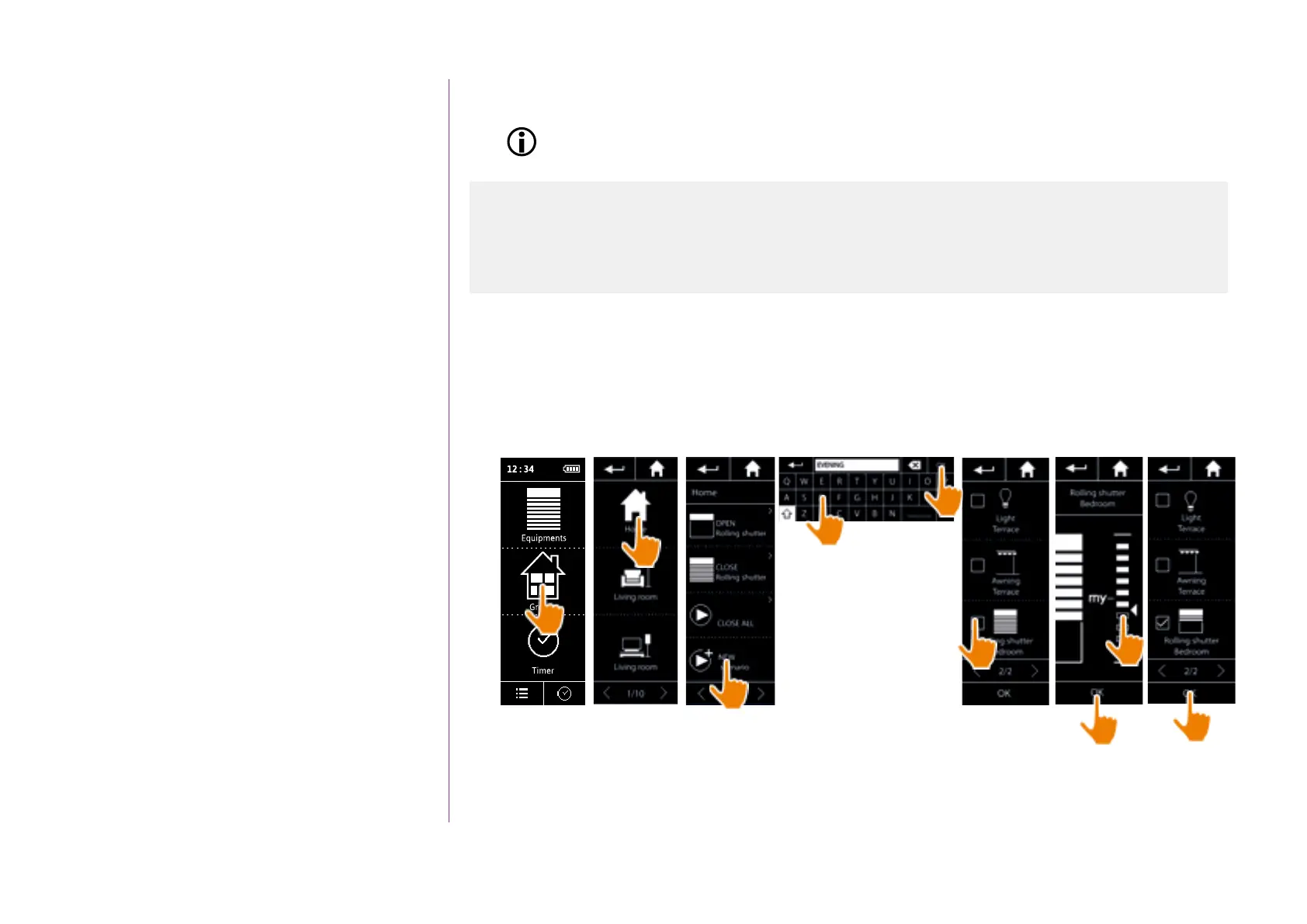70
Copyright © 2016 Somfy SAS. All rights reserved.
Pictures are for illustration purposes only
CONTENTS
WELCOME 2
1. SAFETY 3
2. NINA IO TIMER REMOTE CONTROL 5
3. USING NINA TIMER IO 16
Control a device 17
My function 18
Natural Control function 22
Launch a scenario 26
Alarm function 27
Timer function 29
Create typical days 34
Programme the week 50
View programmed actions 53
4. CUSTOMIZING NINA TIMER IO 60
Customize devices 60
Customize groups 64
Customize scenarios 70
Define timer settings 75
Customize the remote control 80
5. ADVANCED SETTINGS 86
6. TROUBLESHOOTING 98
7. ABOUT NINA TIMER IO 99
Customize scenarios
Predefined scenarios cannot be renamed or modified. They can only be deleted.
Create a scenario
In the Groups menu, select the group that will contain the new scenario and select NEW scenario at the
end of the scenario list. Name the new scenario, select its associated device(s) and set its action.
You can select one or more devices in the new scenario by clicking on several tick boxes in the device list, one
aer the other. Aer each device selection, set the associated action by placing the device in the desired position.
> The scenario details list is displayed when saving the new scenario by clicking on OK
(scenario name, details of action, associated device).
1
2
3
4
5
6
7
8
9
Create a scenario 70
Rename a scenario 71
Modify a scenario 72
Delete a scenario 73
Organize the scenario list 74