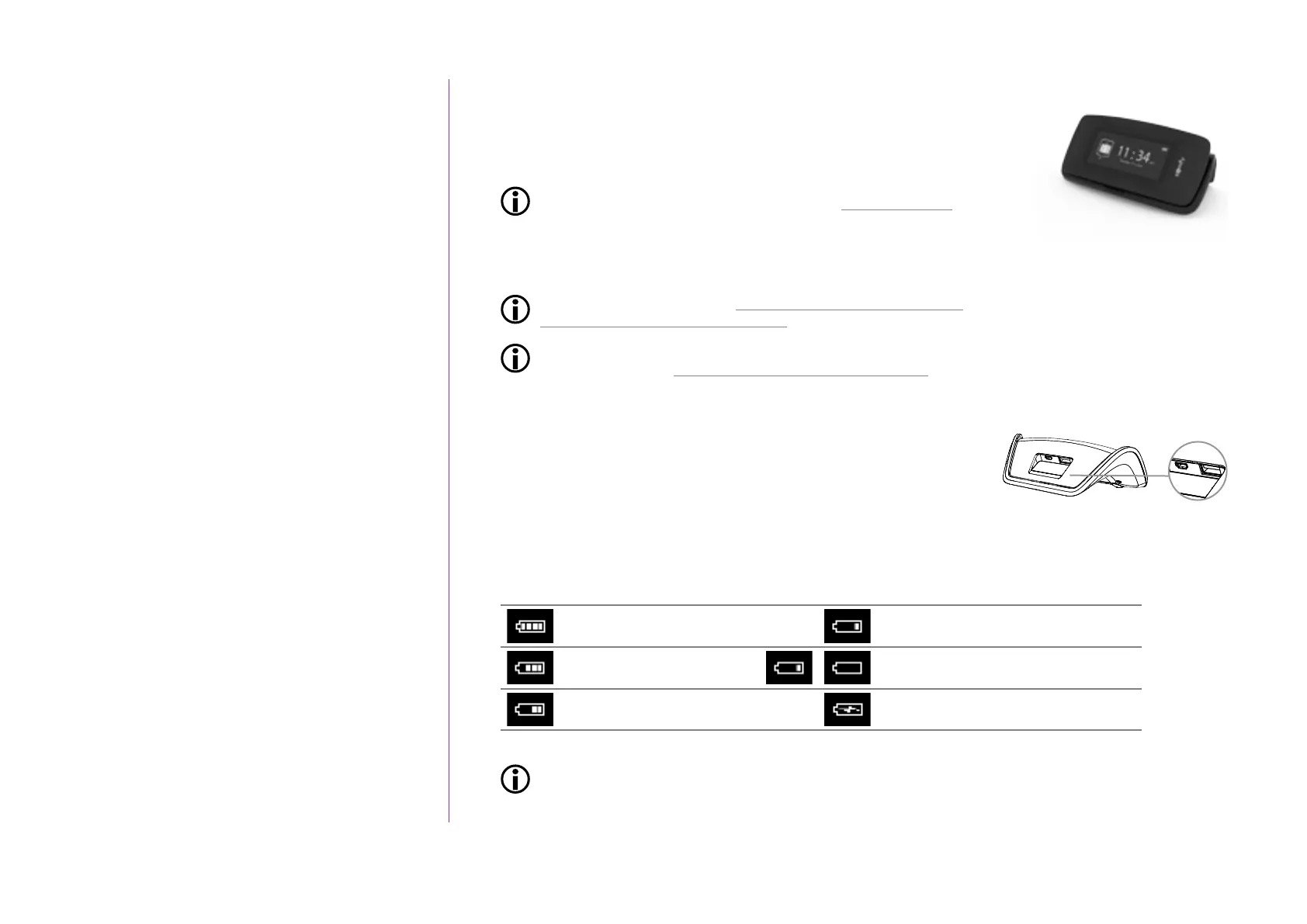10
Copyright © 2016 Somfy SAS. All rights reserved.
Pictures are for illustration purposes only
CONTENTS
WELCOME 2
1. SAFETY 3
2. NINA IO TIMER REMOTE CONTROL 5
3. USING NINA TIMER IO 16
Control a device 17
My function 18
Natural Control function 22
Launch a scenario 26
Alarm function 27
Timer function 29
Create typical days 34
Programme the week 50
View programmed actions 53
4. CUSTOMIZING NINA TIMER IO 60
Customize devices 60
Customize groups 64
Customize scenarios 70
Define timer settings 75
Customize the remote control 80
5. ADVANCED SETTINGS 86
6. TROUBLESHOOTING 98
7. ABOUT NINA TIMER IO 99
Base
The Nina Timer io remote control is placed on the base for easy viewing.
The base can also recharge the Nina Timer io battery when the remote
control is placed on it.
To recharge the Nina Timer io battery, see Battery, page 10.
Nina Timer io is in operation when it is placed on its base: the screen is
always on. It goes to the standby screen aer 10 seconds of inactivity.
To disable this function, see Manage the screen status when
Nina Timer io is on its base, page 83.
For an overview of the home screen depending on the position of
Nina Timer io, see Nina Timer io remote control, page 7.
The base includes a USB port, located at the back.
It is used to recharge devices such as smartphones (< 500 mA),
using the appropriate cable.
Battery
Battery level
The battery level is indicated by a dynamic icon as shown below:
Battery full Battery 25%
Battery 75 %
Battery <10% (blinking)
Battery 50 % Battery charging
When the battery level is low, the backlight intensity is reduced to 30%. A warning message is
displayed, prompting you to place Nina Timer io on its base.
