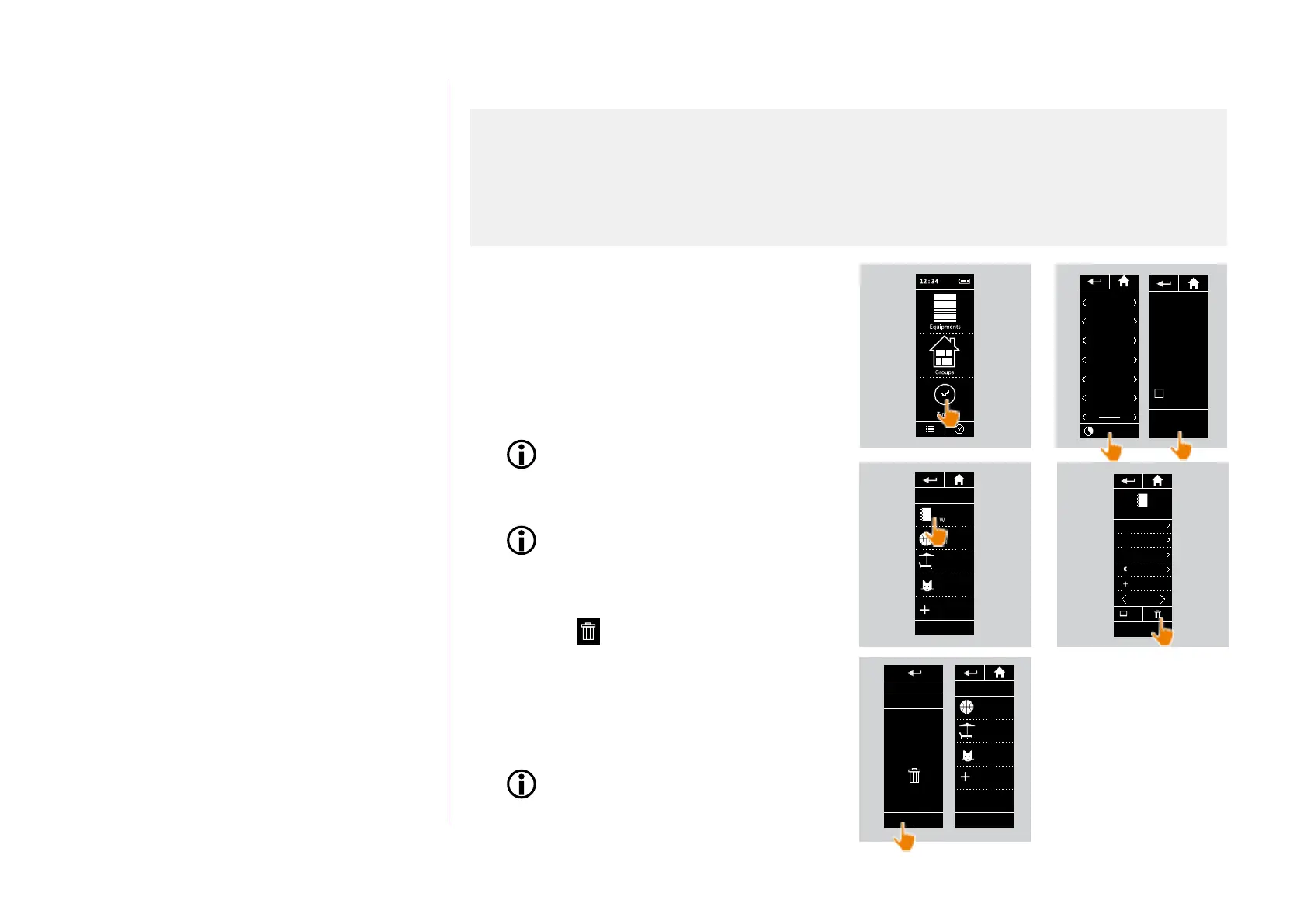49
Copyright © 2016 Somfy SAS. All rights reserved.
Pictures are for illustration purposes only
CONTENTS
WELCOME 2
1. SAFETY 3
2. NINA IO TIMER REMOTE CONTROL 5
3. USING NINA TIMER IO 16
Control a device 17
My function 18
Natural Control function 22
Launch a scenario 26
Alarm function 27
Timer function 29
Create typical days 34
Programme the week 50
View programmed actions 53
4. CUSTOMIZING NINA TIMER IO 60
Customize devices 60
Customize groups 64
Customize scenarios 70
Define timer settings 75
Customize the remote control 80
5. ADVANCED SETTINGS 86
6. TROUBLESHOOTING 98
7. ABOUT NINA TIMER IO 99
Create typical days
Delete a typical day
1. Select the Timer menu by clicking on the
corresponding icon.
> The week's programming is displayed.
2. Click on My programmes to view the list of
typical days.
When you are viewing these screens and
modifying the programming, automatic
actions are deactivated.
If you do not want to see the warning
screen again, tick Do not show again.
Click on OK.
You can access all the typical days using
the navigation buttons or the swipe.
3. Select the typical day you want to delete.
> The typical day is displayed.
4. Click on
.
> The days of the week associated with this
typical day are indicated.
5. Click on OK to confirm the deletion.
> The list of typical days is displayed.
If the deleted typical day was programmed
in the week, its name is replaced by a dash
under the concerned days of the week.
Create the first typical day 34
View a typical day 36
Create a new typical day 37
Duplicate a typical day 39
Modify a typical day 41
Delete a typical day 49
1
2
Mon
WORKING
Tue
WORKING
Wed
CHILDREN
Thu
WORKING
Fri
WEEK-END
Sat
WEEK-END
Sun
My programs
Automatic actions
will not be executed
during the
modifications.
OK
Don't display
again
WORKING
CHILDREN
My programs
WEEK END
HOLIDAY
NEW DAY
1/1
3
WORKING
09 : 00 am
pm
pm
12 : 30
07 : 30
Add time
Sunset
Aa_
OK
4/4
4
WARNING
Do you want
to delete
«WORKING» ?
Yes No
WORKING
Mon Tue Thu
5
CHILDREN
My programs
WEEK END
HOLIDAY
NEW DAY
1/1
