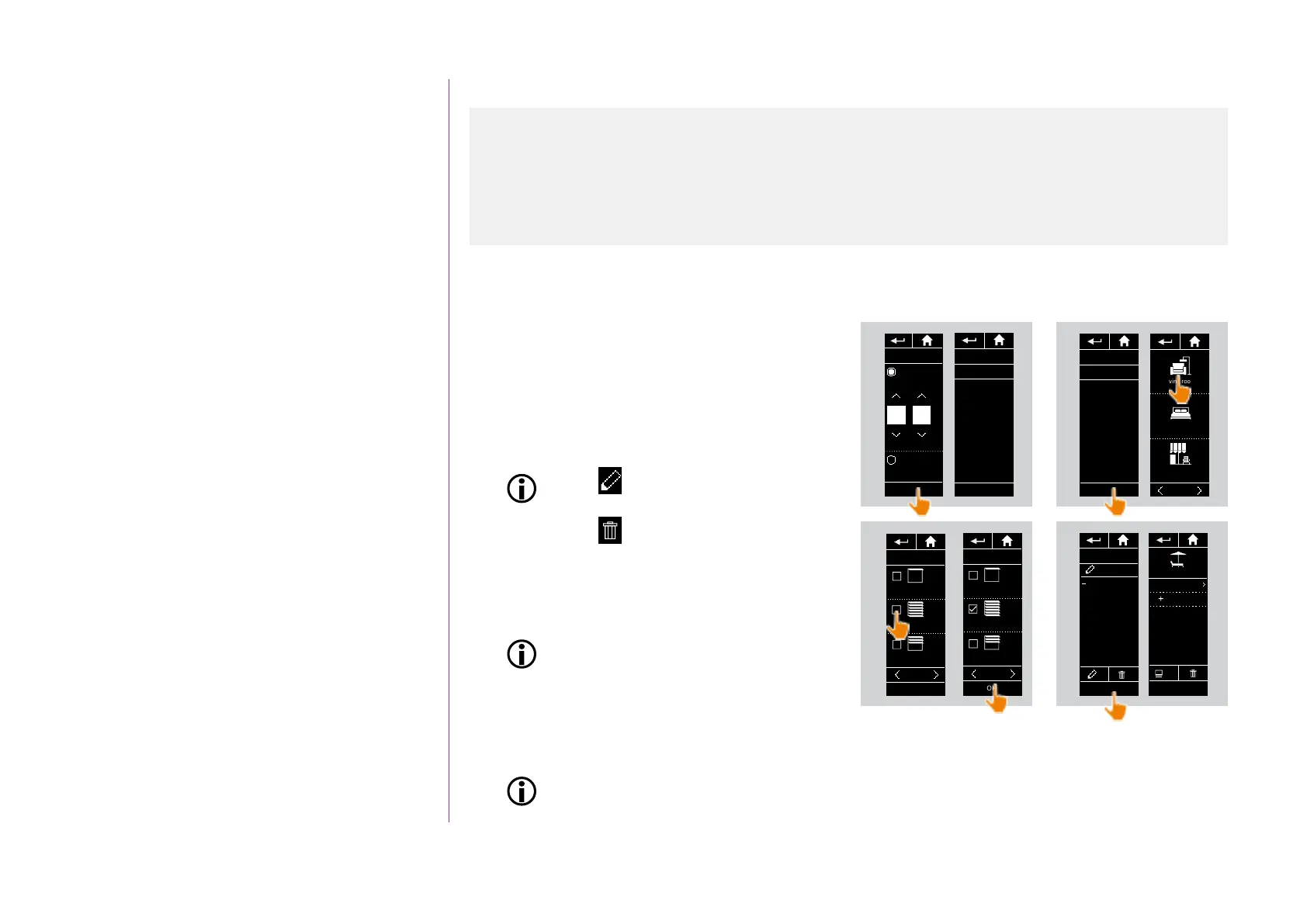35
Copyright © 2016 Somfy SAS. All rights reserved.
Pictures are for illustration purposes only
CONTENTS
WELCOME 2
1. SAFETY 3
2. NINA IO TIMER REMOTE CONTROL 5
3. USING NINA TIMER IO 16
Control a device 17
My function 18
Natural Control function 22
Launch a scenario 26
Alarm function 27
Timer function 29
Create typical days 34
Programme the week 50
View programmed actions 53
4. CUSTOMIZING NINA TIMER IO 60
Customize devices 60
Customize groups 64
Customize scenarios 70
Define timer settings 75
Customize the remote control 80
5. ADVANCED SETTINGS 86
6. TROUBLESHOOTING 98
7. ABOUT NINA TIMER IO 99
Create typical days
Create the first typical day (2/2)
...
7. Click on OK.
> A message shows the next step.
8. Click on OK and choose a group.
9. Tick the scenario(s) you want to launch at the
indicated time and click on OK.
To add scenarios from another group,
click on
.
To delete an action from a typical day,
click on
.
10. Click on OK.
> The typical day is displayed.
To add scenarios at other times, click on
Add a time and repeat from step 5.
If all the scenarios of an action are deleted, the action itself is deleted.
If all the actions of a typical day are deleted, the typical day is itself deleted.
Create the first typical day 34
View a typical day 36
Create a new typical day 37
Duplicate a typical day 39
Modify a typical day 41
Delete a typical day 49
8
REST
Now, you are
going to select
the actions to
play.
09 : 12 am
OK
Living room
Bedroom
Terrace
1/2
MY
Ext. venit. blinds
OPEN
Ext. venit. blinds
CLOSE
Ext. venit. blinds
Living room
1/3
9
OK
MY
Ext. venit. blinds
OPEN
Ext. venit. blinds
CLOSE
Ext. venit. blinds
Living room
1/3
Living room
CLOSE
Ext. venit. blinds
09 : 12 am
OK
10
09: 12 am
Add time
Aa_
OK
REST
7
REST
Set time
OK
09 : 12
am
Sunset time
Today 07:46 pm
REST
Now, you are
going to select
the actions to
play.
09 : 12 am
OK
