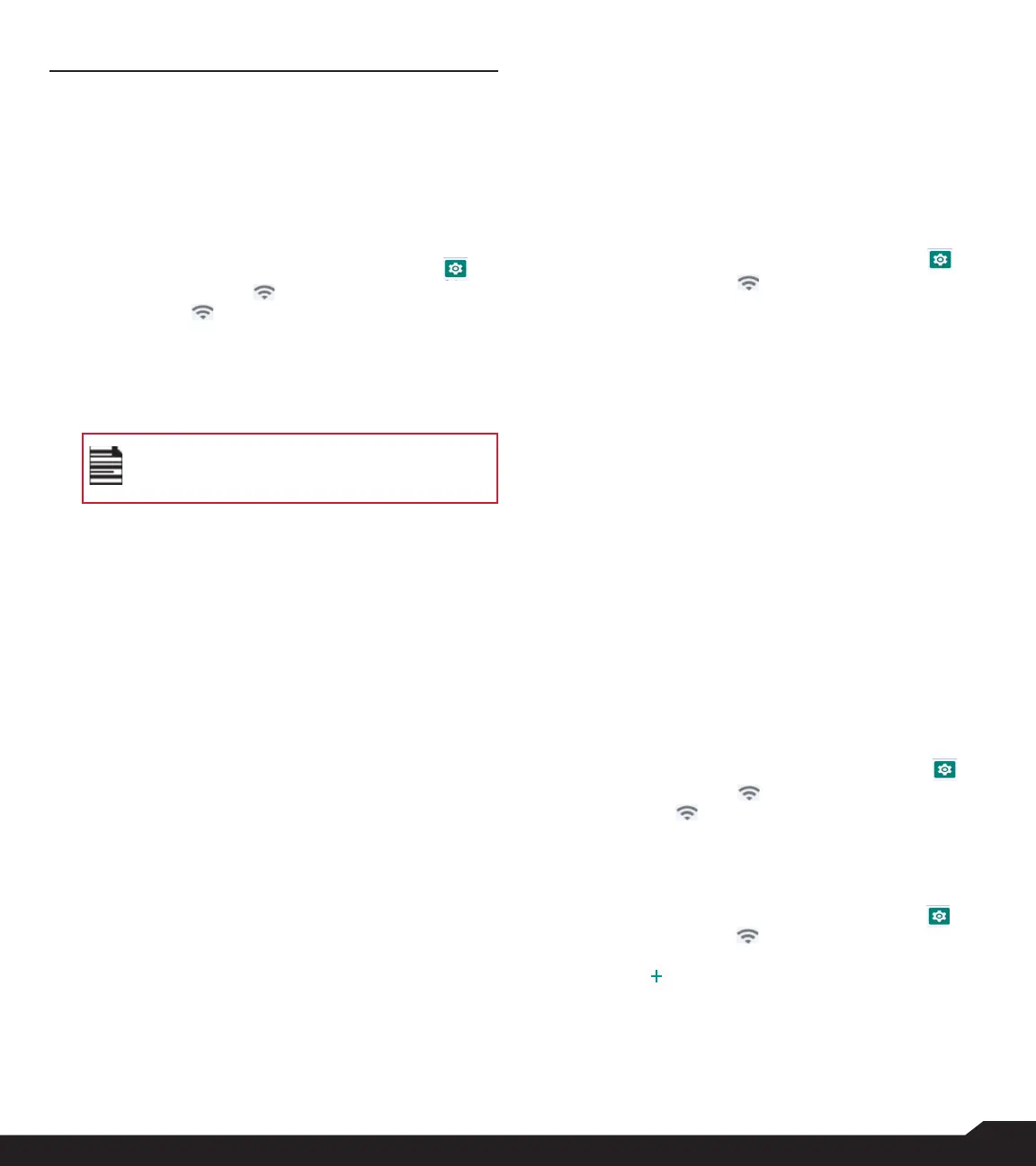14
NETWORK & INTERNET SETTINGS
NETWORK AND INTERNET SETTINGS
WI-FI
Wi-Fi is a wireless network technology that can provide
internet access at distance up to 100 feet depending on
the Wi-Fi router and surroundings.
You can access the internet when you connect your
XP5plus to a Wi-Fi network.
To connect your phone to a Wi-Fi network:
1. From Home screen, select Menu > Settings ( ) >
Network & Internet ( ).
2. Select Wi-Fi ( ) and turn ON.
A list of Wi-Fi access points are displayed.
3. Select your preferred network. Enter the WEP/
WPS/WPA key (if it is a secured network) and
select Connect. To verify the password before
connecting, enable Show password.
It is always recommended to make your
Wi-Fi network connection secure and also to
connect your phone to a secure network.
ADD NETWORK
1. In Wi-Fi settings screen, select Add network.
2. Enter the following details or select Scan QR
Code, join Wi-Fi by scanning a QR code:
• Network SSID: The wireless network ID.
• Security: Set the security type to None, Enhanced
Open, WEP, WPA/WPA2-Personal, WPA3-
Personal, WPA/WPA2/WPA3-Enterprise, WPA3-
Enterprise 192-bit.
Or
• Scan QR code.
3. Enable Advanced options to set the Hidden
network, Metered and Proxy details and IP
settings.
4. Select Save to save the network settings.
CONNECT TO A NETWORK
1. Select a desired network from the list after the Wi-Fi
scanning is complete.
2. Enter the password and get connected to the
network.
EDIT A NETWORK
1. Select connected network.
2. Press the OK key. You can change/update the
network password and other advanced options
such as Metered, Proxy, IP settings, etc.
FORGET A NETWORK
1. Press and hold the connected network.
2. Select Forget network.
The selected network gets disconnected and
displayed in the Wi-Fi list.
If you desire to get connected to the same network,
enter password.
WI-FI PREFERENCES
1. From Home screen, select Menu > Settings ( ) >
Network & Internet ( ).
2. In Wi-Fi settings screen, select Wi-Fi
preferences.
3. The following options are displayed:
• Turn on Wi-Fi automatically: Enable this option
to notify you when a high-quality saved network is
available, like your home network.
• Notify for public networks: Enable this option to
notify you when a high-quality public network is
available.
• Advanced: The following options are displayed:
• Install certificates: You can browse a certificate
for installation.
• Switch to mobile data automatically: Use this
option when Wi-Fi has no internet access. Data
usage charges may apply.
• Network rating provider: By default, this option
is grayed out.
• Wi-Fi Direct: This allows to connect directly from
XP5plus to another devices, a PC or television.
WI-FI DATA USAGE
To monitor your data usage, adjust your data usage
settings.
1. From Home screen, select Menu > Settings ( ) >
Network & Internet ( ).
2. Select Wi-Fi ( ) > Wi-Fi data usage.
3. When Wi-Fi is enabled, it shows the data used for
a particular time frame.
SAVED NETWORKS
1. From Home screen, select Menu > Settings ( ) >
Network & internet ( ).
2. To add new Wi-Fi network, select Wi-Fi > Add
network ( ).
3. If your XP5plus is connected to a Wi-Fi network,
you can view all the saved Wi-Fi networks in your
device.
4. To view saved networks from the Wi-Fi settings
screen, select SAVED Networks.
