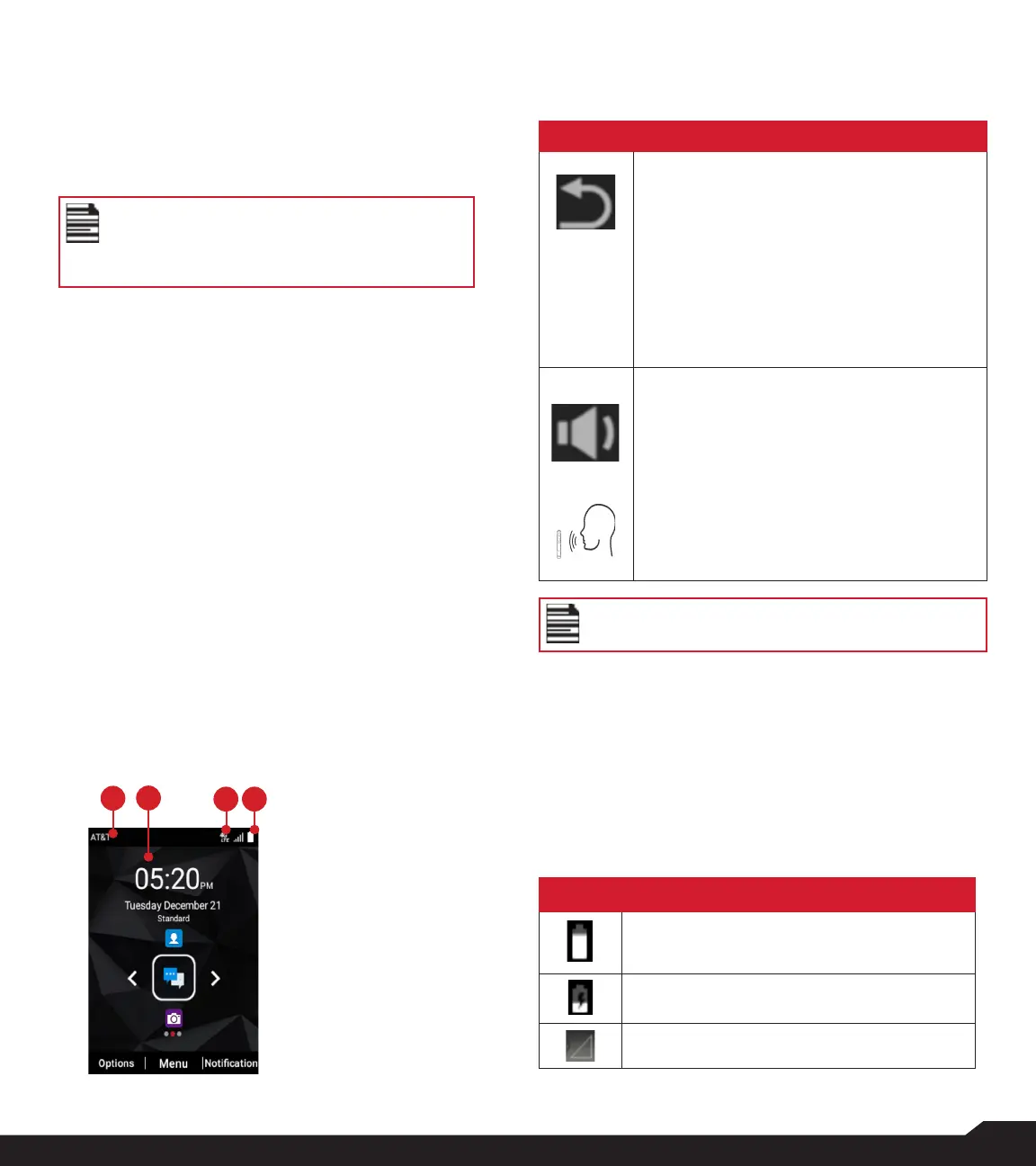9
USING YOUR SONIM XP5plus DEVICE
SWITCHING ON THE PHONE
Press and hold Power On/Off key for 2 seconds. This is
the RED key immediately above the 3 key on the keypad.
When the phone is switched on, it will attempt to register
with the network. After successful registration, "AT&T" or
"FirstNet" is displayed.
Ensure that a valid Nano SIM card is
activated into your phone or your device will
not properly work on the AT&T or FirstNet
network.
PHONE OPERATIONS WITHOUT SIM CARD
You can perform the following operations without
inserting the SIM card in your phone.
• Make an emergency call.
• View and modify all settings except data usage and
mobile network related settings.
• Activate and share files through Bluetooth.
• Access the Internet using Wi-Fi connectivity.
• Access your phonebook, File explorer multimedia
files, all tools and applications.
• View and modify your profile settings.
MANAGING HOME SCREEN
After you complete the phone setup, the home screen
is displayed. The home screen is the beginning point to
access all of the device’s features. If at any point you
want to immediately access the Home Screen, simply
press the Power On/Off key, the key immediately above
the 3 key on your keypad.
KEY DESCRIPTION
The navigation keys are located below the display screen.
ICONS DESCRIPTION
Back:
Opens the previous screens in the
working sequence until the home screen
is displayed. Once the home screen is
displayed, it remains there even when you
press the back key.
Back key also works as delete key for the
text input field.
Speaker:
You can place the call in speaker mode
and this icon is enabled only when call is
on the speaker.
For better results in a noisy environment,
hold the device 15-20cm (6-8 inches) from
your mouth while speaking in speaker
mode.
Do not cover the microphone as it may
compromise the audio quality.
NOTIFICATION BAR ICONS
The icons displayed at the top of the screen provide
information about the status of the device. The details
such as battery charge status and data service are
displayed when the phone is in standby mode. Other
indicators if the features are activated such as Bluetooth
connectivity status, airplane mode, alarm and call forward
(only if Always Forward is enabled) and Wi-Fi connectivity
are displayed.
ICONS DESCRIPTION
Battery level indicator
Battery charging in progress
No signal
2
1
3 4
1. Notification
Bar
2. Home Screen
3. Signal
Strength Bar
4. Battery
Indicator
