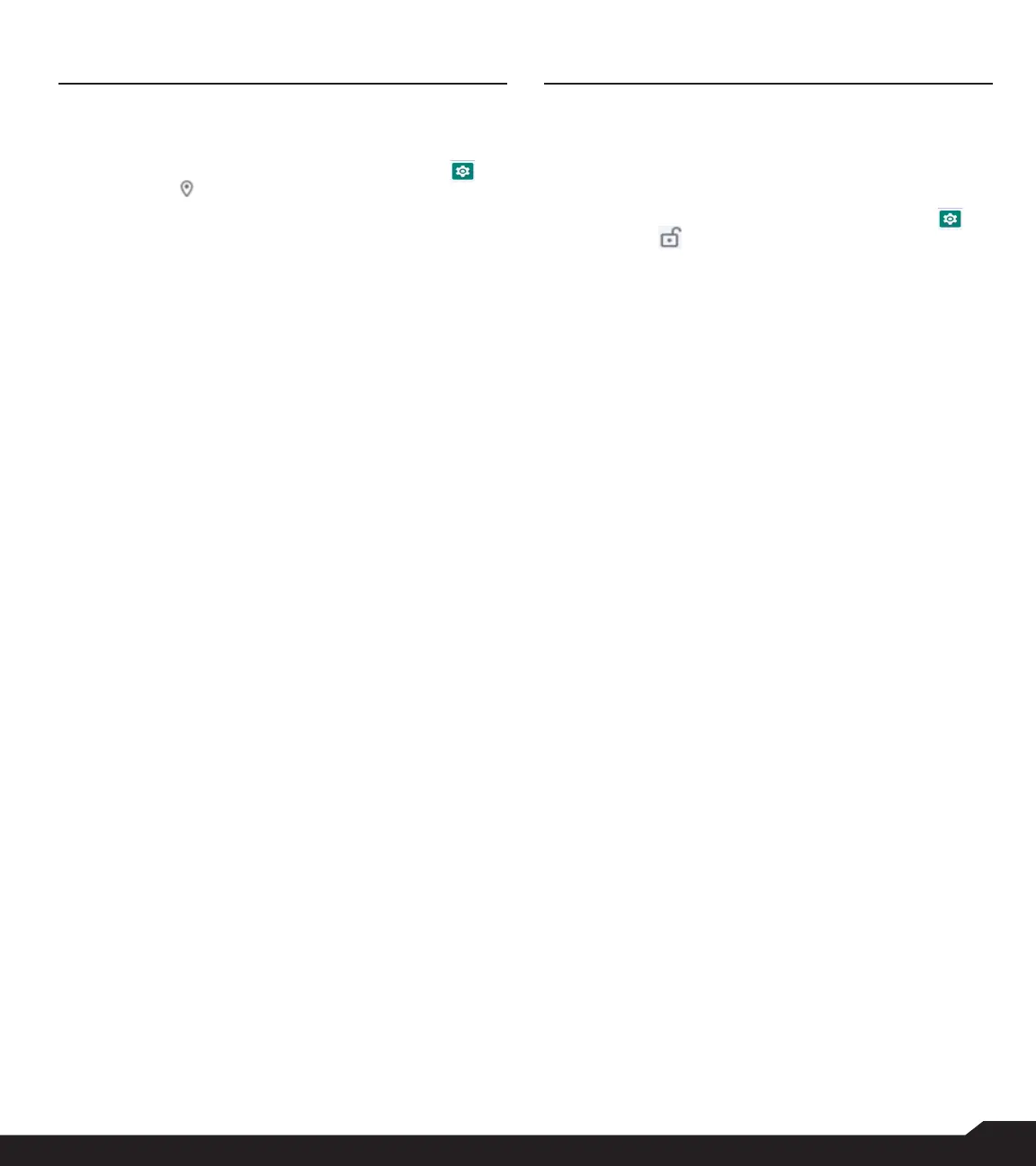23
LOCATION SETTINGS/SECURITY SETTINGS
LOCATION SETTINGS
LOCATION
1. From Home screen, select Menu > Settings ( ) >
Location ( ).
2. Set the Use Location to ON status.
3. The No Apps have requested location recently
option is the default setting and you are able to
view recent location requests.
4. App access to location: Apps with this
permission can access the device’s location.
Wi-Fi and Bluetooth Scanning:
1. Wi-Fi Scanning: Enable Wi-Fi scanning to improve
location by allowing system apps and services to
detect Wi-Fi networks at any time.
2. Bluetooth scanning: Enable Bluetooth scanning
to improve location by allowing system apps and
services to detect Bluetooth devices at any time.
SECURITY SETTINGS
SECURITY
You can activate and protect your phone from
unauthorized access by configuring the security settings.
1. From Home screen, select Menu > Settings ( ) >
Security ( ).
2. Screen Lock: Select Screen lock and select one
of the following options to configure the phone:
• None
• Press and hold ( *) key
• PIN: When enabled, enter your own PIN value.
When the phone is locked, unlock it using the PIN.
When the phone is locked, you can answer an
incoming call without unlocking the phone.
3. Device admin apps: Select the apps and activate
the device admin apps.
• SonimCare: You can activate this admin app to
allow Sonim Care to control on how and when the
screen locks.
4. Encryption & credentials:
• Encrypt phone: Select Encrypt phone to encrypt
your accounts, settings, app and their settings,
media and other files.
• Storage type: Displays the storage type.
• Trusted credentials: You can view and verify the
system and user certificates.
• User credentials: You can view and modify
stored credentials.
• Install certificate: You can install certificate from
storage.
• Clear credentials: You can remove all
certificates.
