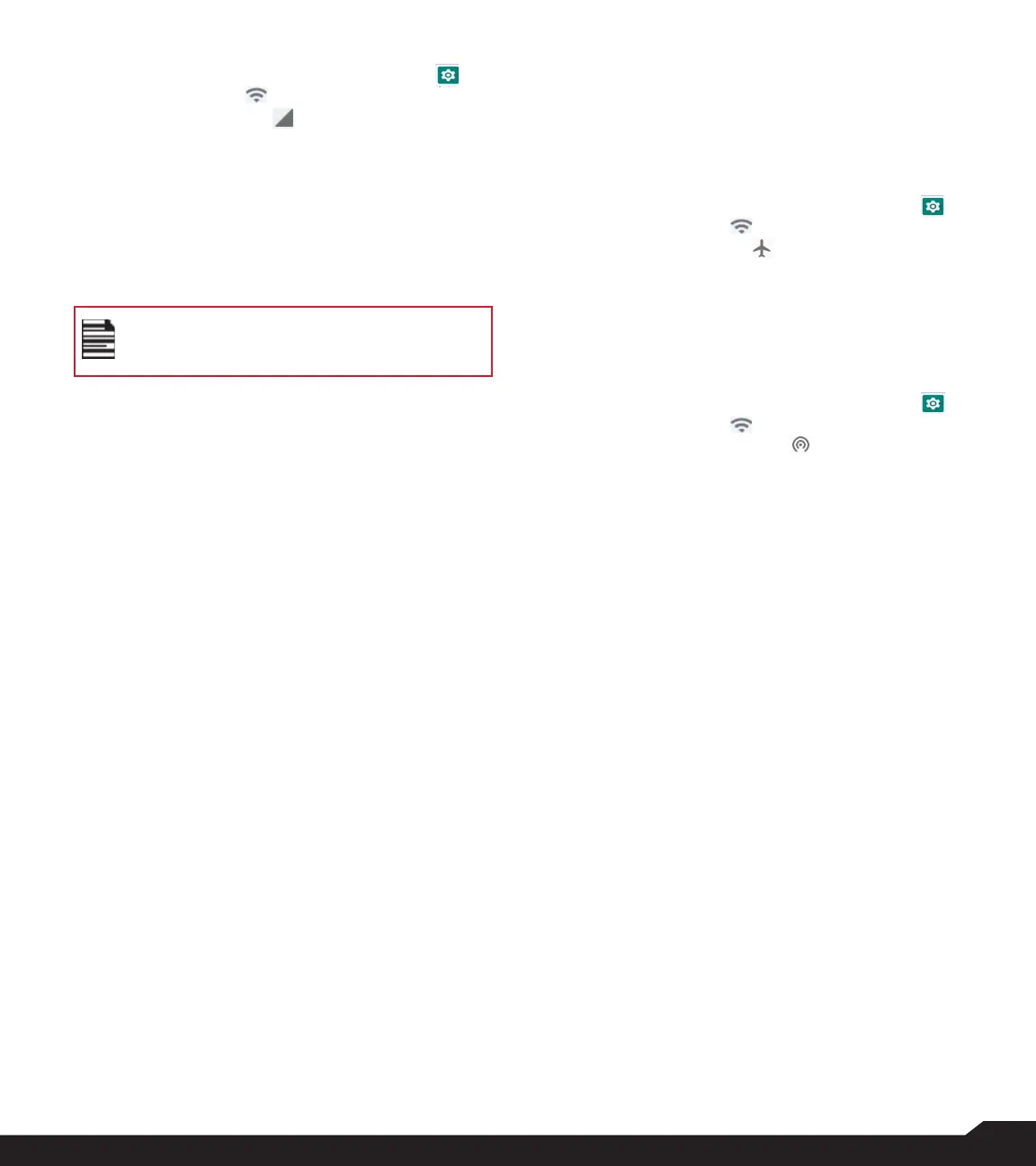15
NETWORK & INTERNET SETTINGS
MOBILE NETWORK
1. From Home screen, select Menu > Settings ( ) >
Network & Internet ( ).
2. Select Mobile Network ( ).
3. Under Mobile Network, you have the following
options:
• Mobile data: Enable Mobile data to get connected
to the internet and use mobile data services such as
email, web browsing and push notifications over the
cellular network.
• International Data Roaming: Enable International
Data Roaming to connect to the data services when
on a different network or out of your home country.
You may need to activate this service with
your carrier prior to accessing the roaming
network.
• App data usage: Data usage refers to the amount
of data utilized by your phone during data transfers
through the internet. The data usage charges are
dependent of the wireless plan provided by your
service provider.
• Data warning & limit: To set the data usage limit.
4. Under Advanced Network, the following options
are displayed:
• Automatically select network: Turn ON this option
to get connected to the network automatically.
• Choose network: Your network operator name is
displayed.
• Access Point Names: You can view the access
points related to your SIM provider.
AIRPLANE MODE
When your phone is set in Airplane mode, network
connectivity or mobile data connectivity is disabled,
but you can access your camera, media files and other
features that do not require mobile connectivity.
To activate Airplane mode:
1. From Home screen, select Menu > Settings ( ) >
Network & Internet ( ).
2. Enable Airplane mode ( ).
HOTSPOT AND TETHERING
You can use hotspot and tethering to provide internet
to other devices through your mobile data connection.
You can share mobile data connection via USB/mobile
hotspot/Bluetooth.
1. From Home screen, select Menu > Settings ( ) >
Network & Internet ( ).
2. Select Hotspot & tethering ( ).
3. Mobile hotspot: When you turn ON mobile
hotspot it uses mobile data from your plan
whenever you are not connected to Wi-Fi. And
also you can share your mobile data connection
with other devices. You can set up the mobile
hotspot details by entering the following details:
• Hotspot name: Enter the hotspot name.
• Security: Select the security from the drop-down
list.
• Hotspot Password: You have the option to set your
Hotspot password, which must contain at least 8
characters.
• AP Band: Select preferred band.
• AP channel selected: Select preferred channel
number.
• Timeout Settings: Auto disables Mobile Hotspot
after 10 minutes inactivity.
• Maximum connections: Your XP5plus Mobile
Hotspot may support up to 10 devices at one time.
Allowed devices: You can turn this feature ON to
allow connected devices to add other devices.
• Connected Devices List: This will show the list of
devices currently connected to your XP5plus.
4. USB tethering: Tethering is enabled only when
the USB is connected to the device. This will allow
the XP5plus to share the internet connection via
USB.
5. Bluetooth tethering: When you activate Bluetooth
tethering, you can share your phone’s internet
connection with other Bluetooth paired devices.
