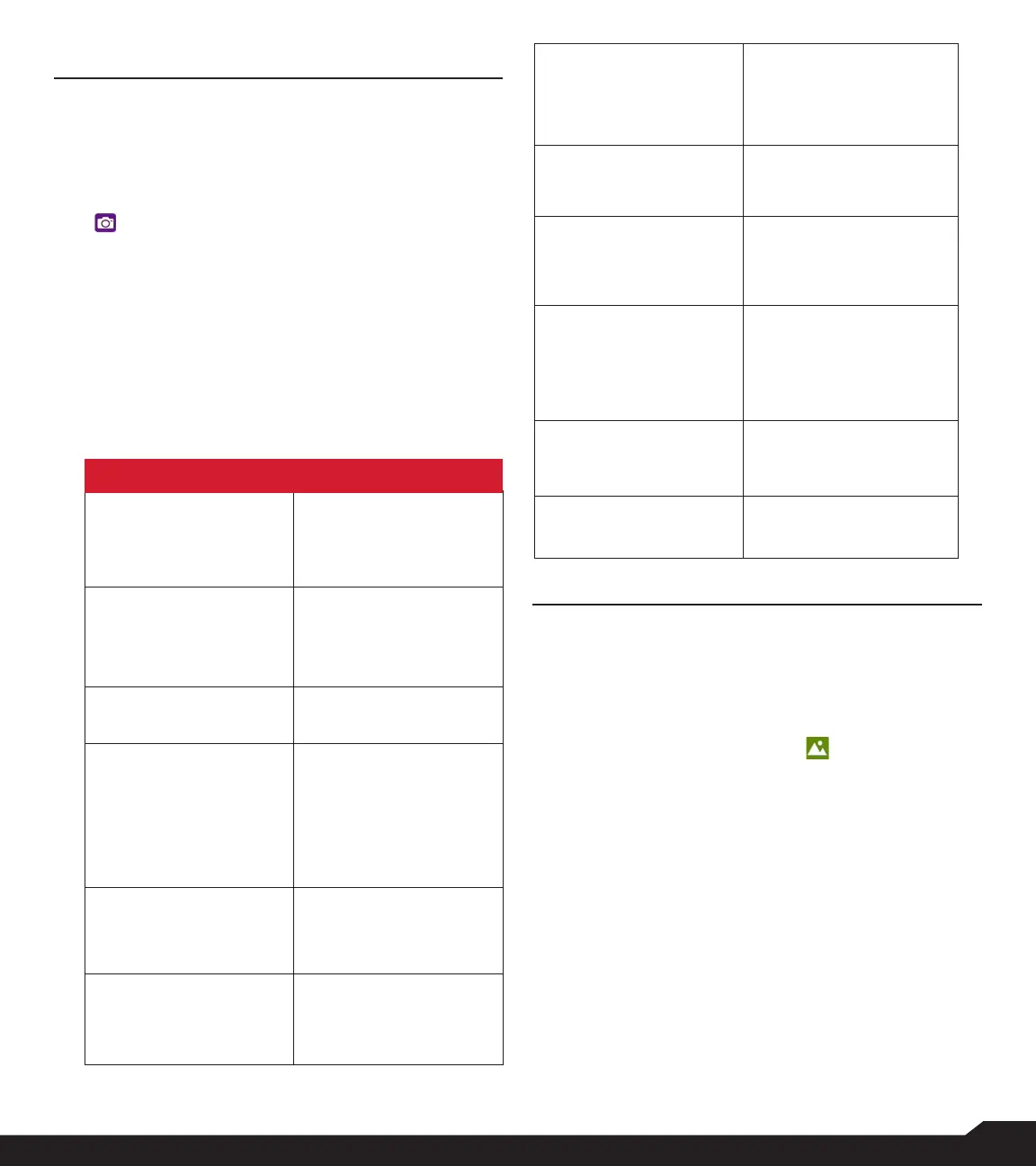35
CAMERA
CAMERA
The Sonim XP5plus has a rear camera with 8MP fixed
focus for taking pictures and videos. The pictures and
videos are saved in the Gallery.
1. From Home screen, select Menu > Camera
( ).
2. Select Camera mode to set the following modes:
• Photo: To shoot a picture in normal mode, press
center key to capture the picture. Use Left and
Right navigation keys for Zoom in and Zoom out.
• Video: Press Center key to start/stop a video
recording. You cannot pause the recording in the
middle.
3. Select Options key to view or change camera
settings.
CAMERA/GALLERY
Flash – Activate or
deactivate the flash
Auto
On
Off
Timer (Secs) – Select the
length of the delay before
the camera takes a photo
Off
5, 10 or 15 seconds
Exposure – Control the
amount of light in a photo
0
-1,-2, +1, +2
White Balance – Adjust
white balance to change
the color temperature in a
photo
Auto
Daylight
Cloudy
Fluorescent
Incandescent
Photo Quality – Adjust
photo compression level
Normal
Fine
Super Fine
Picture size – Adjust
photo resolution
8MP, 5MP, 3MP, VGA
Face Detection –
Concentrate the autofocus
area on a persons face to
ensure the primary subject
is in focus within the photo
On/Off
Save Location – Include
geolocation data with a
photo
On/Off
Embed Time and
Location – Display time
and geolocation data on a
photo
On/Off
Anti Banding – Prevent
appearance of vertical or
horizontal lines (banding)
on photos with oscillating
light sources.
Off, 50Hz, 60Hz, Auto
Shutter Sound – Enable
or disable a shutter sound
when taking photos
On/Off
Restore Defaults Return device to original
factory settings
GALLERY
GALLERY
The pictures, videos, and screenshots are captured from
the camera are stored in the Gallery and can be viewed
later.
1. From Home screen, select
Menu>Applications>Gallery ( ). You can view
the photo album, screenshots, and the individual
pictures.
2. From Gallery, you can switch to Camera to
capture pictures or videos. Select Option key
to change the Camera or Video settings such as
Flash, Timer, Exposure and White Balance.
3. Select the picture and select the Options key the
following options are displayed:
• Delete: Select this option to delete a picture.
• Slideshow: Select desired photo to set it as
slideshow.
• Details: You can view the details such as User
comment, Flash, Orientation etc.
• Rotate: Use this option to rotate picture.
• Set picture as: Select the desired photo to set it as
contacts photo or wallpaper.
4. Select Share to share the captured images via
Messaging or Bluetooth.
CAMERA OPTIONS
