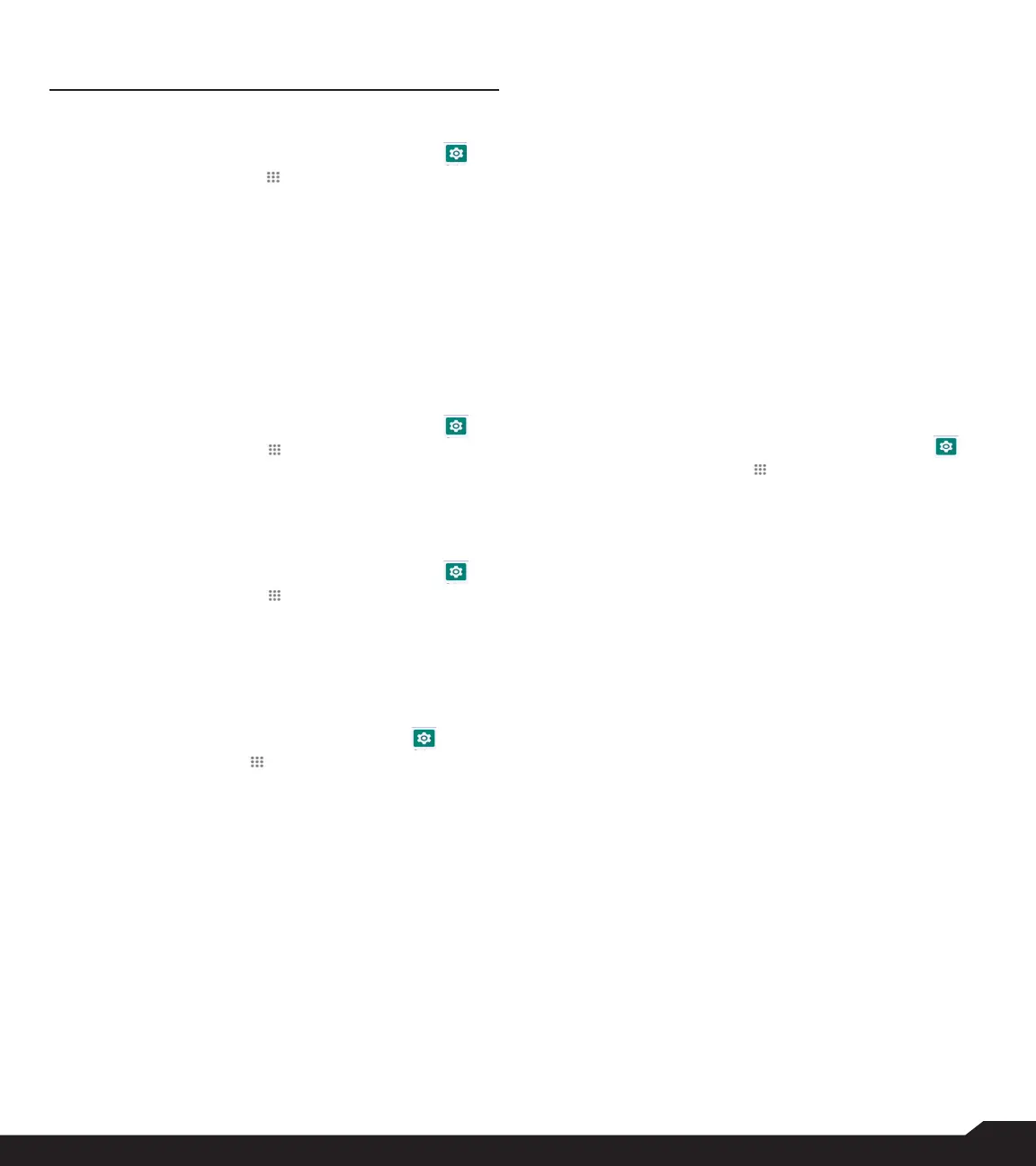18
APPS & NOTIFICATIONS
APPS & NOTIFICATIONS
APPS INFO
1. From Home screen, select Menu > Settings ( ) >
Apps & Notifications ( ).
2. Select Apps info. You can view recently opened
apps and the list of apps installed on the device
are displayed.
3. You can change the preferences for installed apps
by pressing the OK key.
4. You can reset all preferences you set for the apps
by selecting the Reset app.
5. All applications info will be displayed when you
select Show system.
DEFAULT APPS
1. From Home screen, select Menu > Settings ( ) >
Apps & Notifications ( ).
2. Select Default apps. The list of default apps on
the device are displayed.
PERMISSION MANAGER
1. From Home screen, select Menu > Settings ( ) >
Apps & Notifications ( ).
2. Select Permission manager.
App permissions govern what your app is allowed to
do and access.
WIRELESS EMERGENCY ALERTS
From Home screen, select Menu > Settings ( )
> Apps & Notifications ( ) Advanced > Wireless
emergency alerts
Allow alerts: Enable this option to receive wireless
emergency alert notifications.
ALERTS
• Public safety messages: Recommended actions
that can save lives or property.
• AMBER Alerts: Enable this option to receive the
child abduction and emergency bulletins.
• Extreme threats: Enable this option to receive the
extreme threat alerts to life and property.
For example, Tsunami, Tornado, Extreme wind,
Hurricane and Typhoon warnings.
• Severe threats: Enable this option to get the severe
threat alerts to life and property. For example, Storm
surge, Flash flood and Dust storm warnings.
• State and local tests: Receive test messages
from state and local authorities.
• Emergency alert history: If you have any active
emergency alerts, they are displayed in Alert History.
• Alert Preferences:
• Vibration: Enable this option to set the device on
vibrate while receiving the alert.
• Audio: Enable this option to receive audio during
the alert.
• Alert Reminder: You can set the following time
duration for alert reminder sound: Once, Every 2
minutes, Every 15 minutes and Never.
• Spanish: Receive emergency alerts in Spanish
when possible.
SPECIAL APP ACCESS
1. From Home screen, select Menu > Settings ( ) >
Apps & Notifications ( ).
2. Select Special app access.
The following settings are displayed:
• ALL files access
• Battery optimization
• Wi-Fi control
