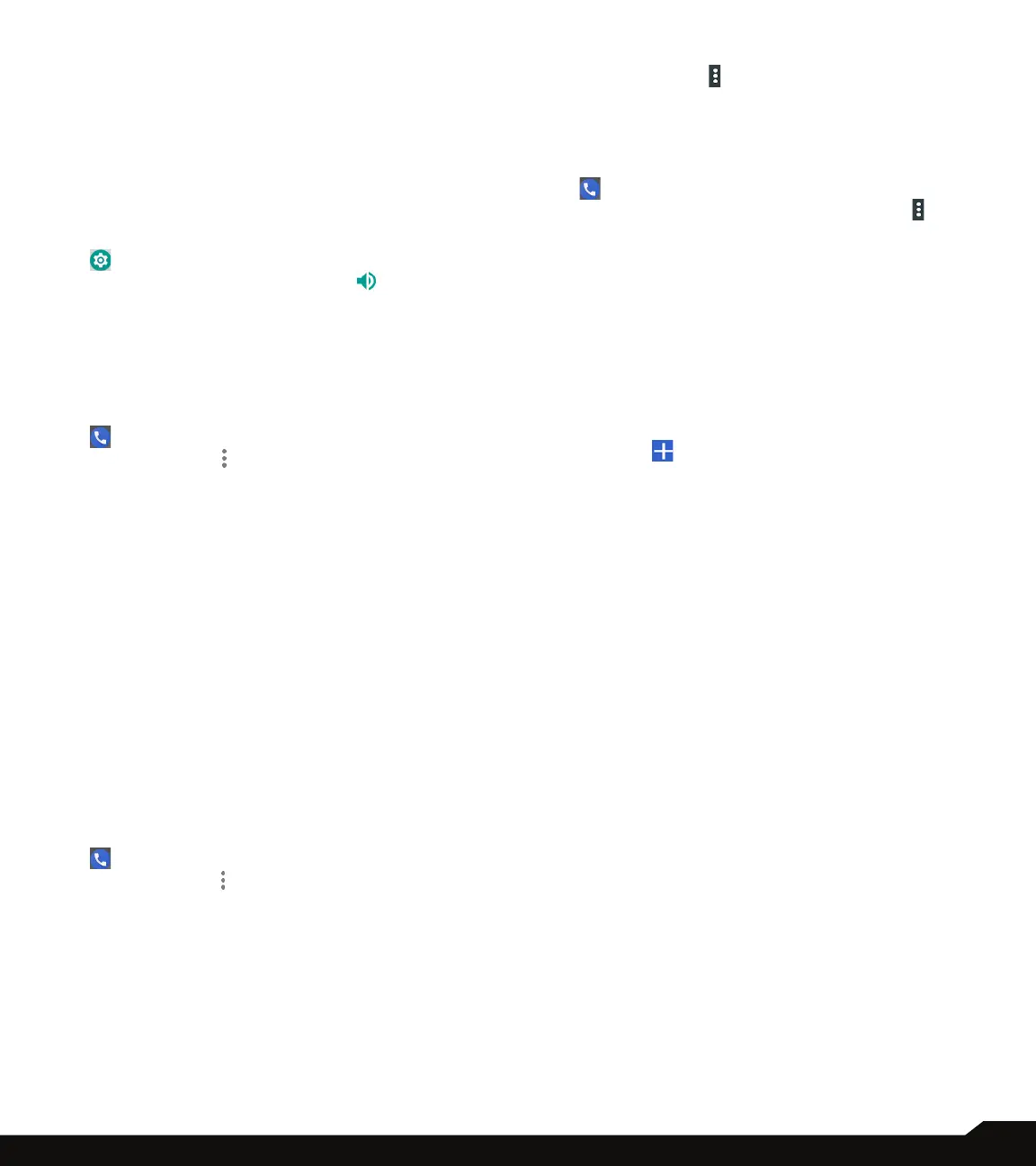40
MANAGING CALL SETTINGS
• Sort by: You can sort the contacts by First name or
Last name.
• Name format: You have two options to display the
contact name:
• First name rst
• Last name rst
SOUNDS AND VIBRATION
• Phone Ringtone: To change the phone ringtone,
1. From the Home screen Apps Menu, tap on Settings
( ).
2. Tap on Device settings > Sound ( ) > Phone
ringtone.
3. Select the required ringtone from the list and tap
on OK.
The ringtone is changed.
OR
1. From Home screen or Apps menu, select Phone
( ).
2. Tap on Options ( ) > Settings > Sounds and
vibration.
3. Tap on Phone ringtone.
4. Select the required ringtone from the list and tap
on OK.
The ringtone is changed.
• Also vibrate for calls: If this option is checked,
device is set to vibrate mode when a call is received.
• Dialpad tones: Check this option to set the tone for
the dialpad when numbers are dialed.
• Dialpad tone length: You can set the dialpad tone
length to Normal or Long.
• Call end tone: Check this option to set a tone for
call ending.
QUICK RESPONSES
The quick responses are the messages that can be used
to reject the call with a message.
1. From Home screen or Apps menu, select Phone
( ).
2. Tap on Options ( ) > Settings > Quick
responses.
The list of quick responses are displayed.
3. Tap on the required quick responses from the list
to edit that particular message and tap on OK to
save the message to the list.
4. While an incoming call arrives,touch the message
icon to open a list of quick responses or the
option to write your own message. Touch one of
the messages to send it to the caller immediately
and the call gets disconnected.
5. Tap on Options ( ) > Restore defaults.
CALLS
Calling accounts
1. From Home screen or Apps menu, select Phone
( ).
2. From Call History screen, tap on Options ( ) >
Settings > Calling accounts.
SIP settings
SIP accounts:
To add a SIP account and congure your incoming and
outgoing preferences:
1. Tap on Calling accounts > SIP settings > SIP
accounts.
2. On SIP accounts screen, tap on Add SIP
account ( ) to congure a new SIP account.
3. Enter the following details and tap on Save to
save the account:
• Username: Username to login to SIP account.
• Password: Password to login to SIP account.
• Server: SIP server details.
• Optional Settings: Select to view/modify or
hide optional details such as Authentication
username, Display name, Outbound proxy
address, Port number, Transport type and
Send keep-alive options.
Use SIP Calling:
A dialog is open with the following options:
• For all calls: If this option is selected and when
the phone is connected to Wi-Fi network or mobile
Internet, each dialed call becomes an Internet call.
• Only for SIP calls: If this option is selected, only SIP
call can be dialed
Receiving Incoming Calls:
Enable Receive incoming calls to answer incoming
Internet calls.
This might reduce your phone’s battery life.