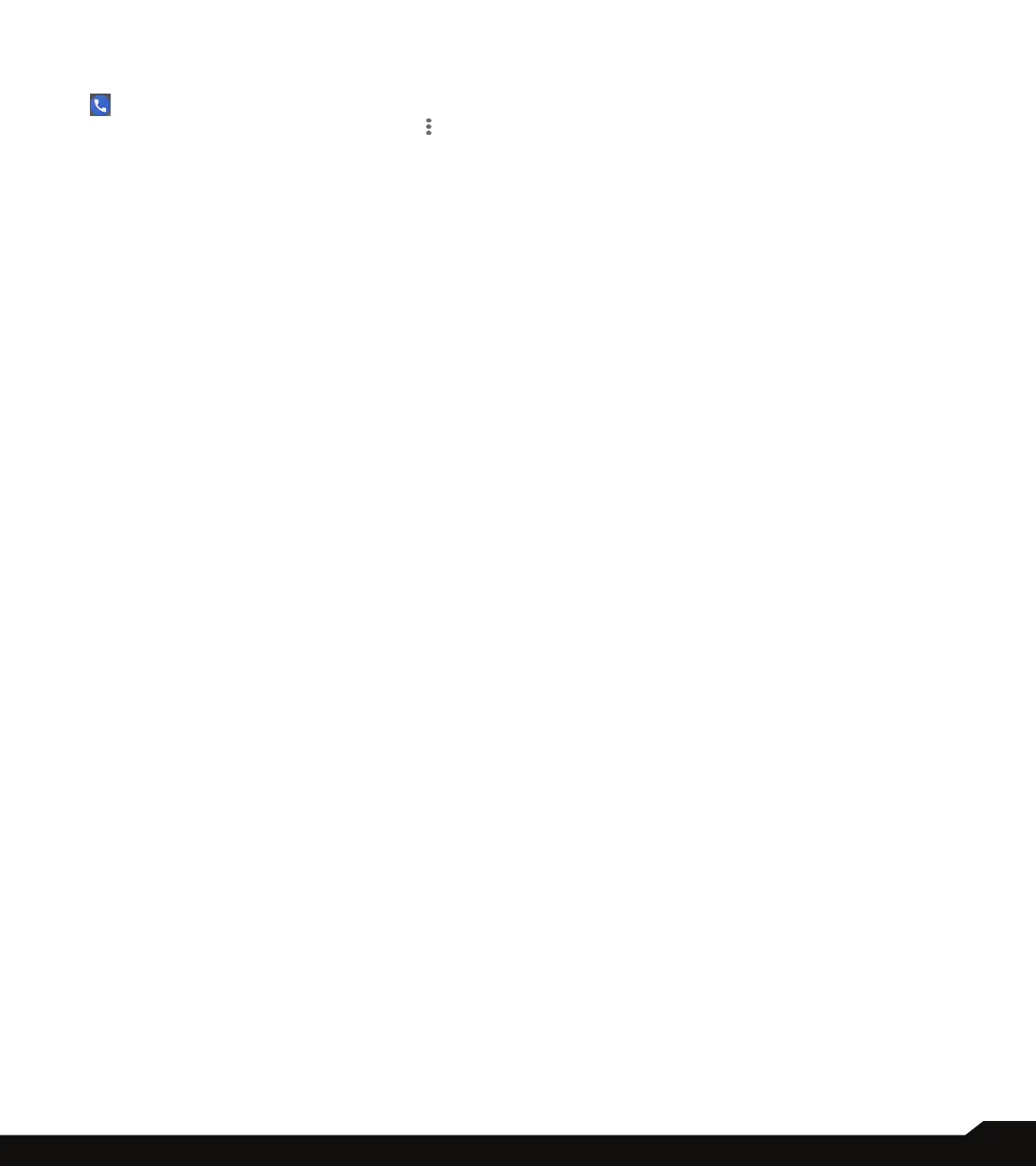41
MANAGING CALL SETTINGS
Fixed Dialing Numbers
1. From Home screen or Apps menu, select Phone
( ).
2. From Call History screen, tap on Options ( ) >
Settings > Calls > Fixed Dialing Numbers. The
following options are displayed:
• Enable FDN: Fixed dialing numbers are enabled.
• Change PIN2: Change PIN for FDN access.
• FDN list: You can manage phone number list.
Call forwarding
You can forward your incoming calls to a number in
the contacts or a new number, provided your network
operator supports this service.
• Always forward: Forward all incoming calls to a
pre-designated number.
• When busy: Forward calls when your phone is
busy.
• When unanswered: Forward calls when you do not
answer incoming calls.
• When unreachable: Forward calls when your
phone is switched off or is out of coverage area.
Additional settings
• Caller ID: When SIM card is inserted, this option is
enabled. This feature is used to display caller details
(MSISDN or contact name) to the user. If there is
no network connection, the number is displayed a
private number.
• Call waiting: When call waiting is enabled and the
phone is in conversation, the incoming number
is displayed when you receive a call. To activate
call waiting in the Call settings screen, enable Call
waiting.
Call barring
• Outgoing call barring: The following outgoing calls
are barred:
• Outgoing call,
• International call
• International roaming call
• Incoming call barring: The following incoming calls
are barred:
• All
• Roaming
• Cancel all call barring: Input the password to
cancel the call barring.
• Change password: Change the password.
BLOCKED NUMBERS
You will not receive calls or messages from blocked
numbers.
Tap on Add a Number to block calls and text from that
particular number. Enter a number and tap on Block.
VOICEMAIL
1. Notications: Turn On Voicemails.
• Importance: Following options are displayed:
• Urgent: Make sound and pop on screen.
• High: Make sound
• Medium: No sound
• Low: No sound or visual interruption
• Sound: Default notication sound is selected. You
can select any other sound from the list.
• Vibrate: Turn On to get the vibration when a
voicemail is received.
Advanced:
• Blink light: Turn On the toggle button to enable the
blink light when a voicemail is received.
• Show notication dot: Turn On the toggle button
to show a notication dot when a voicemail is
received.
• Override Do Not Disturb: Turn On this option when
notications continue to interrupt when Do Not
Disturb is set to Priority only.
2. Advanced Setting:
• Service: Displays our carrier name.
• Setup: You can set a number for your voicemail.
ACCESSIBILITY
TTY Mode
If you enable TTY mode, hearing-impaired individuals can
send and receive phone calls as text over the phone.
1. In the call settings screen, tap on TTY mode to view
and modify TTY mode settings.
2. Set one of the following options:
• TTY Off: disables TTY mode.
• TTY Full: enables TTY mode for both incoming and
outgoing calls.
• TTY HCO: enables TTY mode only for incoming
calls.
• TTY VCO: enables TTY mode only for outgoing
calls.