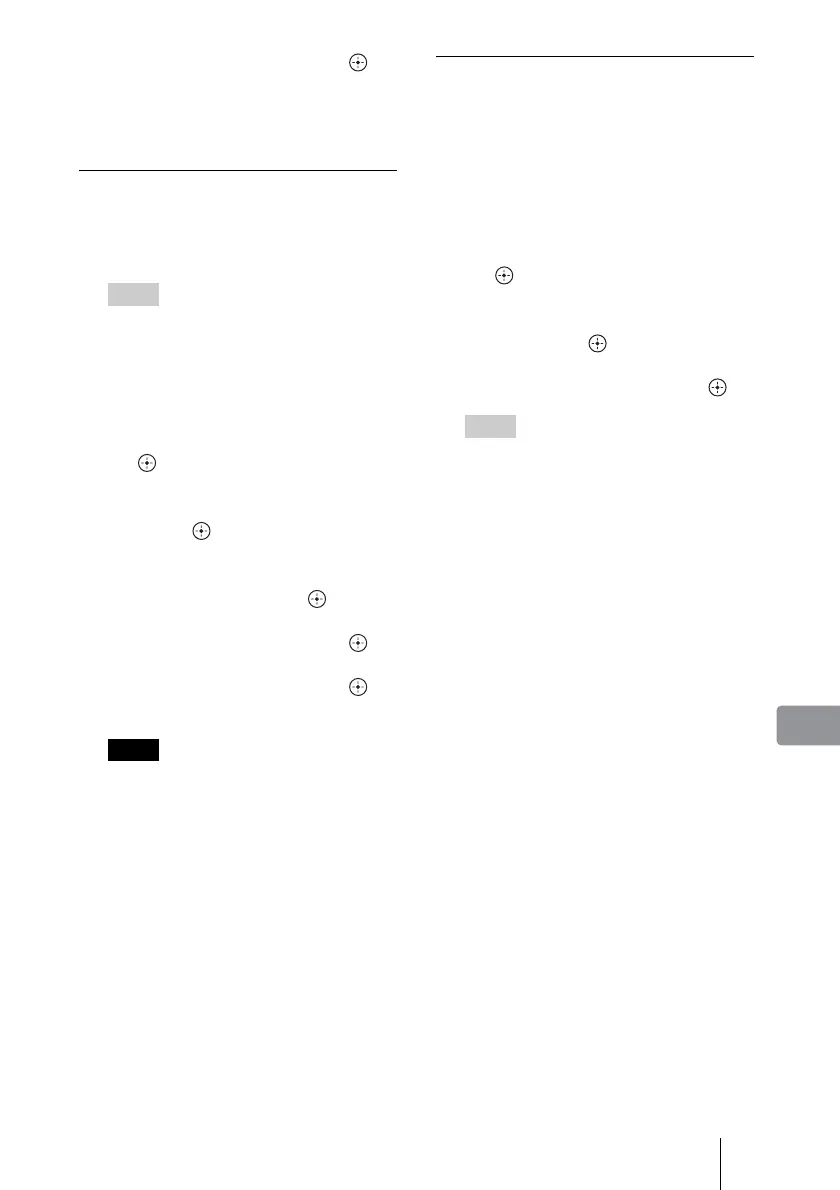63
Setting Up the Unit
6 Select [YES] and press .
If you restore from multiple discs,
replace the disc according to the
messages on the screen.
Initialization
You can delete data in bulk to
initialize the unit’s hard disk, disc, or
memory card.
Hint
When the hard disk is initialized, only data is
deleted. See “Setup Initialization” to return to
the default setting (page 63).
1 Press HOME.
2 Select [Settings] and press
.
3 Select [Initialization] and
press .
4 Select the media you want to
initialize and press .
5 Select [YES] and press .
6 Select [YES] and press
again.
Notes
• Note that all stored photos, scrapbooks, and
“x-Pict Story HD” files in the unit are
deleted when selecting [Initialize HDD] in
step 4.
• When you delete all data from a memory
card, you may not be able to record with a
digital still camera. In this case, initialize
the memory card with the digital still
camera again.
• Do not initialize the hard disk of the unit
with a computer.
• Even if the hard disk is initialized, the
samples will not be deleted.
• You cannot initialize a DVD-R/DVD+R/
CD-R already recorded.
Setup Initialization
You can return all settings to their
defaults.
Be careful all set items except the
Clock Setting are initialized.
1 Press HOME.
2 Select [Settings] and press
.
3 Select [Setup Initialization]
and press .
4 Select [Start] and press .
Hints
• After you initialize settings, the date and
time setting display will appear (page 18).
• To delete all data stored in the unit, such as
photos, select [HDD] in step 4 of
“Initialization” (page 63).
