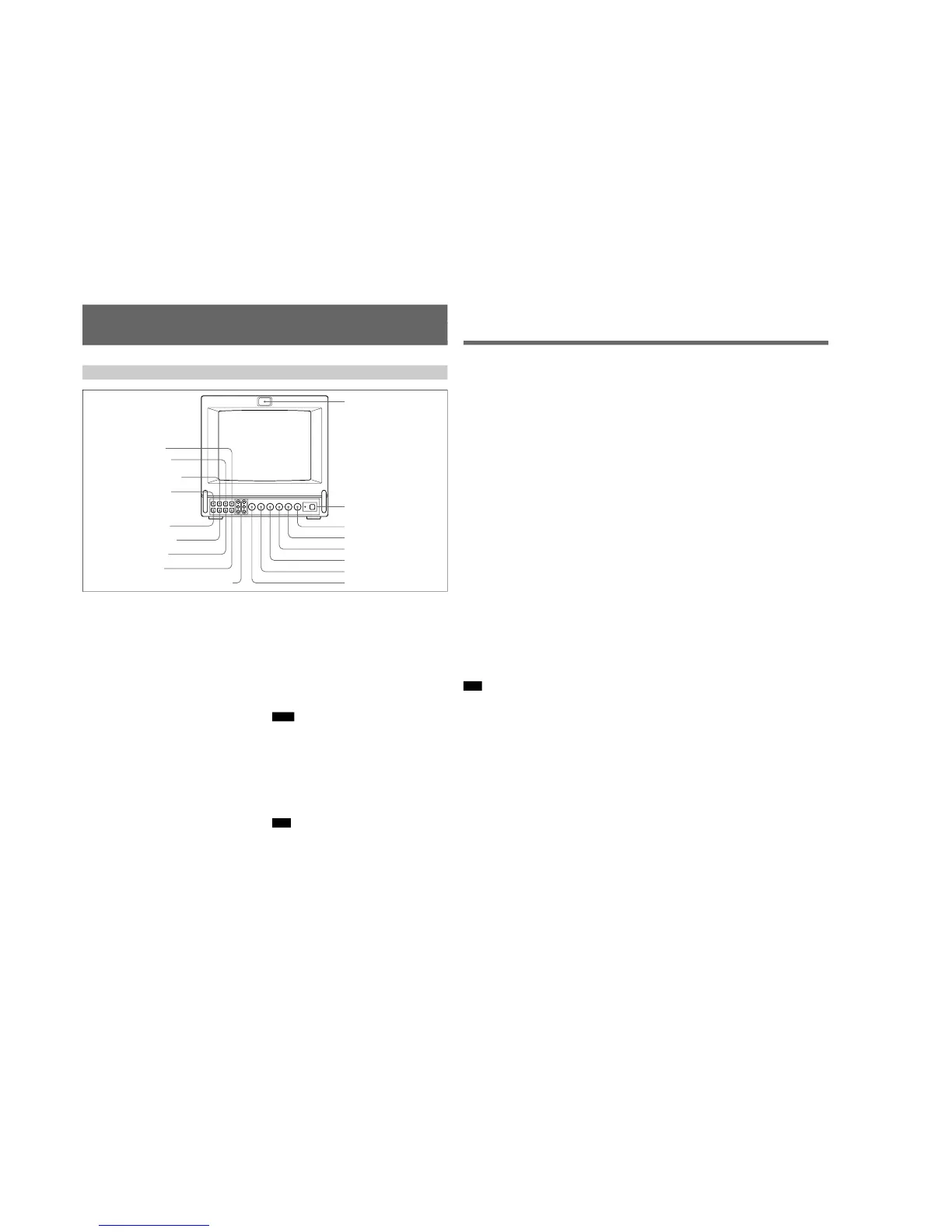6
(US)
Location and Function of Parts and Controls
Front
1 Tally lamp
This indicator lights up. The tally control connection is
needed.
For the pin assignment, see “Specificatons” on page
12 (US).
2 POWER switch and indicator
Depress to turn the monitor on. The indicator will light
up in green.
The POWER indicator also functions as the battery
indicator. When the internal battery becomes weak or
the power supplied through the DC 12 V IN jack
decreases, the indicator flashes.
3 VOLUME control
Turn this control clockwise or counterclockwise to
obtain the desired volume.
4 CONTR (contrast) control
Turn clockwise to make the contrast stronger and
counterclockwise to make it weaker.
5 PHASE control
This control is effective only for the NTSC and
NTSC
4.43
color systems. Turn clockwise to make the
skin tones greenish and counterclockwise to make
them purplish.
6 CHROMA control
Turn clockwise to make the colour intensity stronger
and counterclockwise to make it weaker.
7 BRIGHT (brightness) control
Turn clockwise for more brightness and
counterclockwise for less.
8 APER (aperture) control
Turn clockwise for more sharpness and
counterclockwise for less.
Notes
•The PHASE, CHROMA and APER control settings
have no effect on an analog RGB signal.
•The PHASE control has no effect on component
signals.
•The PHASE control setting is effective only for the
NTSC system.
9 DEGAUSS button
Press this button momentarily. The screen will be
demagnetized.
Note
If you press the DEGAUSS button again too soon, the
color shades may be uneven.
1 Tally lamp
2 POWER switch and indicator
3 VOLUME control
4 CONTR (contrast) control
5 PHASE control
6 CHROMA control
7 BRIGHT (brightness) control
8 APER (aperture) control
9 DEGAUSS button
!§ 16:9 selector
!º SYNC INT/EXT (sync
internal/external) selector
!¶ R/G/B BIAS and GAIN adjustment controls
!∞ H/V DELAY selector
!£ BLUE ONLY selector
!¢ UNDER SCAN selector
!¡ LINE/RGB input selector
!™ A/B, RGB/Y R-Y B-Y
input selector
7
(US)
!º SYNC INT/EXT (sync internal/external) selector
Keep this button released (INT) to operate the monitor
on the sync signal from the displayed composite video
signal.
Depress this button (EXT) to operate the monitor on an
external sync signal fed through the EXT SYNC
connector on the rear panel.
!¡ LINE/RGB input selector
Select the programme to be monitored. Keep this
button released (LINE) for a signal fed through the
LINE A or LINE B connectors. Depress this button
(RGB) for a signal fed through the RGB connectors.
!™ A/B, RGB/Y R-Y B-Y input selector
When the LINE/RGB input selector is set to LINE,
keep this button released (A) for a signal fed through
the LINE A connectors. Press this button (B) to
monitor the signals from the LINE B connector.
When the LINE/RGB input selector is set to RGB,
select the RGB signal or the component signal which
is fed through the RGB input connectors. Keep this
button released (RGB) for the RGB signal. Press this
button (Y R-Y B-Y) to monitor the component signals.
!£ BLUE ONLY selector
Depress this button to turn off the red and green
signals. A blue signal is displayed as an apparent
monochrome picture on the screen. This facilitates
“chroma” and “phase” control adjustments and the
observation of video noise.
Note
The PHASE control adjustments is effective only for
the NTSC system.
!¢ UNDER SCAN selector
Depress this button for underscanning. The display
size is reduced by approximately 3% so that four
corners of the picture are visible.
!∞ H/V DELAY selector
Depress this button to observe the horizontal and
vertical sync signals at the same time. The horizontal
sync signal is displayed in the left quarter of the
screen; the vertical sync signal is displayed near the
center of the screen.
!§ 16:9 selector
Press this selector to monitor the signals of 16:9
picture.
Pressing the UNDER SCAN selector !¢ in 16:9 mode
displays the whole 16:9 picture up to the four corners.
!¶ R/G/B BIAS and GAIN adjustment controls
Used for white balance fine adjustment.
BIAS and GAIN controls are provided for the R (red),
G (green) and B (blue) screens.
BIAS: Adjust the white balance and brightness of the
screen at the lowlight.
GAIN: Adjust the white balance and brightness of
the screen at the highlight.