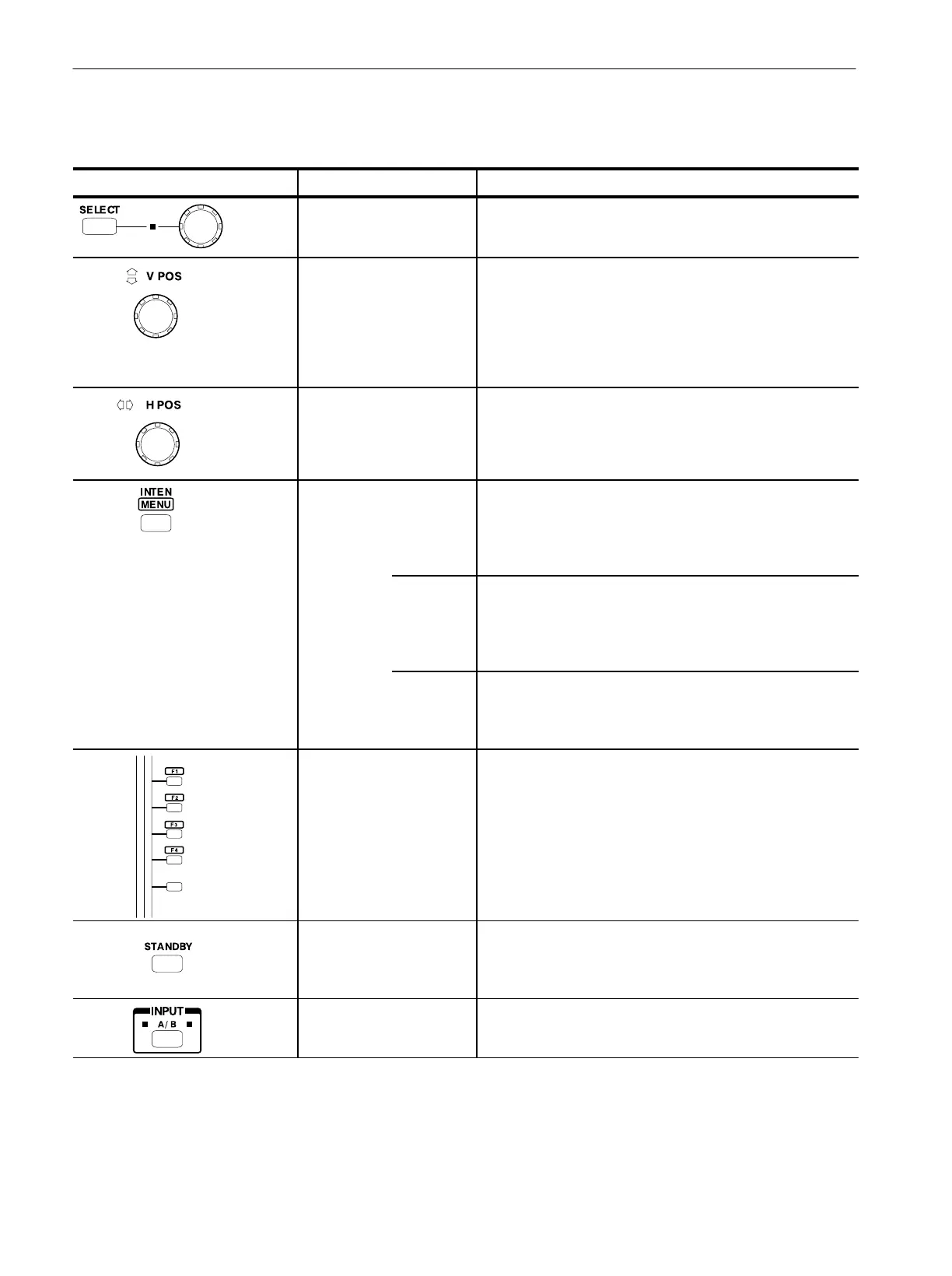Functional Overview
2-2
WFM 1125 Option 0A/0B/0C/0D User Manual
Table 2-1: Front panel functions
Front panel items Item name Descriptions
SELECT button and knob The function of the SELECT button and knob varies depending
on the menu currently selected. For details, refer to Using the
Menus on page 2-9.
V POS knob Moves the displayed waveform vertically as you turn the knob.
When you turn the knob clockwise, the waveform moves upward,
and when you turn it counterĆclockwise, the waveform moves
downward on the monitor. Press the VERTICAL OFFSET button
and then select from the menu the waveform you want to move.
Note that you can not move waveforms stored with the Save and
Display function.
H POS knob Moves the displayed waveform horizontally as you turn the knob.
Note that you can not move either waveforms stored with the
Save and Display function or waveforms in parade mode.
INTEN/MENU button Operates as an intensity control button when you press this
button in the usual manner. If you press and hold the button, the
menu items and parameters are listed on the display to allow you
to make a selection from the menu. In both cases, pressing the
button again causes the mode to quit.
INTEN Adjusts the intensity of the selected display. Press the bezel
button corresponding to the WAVEFORM, GRATICLE,
READOUT, or CURSOR menus, and turn the SELECT knob to
adjust the intensity. Turn the knob clockwise to increase the
intensity or turn it counterclockwise to reduce the intensity.
MENU Displays all menu items of the configure menu on the display.
You can select the menu items using the SELECT knob and
button on the front panel. For details, refer to Using the Menus on
pageĂ2-9.
Bezel buttons
(Recall Setting buttons)
Provides multiple functions. The five bezel buttons along the right
side of the VGA monitor either step through a list of two or more
functions or turn a function on or off. The current function of each
button depends on your selection of DISPLAY modes, MENU
functions, or onĆscreen items from the displayed menus. A label
adjacent to each button indicates its current selection. To recall
front panel settings stored in memory, press and hold one of the
bezel buttons labelled F-1 to F-4.
STANDBY button Sets the display intensity to 0 and turns off all of the indicators
except STANDBY and INPUT A/B. Also, all of the function
buttons except for the INPUT A/B and STANDBY are disabled.
Press this button again to enable all of the function buttons.
INPUT A/B button Selects video signal input to the CH A or CH B connectors on the
rear panel. The LED indicates the channel currently selected.
