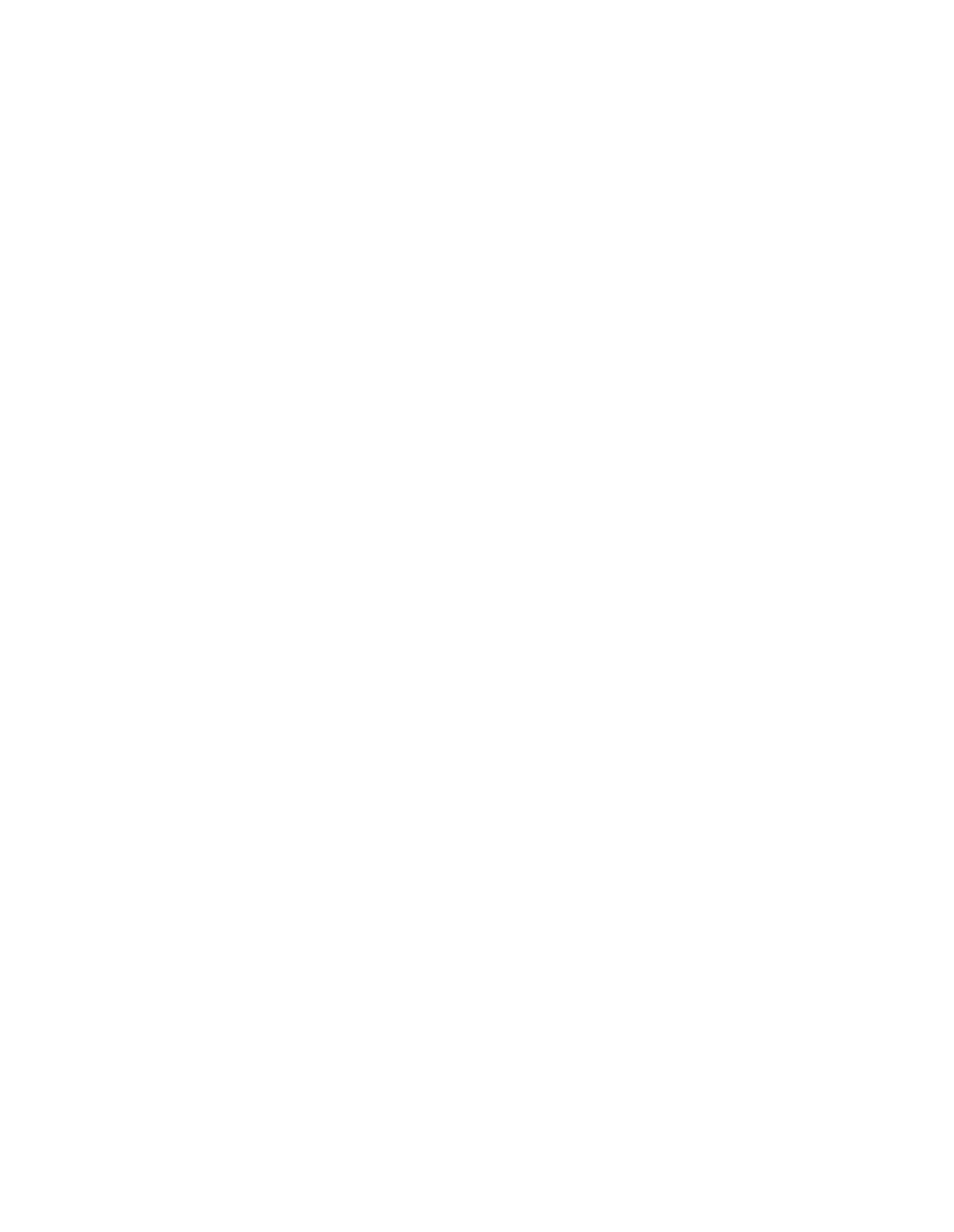■
[Optional] From the Deployment Mode drop-down list, select the mode that you want to
use.The options are:
— Explicit proxy: Select this option if you have elected to use the explicit network
deployment.
— Transparent: Select this option if you have elected to use the transparent network
deployment.
— Bridged (inline): Select this option if you have elected to use the bridged network
deployment.This option is not available if no bridge card is installed in your appliance.
See "Network Deployment" for a description of each of these and other deployment types.
■
If you chose the Bridged (inline) option in the previous step, you can click Configure
beside the Deployment Mode option to create a list of IP addresses or IP ranges to exempt
from appliance handling.These IP addresses will be exempt from all Web Appliance filtering,
including virus scanning.
■
In the Bridged Mode Configuration dialog box, enter the IP address or IP range in CIDR
format in the text box, select IP Address or IP Range from the drop-down list as is
appropriate for the entry, and click Add. Click OK when you have added all the IP addresses
or ranges that you want in the list.
Important: The Web Appliance will interpret any dotted quad followed by a slash and a
number less than 33 as a CIDR range.This creates the possibility that a URL entered as
an IP address followed by a numbered directory from 0 to 32 would be improperly treated
as a CIDR range.To avoid this possibility, always enter URLs to numbered directories
using fully qualified domain names rather than IP addresses.
■
[Optional] To configure Additional IP routes, IP Address to hostname map, or TCP
listening ports, click Advanced Settings (see Configuring Advanced Settings on page
149).
2. Auto is the default setting, but, in certain cases, the appliance may not be able to connect to
your network if Auto is selected, which will require that you manually set these options from
the Speed and duplex drop-down list.
This option is always available, whether you are using DHCP or static IP, or the Explicit,
Bridged, or Transparent deployment modes.
3. Select Obtain DNS servers automatically or Specify the DNS servers to set which method
the appliance will use to obtain your DNS servers’ IP addresses.
If you selected the Specify the DNS servers option, enter the IP addresses of your network’ s
DNS servers in priority order (Primary through Tertiary). When you specify more than one
DNS server then:
■
If the primary DNS server becomes unresponsive, the appliance will continually attempt to
send requests to the primary DNS server. If a timeout occurs before the primary DNS server
becomes available again, the appliance will send queries to the secondary DNS server.
■
If the primary DNS server rejects queries, the appliance will immediately send queries to
the secondary DNS server.
148 | Configuration | Sophos Web Appliance
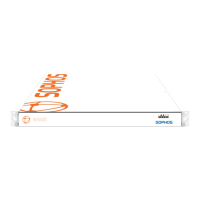