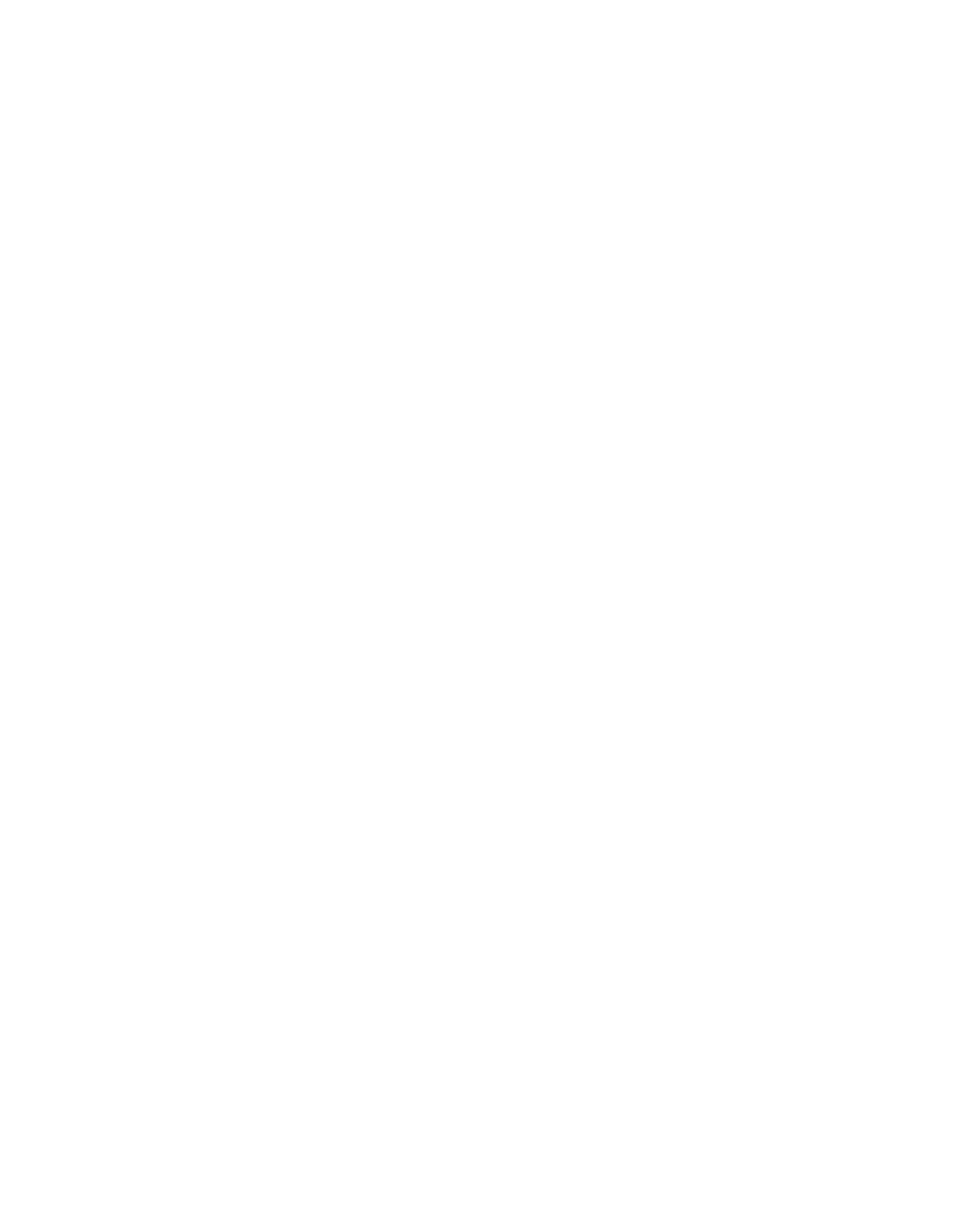B.3 Other Internet Explorer Settings
This section contains information on configuring scenario-specific settings in Internet Explorer.
B.3.1 Increasing the Number of Concurrent Connections in Internet
Explorer
Internet Explorer (version 7 and earlier) limits the number of concurrent connections to a server
to 2.This creates a performance bottleneck for the Sophos Web Appliance. In order to improve
performance, you will need to increase the number of concurrent connections on your users’
systems to 10. See How do I configure Internet Explorer to download more than two files at one
time? for more information.
B.3.2 Enabling PDF Access in Internet Explorer
Internet Explorer security settings may block Adobe Acrobat PDFs from being downloaded. If you
are unable to view reports as PDFs, you can change this Internet Explorer option to enable access
to Sophos reports.
1. Select Tools > Internet Options.
The Internet Options dialog box is displayed.
2. On the Security tab, click Custom level.
The Security Settings dialog box is displayed.
3. In the Downloads section of the Settings, select the Enable option for the Automatic
prompting for file downloads option, and click OK to close each dialog box.
The next time that you request a report as a PDF, a File Download dialog box is displayed,
prompting you to open or save the file.
B.4 Other Firefox Settings
This section contains information on configuring scenario-specific settings in Firefox.
B.4.1 Configuring Firefox for Active Directory in Transparent mode or
Bridged mode
When the Web Appliance uses Active Directory authentication in Transparent mode, and Web
Cache Communication Protocol provides load balancing between two or more appliances, Firefox
users are prompted to enter a username and a password once per appliance.To avoid these
prompts, configure Firefox to connect automatically.
1. In the Firefox address bar, type about:config .
2. In the Filter text box type ntlm .
3. Double click on network.automatic-ntlm-auth.trusted-uris to edit the field.
4. Enter the hostname(s) of the Web Appliance(s).
202 | Configuring Your Browser | Sophos Web Appliance
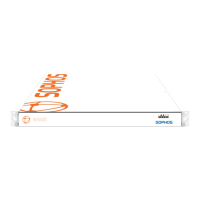