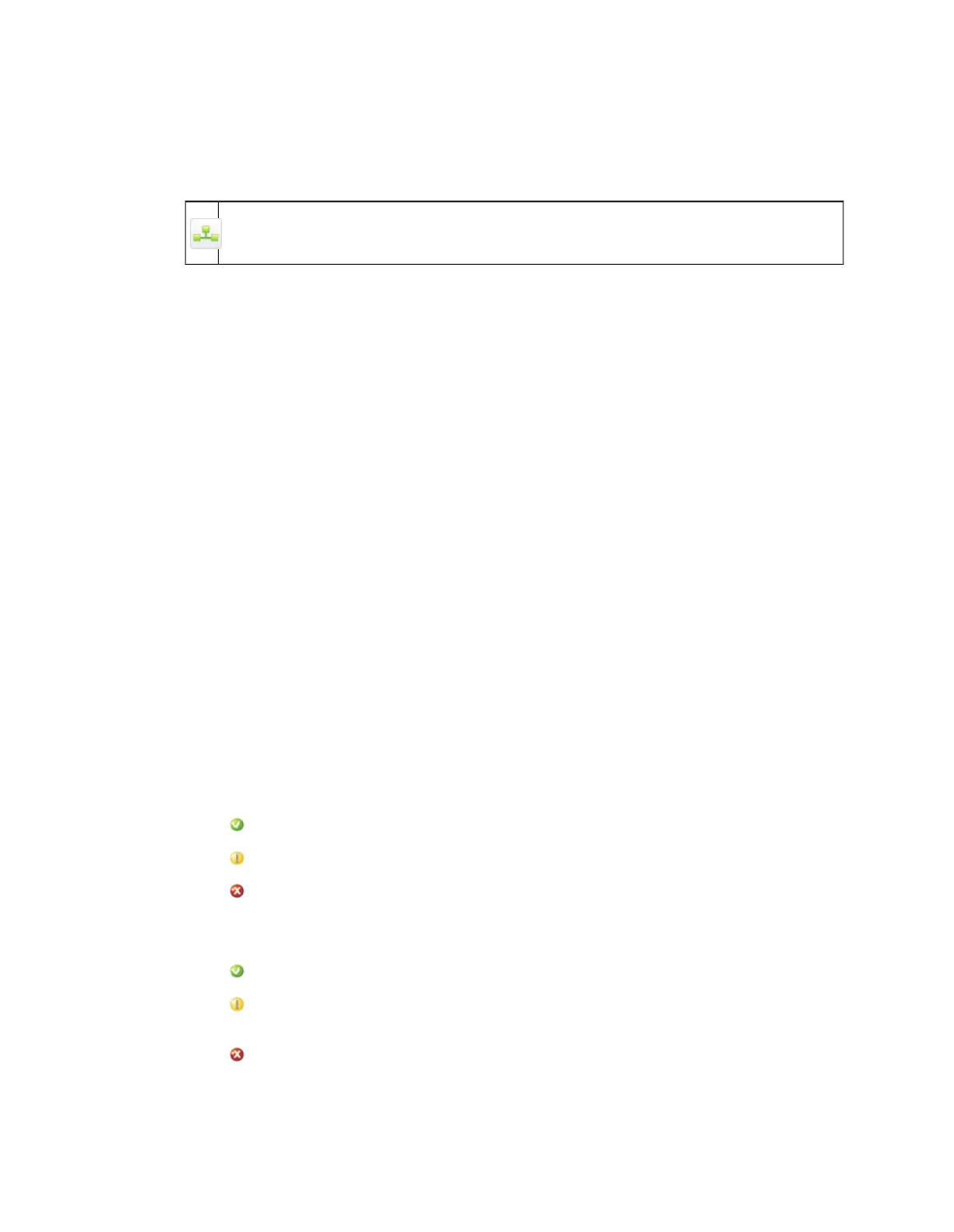4.5.4 Load Balancing with the Management Appliance
The features described in this section are only available on the Management Appliance.
Optionally, you can use the Configuration > Network > Load Balancing page to configure a
Management Appliance as a load balancer. This lets the Management Appliance distribute load
between any Web Appliances that are joined to it.
Note: You cannot configure load balancing when using DHCP.
To configure load balancing:
1. Click the On button to enable load balancing.
2. In the Load balancing configuration table, select the appliances to which you want to apply
load balancing.
3. In the Virtual IP text box, enter the virtual IP that you want to assign to this Management
Appliance.
4. Click Apply.
Related concepts
Network Deployment on page 23
4.5.5 Testing Network Connectivity
Use the Configuration > Network > Network Connectivity page to test the appliance’s ability
to access the Sophos site via the internet, which is required to receive regular security data and
software updates, as well as to provide users with filtered access to the internet.
To test your appliance’s connection:
1. Click Test.
The test results are shown as the test proceeds. As each test is performed, one of three icons
is displayed to the left of the line describing the test:
■
A green check mark icon indicates that the test is successful.
■
A yellow exclamation mark icon indicates that the test produced a warning.
■
A red "x" icon indicates that the test failed.
The icon that is displayed beside the "Test complete" message summarizes the outcome of
the tests:
■
A green check mark icon indicates that all network configuration settings are valid.
■
A yellow exclamation mark icon indicates that one or more non-essential configuration
settings were in error, but the appliance will function.
■
A red "x" icon indicates that one or more essential configuration settings failed, which
means that the appliance is unusable with the current network configuration.
Sophos Web Appliance | Configuration | 155
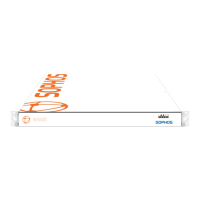