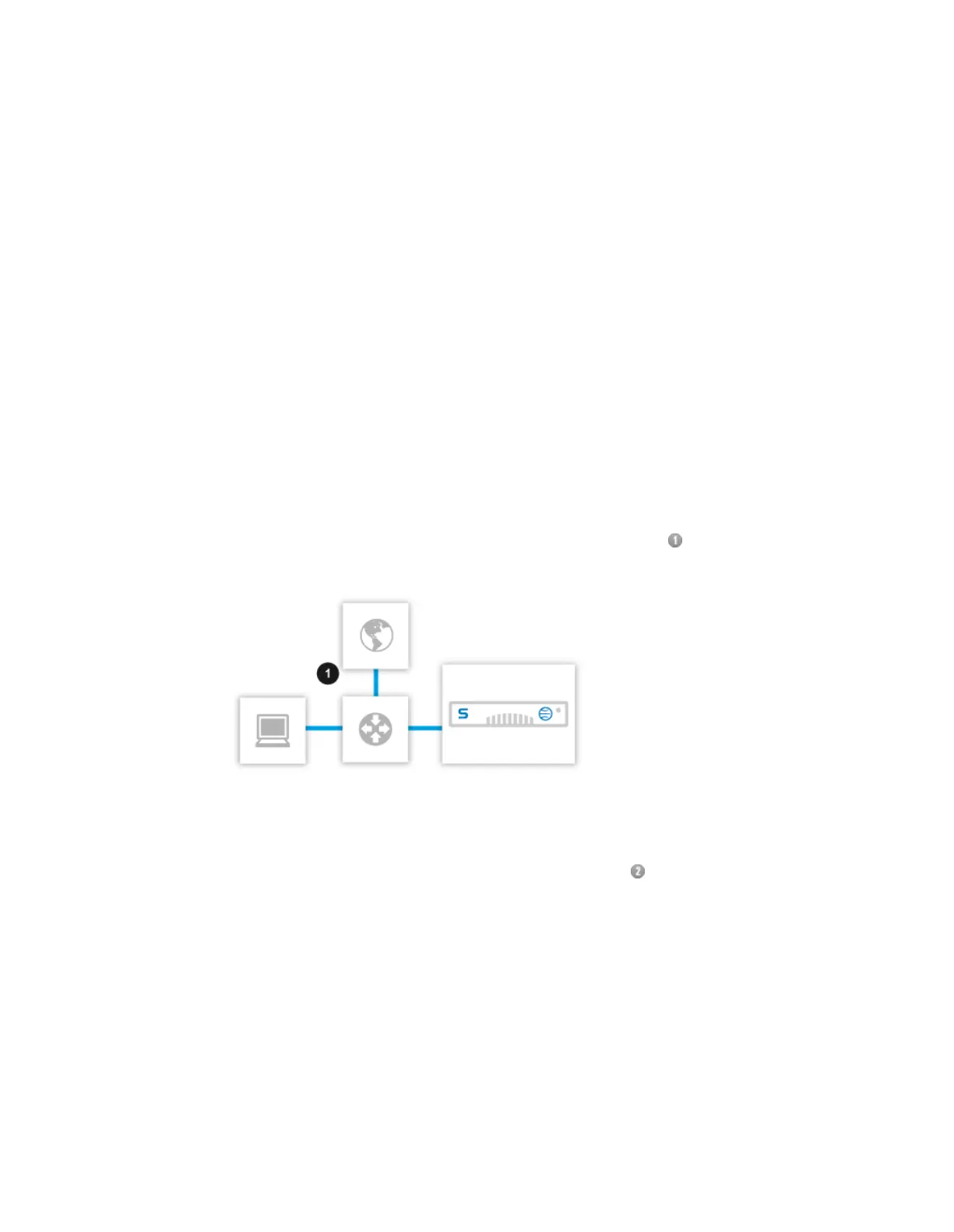3. Click Apply.
4.5.3 Configuring WCCP
To enable integration between your Sophos Web Appliance and WCCP routers, use the
Configuration > Network > WCCP page.Your deployment can be in either Transparent Mode
on page 29 or Bridged Mode on page 31.
1. Enable WCCP on your routers. The Web Appliance will only process HTTP traffic that is
directed to port 80 of external sites.
Note: When using WCCP with a router that supports the fast timers feature (Cisco firmware
from later than 2012 or WCCP v2 rev1), you must disable the fast timers feature.To
disable this on a Cisco router, use the command no ip wccp variable-timers.
2. Toggle the WCCP integration button to the On position.
3. Under Forwarding method, select GRE or L2.
Important: You must turn WCCP off on all appliances for a minimum of 30 seconds when
you switch between the GRE and L2 forwarding methods.
■
For optimal performance, choose L2, if there are no routers between the WCCP router and
the Web Appliance. (In this example, the IP address of interface is the WCCP Router IP
address.)
■
You must choose GRE if your network has more than one router between the WCCP router
and the Web Appliance, or if your network topology has specific hardware or firewall
requirements. (In this example, the IP address of interface is the WCCP Router IP
address.)
Sophos Web Appliance | Configuration | 153
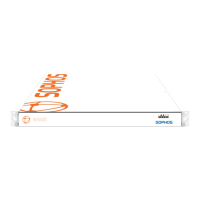