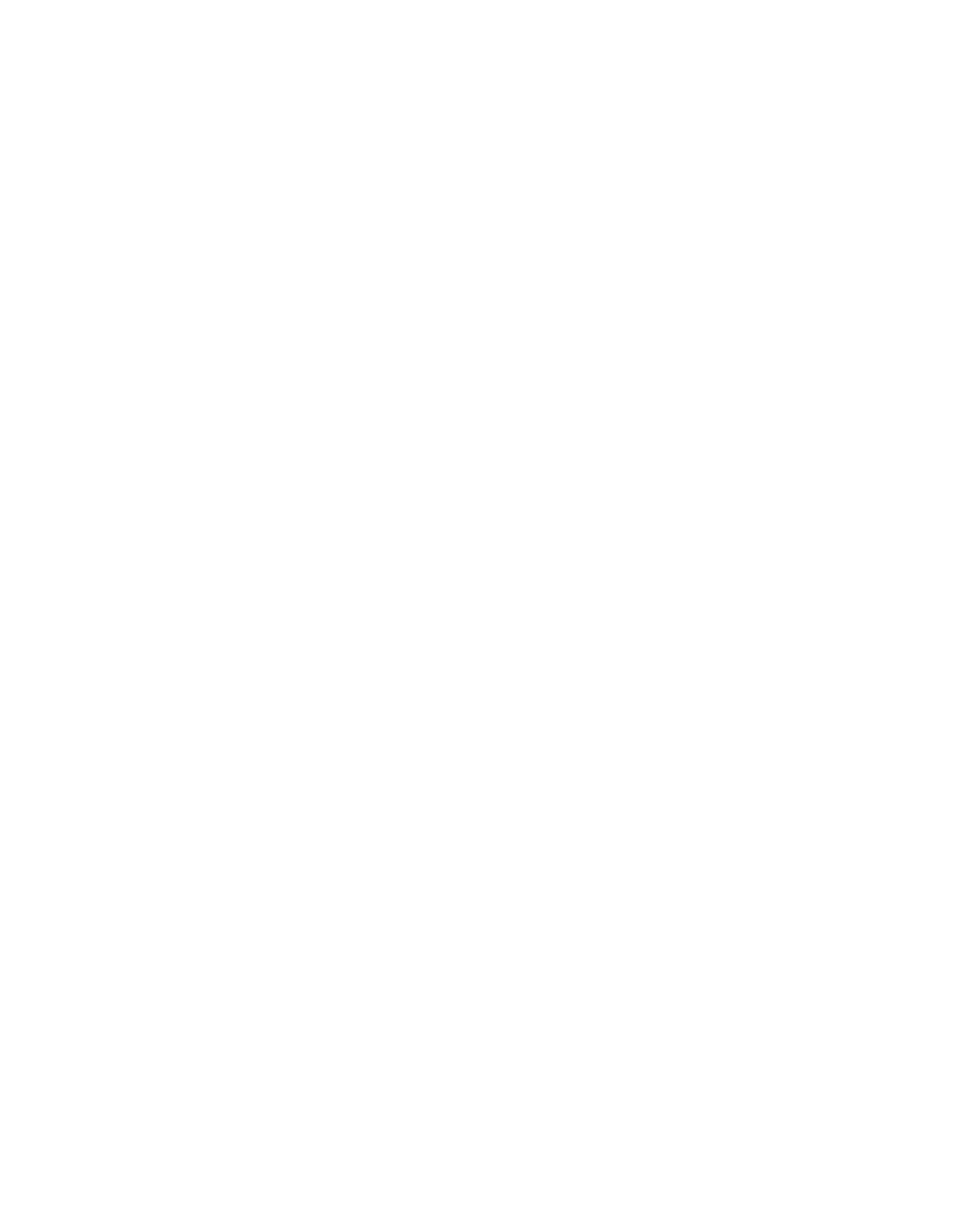4. Click Next.
The Certificate Store page of the Certificate Import Wizard is displayed.
5. Select Place all certificates in the following store, click Browse, select Trusted Root
Certificate Authorities, click OK and then click Next.
The Completing the Certificate Import Wizard page of the Certificate Import Wizard is
displayed.
6. Click Finish.
A Security Warning dialog box is displayed.
7. Click Yes.
The Security Warning dialog box closes, the Certificate Import Wizard closes, and a
Certificate Import Wizard alert dialog box is displayed, informing you that "The import was
successful".
8. Click OK.
The Certificate Import Wizard alert dialog box closes.
9. In the Certificate dialog box, click OK.
The Certificate dialog box closes and the new Sophos root certificate is installed in your
browser.
Note: For more information, see Installing the Sophos-Generated Certificate Authority in your
Users’ Browsers
B.1.2 Adding the Sophos Root Certificate in Firefox
The Install Root Certificate page of the setup wizard prompts you to install the Sophos root
certificate.This page provides instructions for adding that root certificate in Firefox.
To install the Sophos root certificate in Firefox:
1. On the Install Root Certificate page of the setup wizard, click Install Certificate to install
the Sophos root certificate.
The Firefox Downloading Certificate dialog box is displayed.
2. Select Trust this CA to identify web sites, and click OK.
The dialog box closes and the new Sophos root certificate is installed in your browser.
Note: For more information, see Installing the Sophos-Generated Certificate Authority in your
Users’ Browsers
B.2 Configuring Proxy Settings
This section contains information on configuring proxy settings in different web browsers.
Sophos Web Appliance | Configuring Your Browser | 199
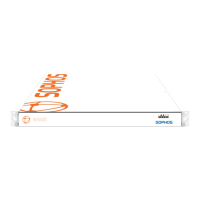