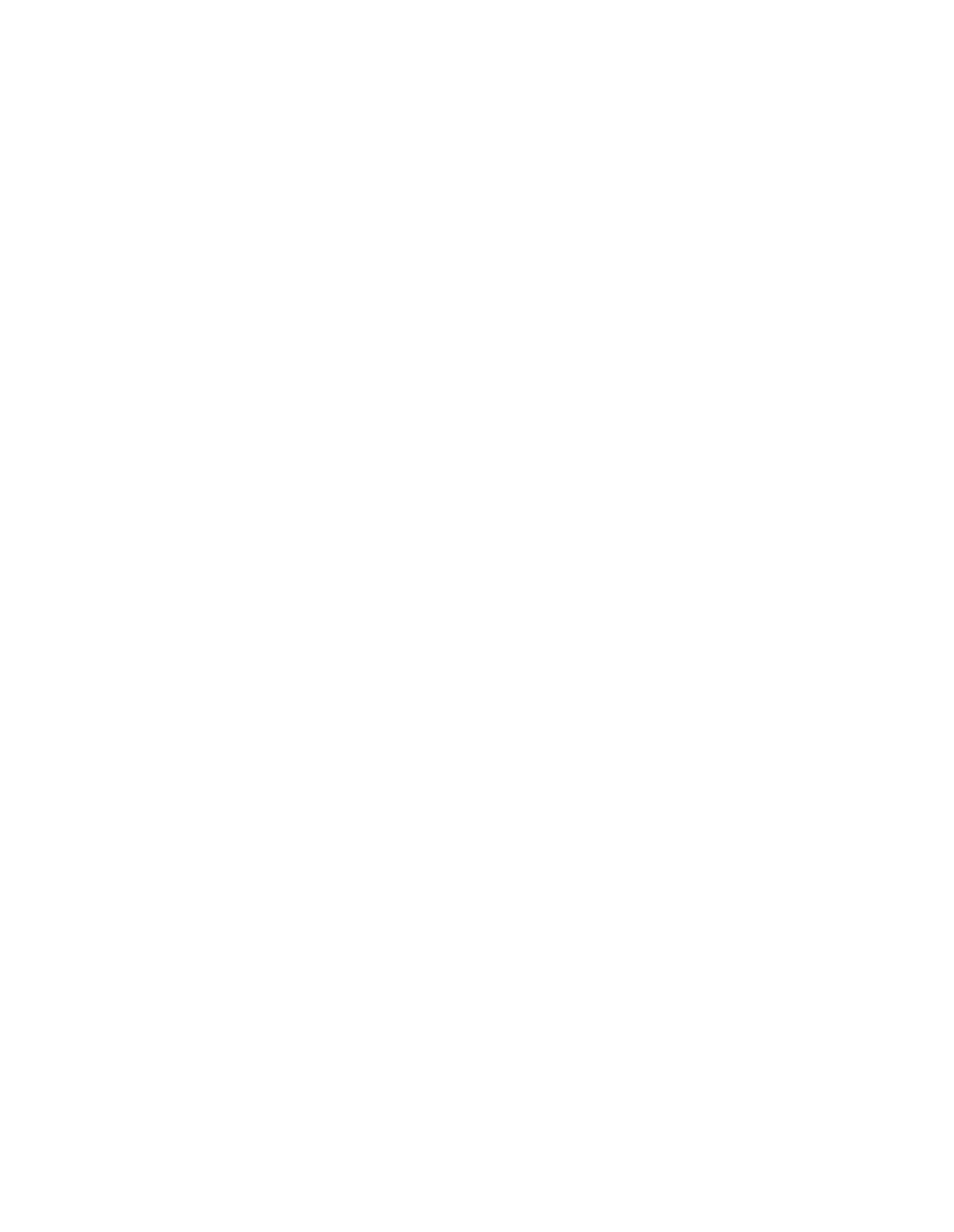Use the Configuration > Network > Hostname page to set your appliance’s hostname and to
configure various network deployment options. Different optional settings are appropriate,
depending on your network environment, and the appliance deployment you implemented during
setup.
■
To set the hostname, type in the fully qualified hostname that you want to use for your appliance
in the Fully-qualified domain name field, and click Apply.
The following limitations are enforced via entry validation:
— The hostname must not exceed 15 characters (required for Active Directory).
— The entire fully qualified domain name must not exceed 64 characters (required for certificate
generation in the administrative web interface).
Note: This field is disabled on the Management Appliance after the first Web Appliance joins
it, and on the first joined Web Appliance. Changing FQDNs of either appliance after a join
would break the connection between them.
Changing the hostname will trigger the generation of a new administrative web interface
certificate, which you should install.The generation of the new certificate may take as long as
a minute or two. The Hostname page will then reload, using the old URL, so your browser
will display a certificate mismatch error if the hostname in the URL does not match the hostname
in the administrative web interface certificate. If this occurs, choose to proceed with the
mismatched certificate.
After changing the hostname, it is advised that you log out to avoid potential problems.
■
To set the search domain, type in your organization’ s search domain in the DNS search suffix
text box, and click Apply.
This is typically your organization’s domain, which enables browsers to complete the domain
name if a user types only a machine name in the address field.
■
To set the outgoing mail server, type the fully qualified domain name of your organization’s
outgoing SMTP mail server in the Outgoing SMTP mail server field, and click Apply.
This is required if your organization’s firewall will not permit the appliance to send email, such
as alert notifications or reports.
Important: Setting the outgoing SMTP mail server is essential if you want to receive emailed
alerts or reports, or if you want the Sophos Managed Appliance Service. If you do not want
these features or this service, do not configure the Outgoing SMTP mail server, and be sure
to turn SophosTechnical Support alerts off on the Configuration > System > Alerts page.
Related concepts
Network Deployment on page 23
4.5.2.1 Specifying an Upstream Proxy
1. In the Specify upstream proxy section’s IP or FQDN field, type the IP address or the fully
qualified domain name of the upstream proxy.
Note: The currently supported upstream proxy configurations are:
■
Squid without user authentication.
Sophos Web Appliance | Configuration | 151
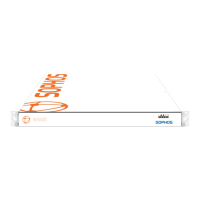