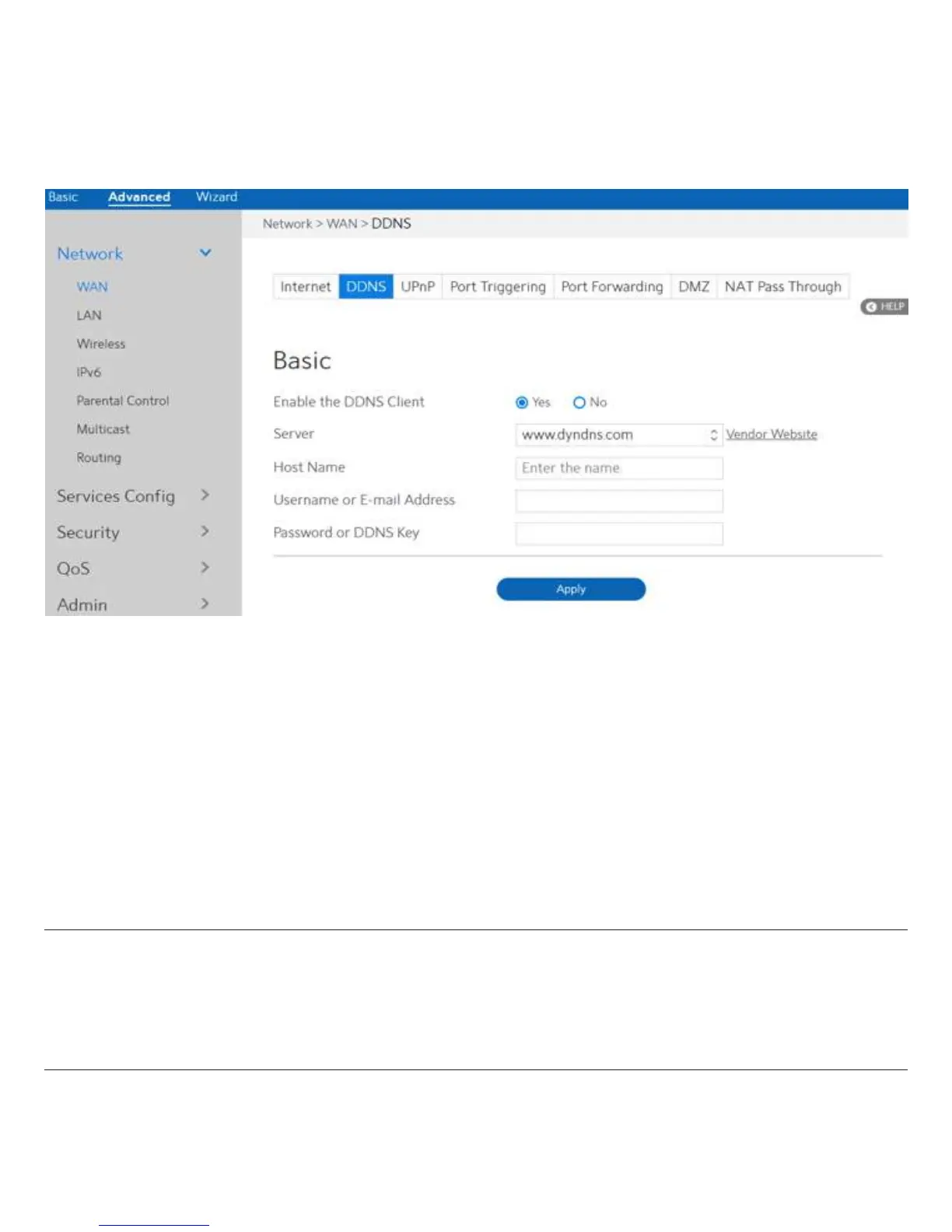39
2.4.1.1.2 DDNS
DDNS(Dynamic DNS)makes administrator can get access to WiFi Router even though it’s
working within a local network.
Steps to set up DDNS:
1. From the navigation panel, go to Advanced > Network > WAN > DDNS.
2. Enable the DDNS Client:
3. Server:
4. Host Name:
5. Username or E-mail Address:
6. Password or DDNS Key:
7. Click Apply.
NOTES: DDNS service will not work properly under these conditions:
·
When the WiFi Router is using a private WAN IP address (192.168.x.x, 10.x.x.x, or
172.16.x.x), as indicated by yellow text.
·
The WiFi Router works on a network who uses multiple NAT tables.
Yes means enable DDNS function, No means disable DDNS
function.
Select supported DDNS service provider’s URL from the list.
URL that has been registered in the specified Vendor.
User name or email address which has been registered in
the specified vendor.
Password which has been registered in the specified vendor.
