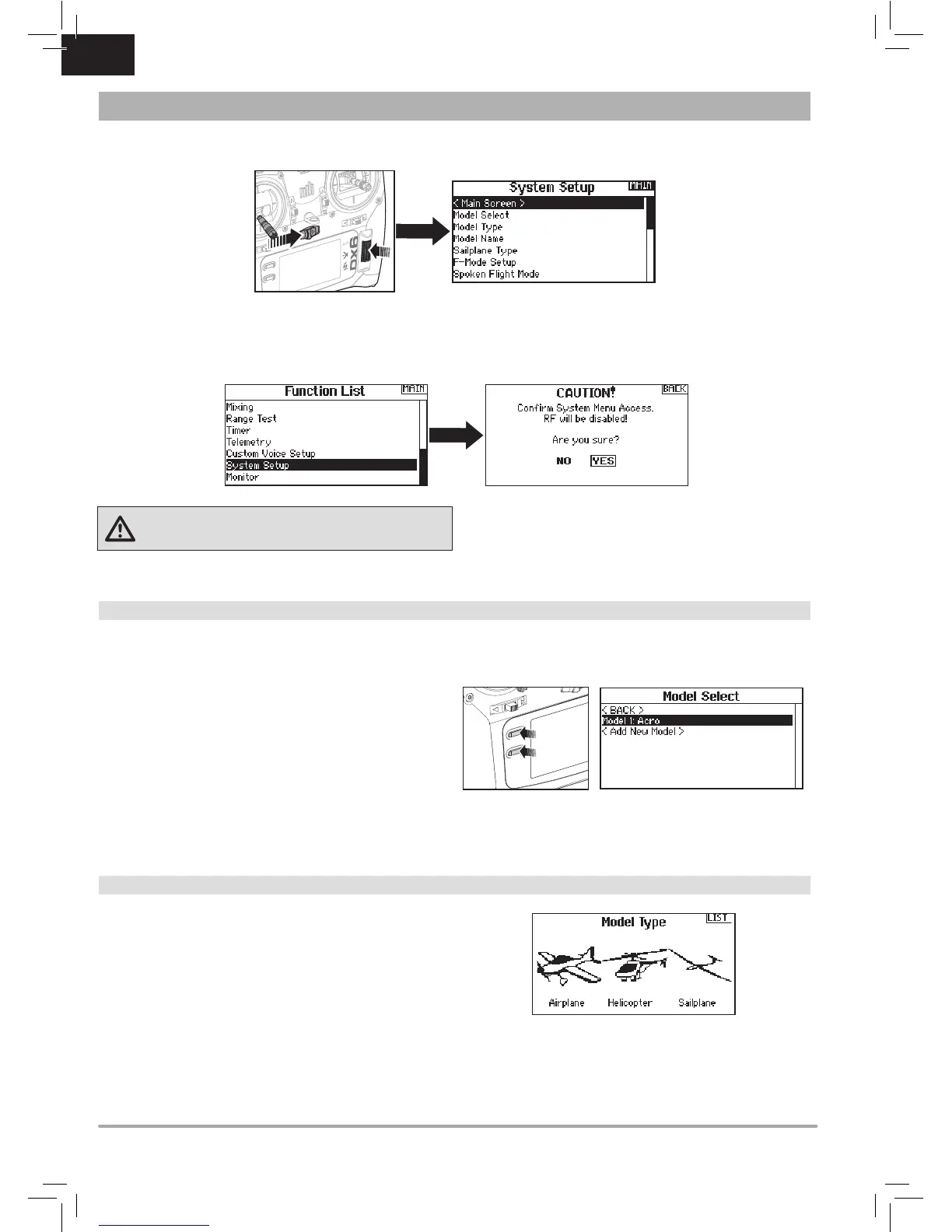EN
Press and hold the scroll wheel while powering on the transmitter to show the System Setup list. No radio transmission occurs when a
System Setup screen is displayed, preventing accidental damage to linkages and servos during changes to programming.
You can also enter the System Setup from the Function list without turning the transmitter off. A Caution screen will appear that warns that
RF will be disabled (the transmitter will no longer transmit). Press YES if you are sure and want to access the System List. If you are not
sure, press NOtoexittothemainscreenandcontinueoperation.
If you do not press YES or NO,thesystemwillexittothemainscreenandcontinueoperationwithinapproximately10seconds.
WARNING: Do not press YES unless the model is turned
off or the model is secured.
Model Select
Model Select enables you to access any of the 250 internal model
memory locations in the Model Select list.
1. Scroll to the desired model memory in the Model Select list.
2. When the desired model memory is highlighted, press the
scroll wheel once to select the model. The transmitter returns
to the System Setup List.
3. Add a new model by rolling to the bottom of the list. You will
then be prompted with the Create New Model screen, with
the option to create a new model or cancel. If you select
Cancel, the system will return to the Model Select function. If
you select Create, the new model will be created and now be
available in the model select list.
Direct Model Access
Press the Clear and Back buttons from the Main Screen or a
telemetry screen to access Model Select.
SYSTEM SETUP
Model Type
Select from Airplane, Helicopter or Sailplane model types.
IMPORTANT: When you select a new model type, you will delete
any programming data in the current model memory. Always
confirm the desired model memory before changing model types.
It will be necessary to re-bind after resetting the model type.
To change the model type:
1. Scroll to the desired model type and press the scroll wheel.
The Confirm Model Type screen appears.
2. Select Yes and press the scroll wheel to confirm the model
type.Alldatawillbereset.SelectingNowillexittheConrm
Model Type screen and return to the Model Type screen.
