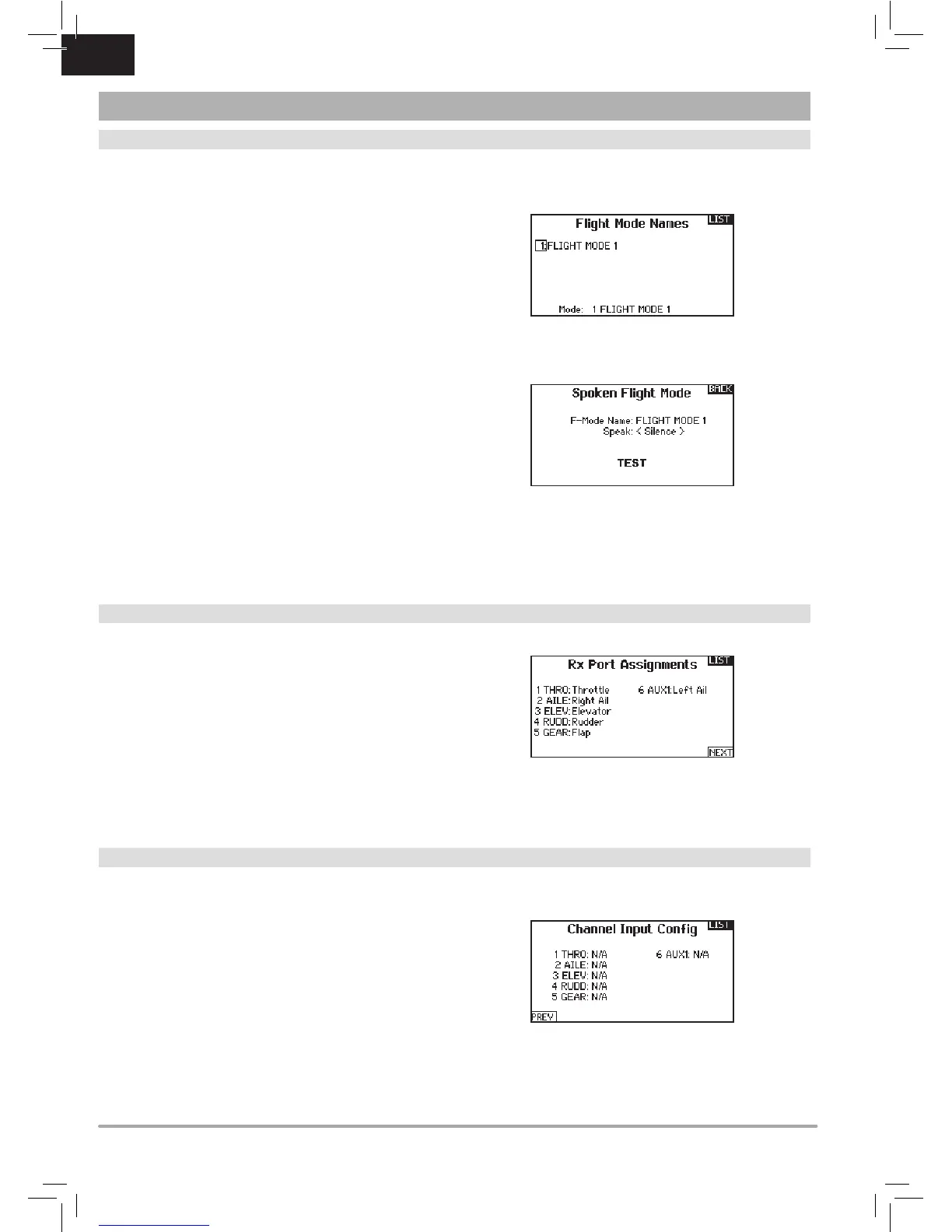EN
Spoken Flight Mode Setup
Enables you to assign custom names to the Flight Mode positions.
Flight Mode names can include up to 20 characters, including
spaces.
To change the Flight Mode name:
1. Scroll to the Flight Mode name you wish to change and press
the scroll wheel.
2. Scroll to the character position you wish to change and press
thescrollwheelonce.Aashingboxappears.
3. Scroll left or right until the desired character appears. Press
the scroll wheel once to save the character.
4. Repeat Steps 2 and 3 until the Model Name is complete.
5. Select BACK to return to the Flight Mode Names list.
Spoken Flight Mode:
The Spoken Flight Mode option enables you to activate audio flight
mode alerts. As you change between flight modes, the transmitter
will “speak”, informing you of the active flight mode. You can
select a word or phrase for each flight mode.
To activate Spoken Flight Mode:
1. Enter the Spoken Flight Mode menu option.
2. Scroll to <Silence> (default), then press the scroll wheel.
3. Scroll left or right to view the options.
4. Press the scroll wheel again to save the selection.
Channel Assignment
The Channel Assignment function allows you to reassign almost
any receiver channel to a different transmitter channel. For
example,thereceivergearchannelcouldbere-assignedtothe
transmitter throttle channel.
1. Scroll to the receiver channel you wish to change.
2. Press the scroll wheel once and scroll left or right to change
the receiver input selection.
3. Press the scroll wheel a second time to save the selection.
IMPORTANT:Youcannotassignamixtoachannelthathasbeen
moved.Createthemixrst,thenmovethechannel.
Channel Input Configuration
The Channel Input Configuration screen enables you to assign a
transmitter channel to a different control stick or switch.
1. Select NEXT on the RX Port Assignments screen to access the
Channel Input Configuration screen.
2. Scroll to the transmitter channel you wish to re-assign and
pressthescrollwheel.Theboxaroundthecurrentinput
selection flashes.
3. Scroll left or right to select the desired control stick or switch.
4. Press the scroll wheel to save the selection.
SYSTEM SETUP
