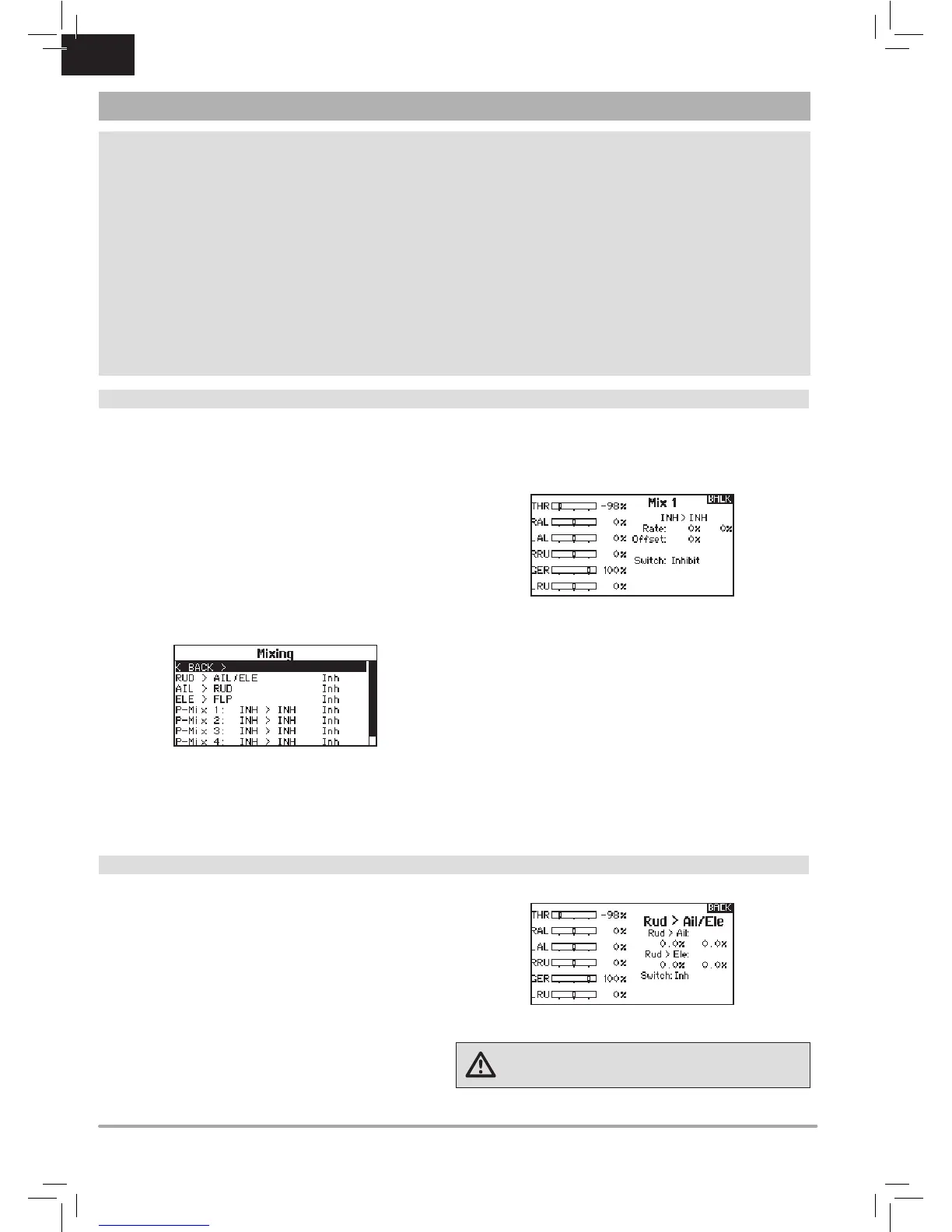EN
FUNCTION LIST
V-Tail Differential
OnlyavailableinSailplaneTypewhenV-TailAorV-TailBisactive.SeeSAIL (Sailplane) section for set up.
Camber Preset
OnlyavailableinSailplaneTypewhena2aileronwingtypeisselected.SeeSAIL (Sailplane) section for set up.
Camber System
OnlyavailableinSailplaneTypewhena2aileronwingtypeisselected.SeeSAIL (Sailplane) section for set up.
Flap System
OnlyavailableinAirplaneTypewhenaap-enabledwingtypeisselected.SeeACRO (Airplane) section for
set up.
Pitch Curve
OnlyavailableinHelicopterType.SeeHELI (Helicopter) section for set up.
Swashplate
OnlyavailableinHelicopterType.SeeHELI (Helicopter) section for set up.
Gyro
OnlyavailableinHelicopterType.SeeHELI (Helicopter) section for set up.
Tail Curve
OnlyavailableinHelicopterType.SeeHELI (Helicopter) section for set up.
The following menu options are only available when they are enabled from the Model Type screen.
Mixing
Mixingallowscontrolinputforachanneltoaffectmorethanone
channelatatime.Mixingfunctionssupport:
• Mixingachanneltoanotherchannel.
• Mixingachanneltoitself.
• Assigningoffsettoachannel.
• Linkingprimarytosecondarytrim.
These mixes are available for each model memory:
Select a channel for master and slave. Inputs for the
master channel control both the master and slave channels. For
example,ElevatortoFlapmakeselevatorthemasterchanneland
flap the slave channel.
Offset
ChangetheOffsetvaluetomovetheeffectivecenterposition
of the slave channel. Positive or negative value determines the
directionoftheoffset.Offsetisnotavailableforcurvemixes.
Trim
If the master channel trim should also adjust the slave channel,
set Trim to Act. A channel monitor on the left side of the screen
shows how channels respond to input. To view a switch-assigned
mixonthemonitor,themixswitchmustbeintheactiveposition.
• 5programmablemixes
• Cyclic to Throttle (HELI)
• Swashplate (HELI)
• ElevatortoFlap(ACRO)
• AilerontoRudder(ACRO)
• RuddertoAileron/Elevator(ACRO).
• Aileron>Rudder (SAIL)
• Aileron>Flap (SAIL)
• Elevator>Flap (SAIL)
• Flap>Elevator (SAIL)
Assigning a Mix to a Switch
If you wish to assign a mix to a switch position:
1.Makesureyouareinthedesiredmixscreen.
2.Movetheswitchyouwanttoassignthemixto.
3.Scrolltotheswitchpositionwhereyouwantthemixtobe
active.
4.Pressthescrollwheeltoactivatethemix.Whentheboxis
lled,themixisactive.
ThemixisActivewhentheboxislledandInactivewhenthe
boxisopen.Youcanassignamixtobeactiveinmultipleswitch
positions (0,1 or 2).
Tip: Use Auto Switch Select to select the switch.
CAUTION: Always do a Control Test of your model after
changingmixes.
