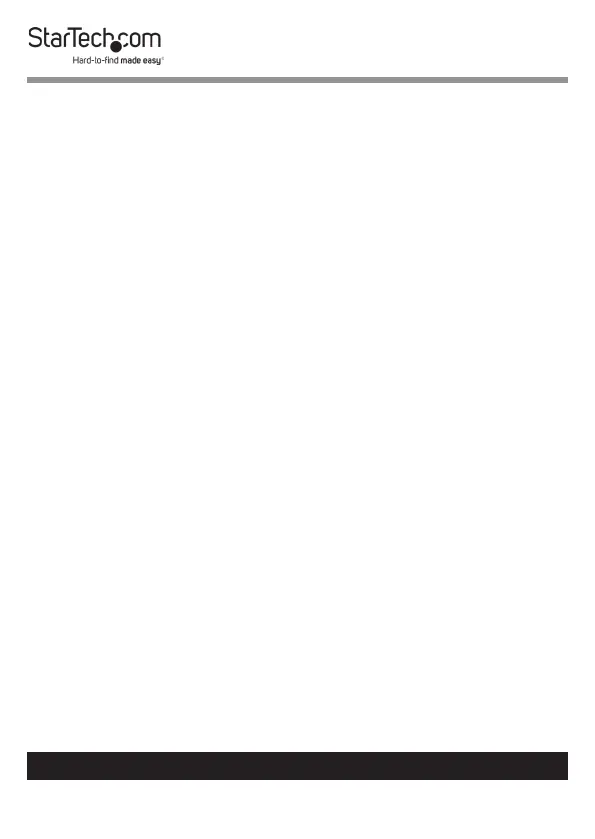26
To view manuals, videos, drivers, downloads, technical drawings, and more visit www.startech.com/support
3. The following information is available on the Network In
formation section of the Network screen:
• IP Setting: Shows the Print Server’s current IP Setting,
either Fixed IP or Automatic (DHCP) depending on how
the print server was setup.
• IP Address: Shows the Print Server’s current IP Address.
• Subnet Mask: Shows the Print Server’s current Subnet
Mask.
• MAC Address: Shows the Print Server’s MAC Address.
4. The following elds on the Network Settings section of the
Network screen can be congured:
• DHCP Setting: Assigns a dynamic IP Address to the
connected device each time the device connects to a
network. Select either to Enable or Disable Dynamic Host
Conguration Protocol (DHCP).
• IP Address: If the DHCP eld is Disable you can manually
enter an IP Address. If the DHCP eld is Enable the IP
Address will be generated automatically.
• Subnet Mask: Allows you to enter a subnet mask.
• Server Name: Allows you to enter a server name.
• Password: Enter the user dened password in order to
apply changes to the Network Settings.
Note: If no password has been created a password is not
required to make changes to the Network Settings.
5. Click the Submit button to save any changed made to the
Network Settings.
