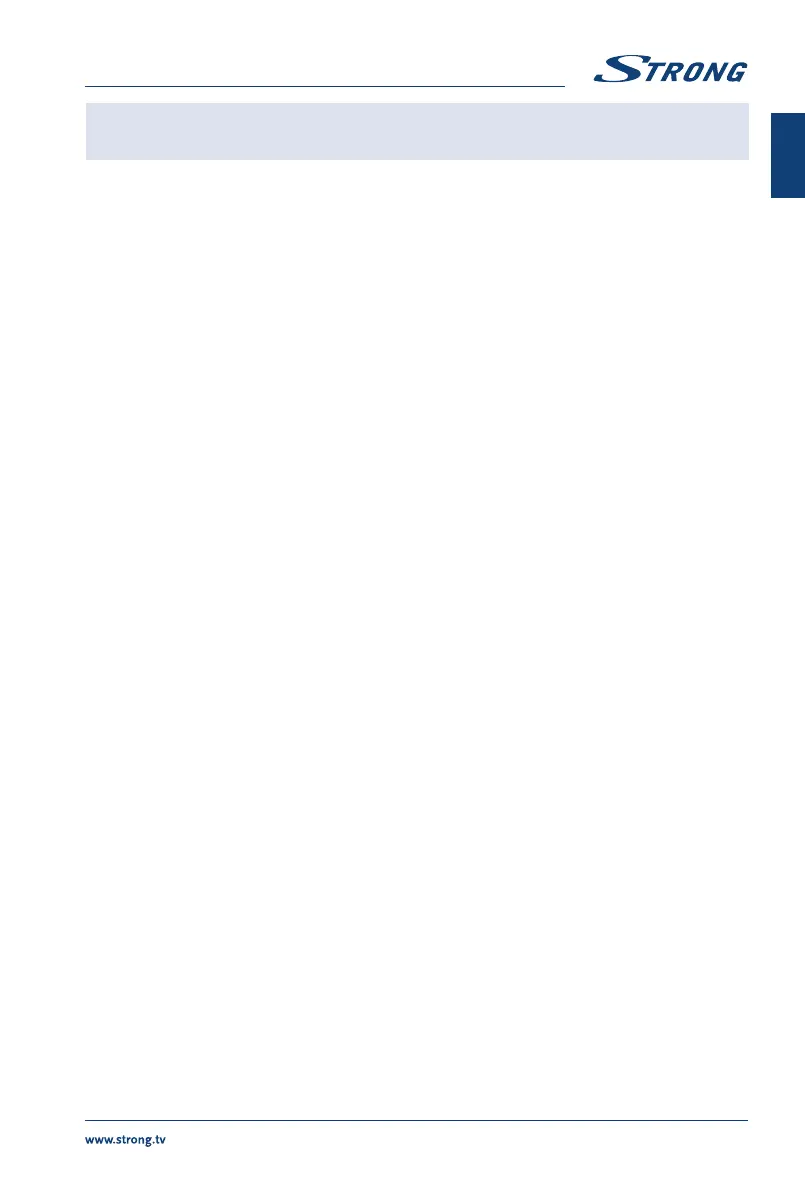NOTE: By choosing one of the three media types, for example Movie, the folders
inside will display only video files and no other formats.
6.2.1 Play movies
Fig. 6
During playback, press INFO or OK to display/exit the menu bar (Fig.6). Press the USB control buttons
on the remote control to do relevant operations.
Play & Pause/Stop/Prev./Next
Press u 2 to play or pause the playback. Press 3 to stop playing. Press
7 8 to play the previous or the next video file. Press INFO and use t u to
highlight the corresponding icon on the control bar, then press OK. The TV
will response accordingly.
Fast Reverse/Fast Forward Press and hold 5 6 for seconds to draw the playing progress as your desire,
then press u 2 to start the playing from the new position.
Play Mode Highlight the corresponding icon and press OK to switch to another play
mode.
Information Highlight the corresponding icon and press OK to view the information of the
playing video.
Aspect Ratio Highlight the button and press OK to select the display mode.
6.2.2 Play music
Fig. 7
Press INFO or OK to display/exit from the menu bar (Fig.7). Press the USB control buttons on the
remote control to do relevant operations.
Play & Pause/Stop/Previous/Next
Press u 2 to play or pause the playback. Press 3 to stop playing. Press
7 8 to play the previous or the next music file. Press t u to highlight
the corresponding icon on the control bar, and then press OK. The TV will
response accordingly.
Fast Forward/Fast Reverse Press and hold 5 6 for seconds to draw the playing progress as you wish,
then press u 2 on the remote control to start playing from the new position.
Repeat Highlight the icon and press OK. You can select 3 different modes: None to
disable the function, 1 to repeat one track only and All to repeat the entire list
once it is finished.
Information Highlight the icon and press OK to check the information of the playing
music.
15
English
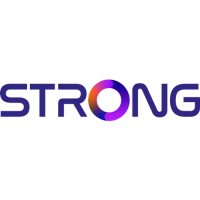