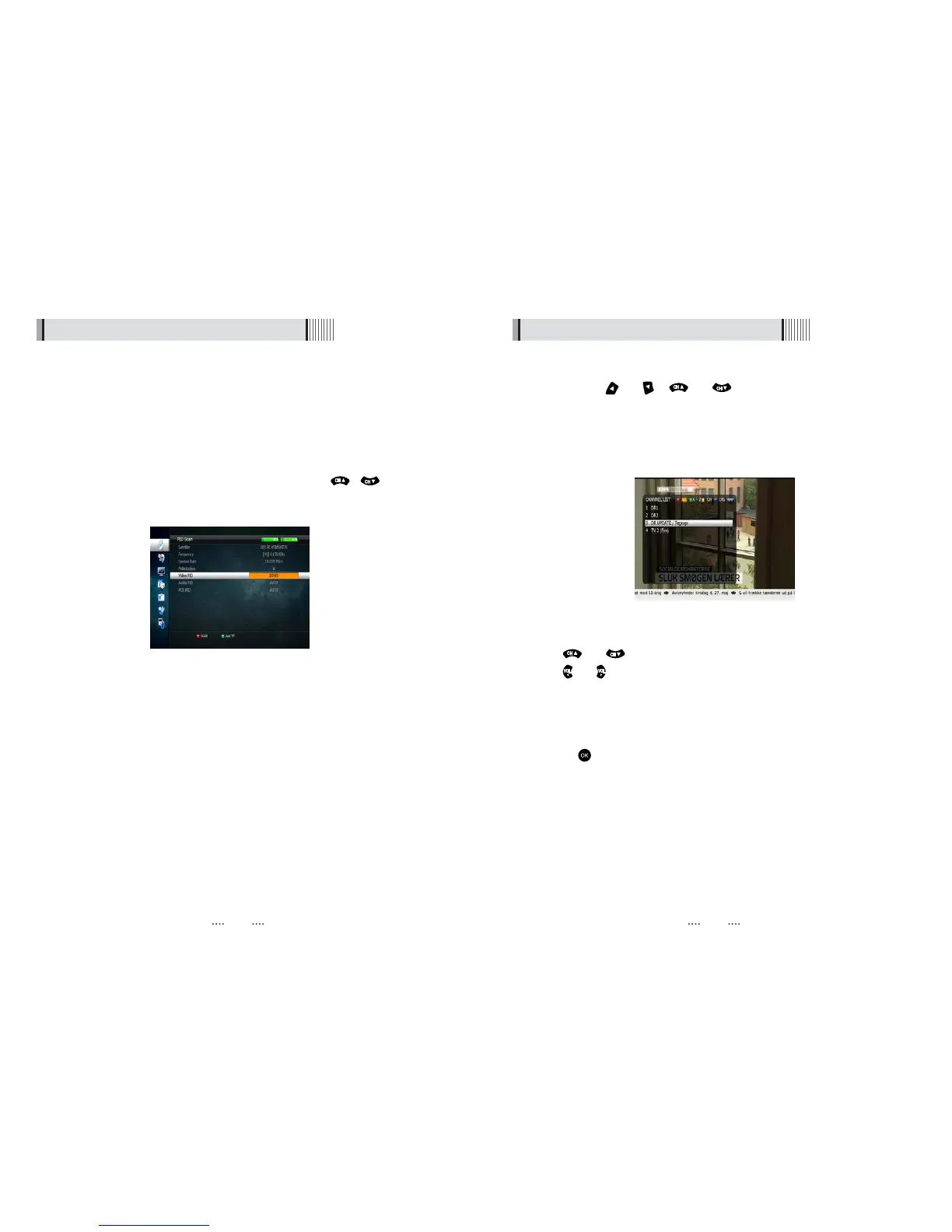1615
6.1 Getting Started6.1 Getting Started
ᶀ
Package Identifier (PID) Scan <Figure 6.1.12>
⊹
Select a transponder.
⊺
To change a transponder’s information (Frequency, Symbol Rate), use the
NUMERIC buttons.
⊻
To add a new transponder, press the GREEN button.
⊼ To delete a transponder, press the YELLOW button with the cursor next to the
Frequency parameter.
⊽ To search a transponder, set its different parameters and press / . You
can search a specific channel of the transponder by setting its PID data (Video,
Audio and PCR).
ҫ
Note : If you cannot access programs after correctly completing a scan procedure,
please contact your seller or your installer.
<Figure 6.1.12>
3) Channel Selection
You can use the and or and keys to navigate between channels to
select desired channels.
ᶀ
If you know the channel number you can enter it using the NUMERIC buttons on the
remote control and wait 2 seconds for the change.
ᶀ
Detailed information about the selected channel will be displayed on the right hand
side of the screen <Figure 6.1.13>
<Figure 6.1.13>
ᶀ
You can use the following buttons to navigate between channels
- and : Moves one channel up or down
- and : Moves one page up or down
- RED : Shows all channels in the current group
- Green : Shows all channels alphabetically
- Yellow : Shows all channels by transponder
- Blue : Shows all channels by CAS.
ᶀ
Press when the selection bar is positioned on the desired channel.
