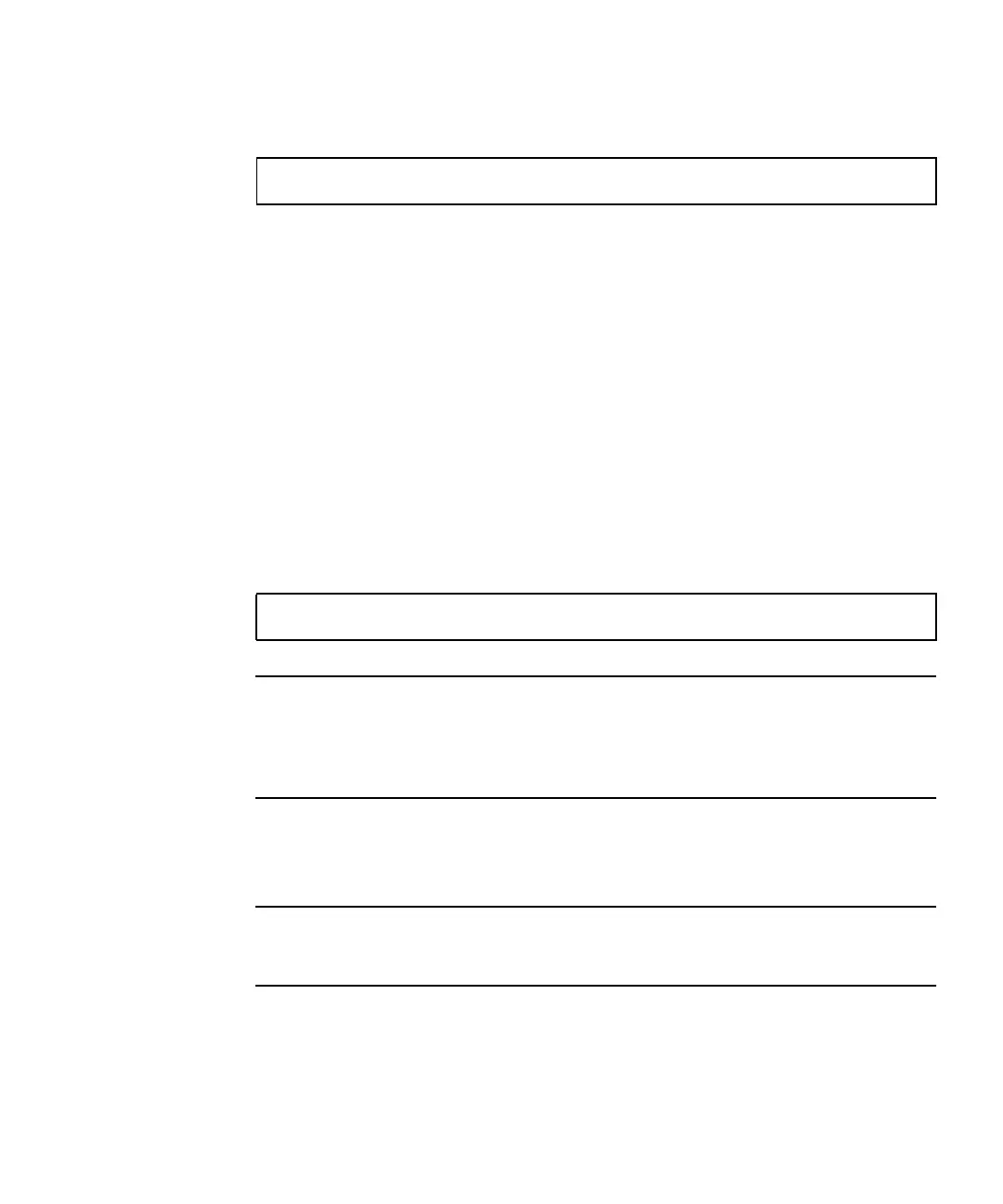Chapter 2 Using Dynamic Reconfiguration 21
■ If you are working at a system console, use the cfgadm command to verify
that the slot is ready. See
“How to Display Card Status” on page 7.
Confirm in the cfgadm output that the selected slot’s status in the Receptacle
column is empty or disconnected and that in the Occupant column it shows
unconfigured.
2. Physically install the card into the slot.
Refer to the Sun Fire V890 Server Service Manual for removal and replacement
procedures.
3. Connect any cables or interface modules to the card.
4. Use a hot-plug push button or the cfgadm command to initiate the hot-plug
operation.
If you are working near the system, press the push button for the slot that contains
the new card.
If you are working at a console, enter the following cfgadm command and the
attachment point ID for the selected slot:
Note – You can also initiate hot-plug operations through a graphical user interface
using a version of Sun Management Center software that supports DR operations.
For more information, refer to the Sun Management Center Software User’s Guide and
the Sun Management Center Software Supplement for High-End Entry Servers (Workgroup
Servers).
The Fault LED for the slot blinks while the card is being configured. When the Fault
LED stops blinking, the process is complete. If the Fault LED turns on instead, the
process has failed.
Note – If the process fails, the slot is automatically powered off. In order to power
up the slot and execute the card’s on-board diagnostics, you must first use the -x
poweron option of the cfgadm command.
# cfgadm
# cfgadm -c configure ap_id
