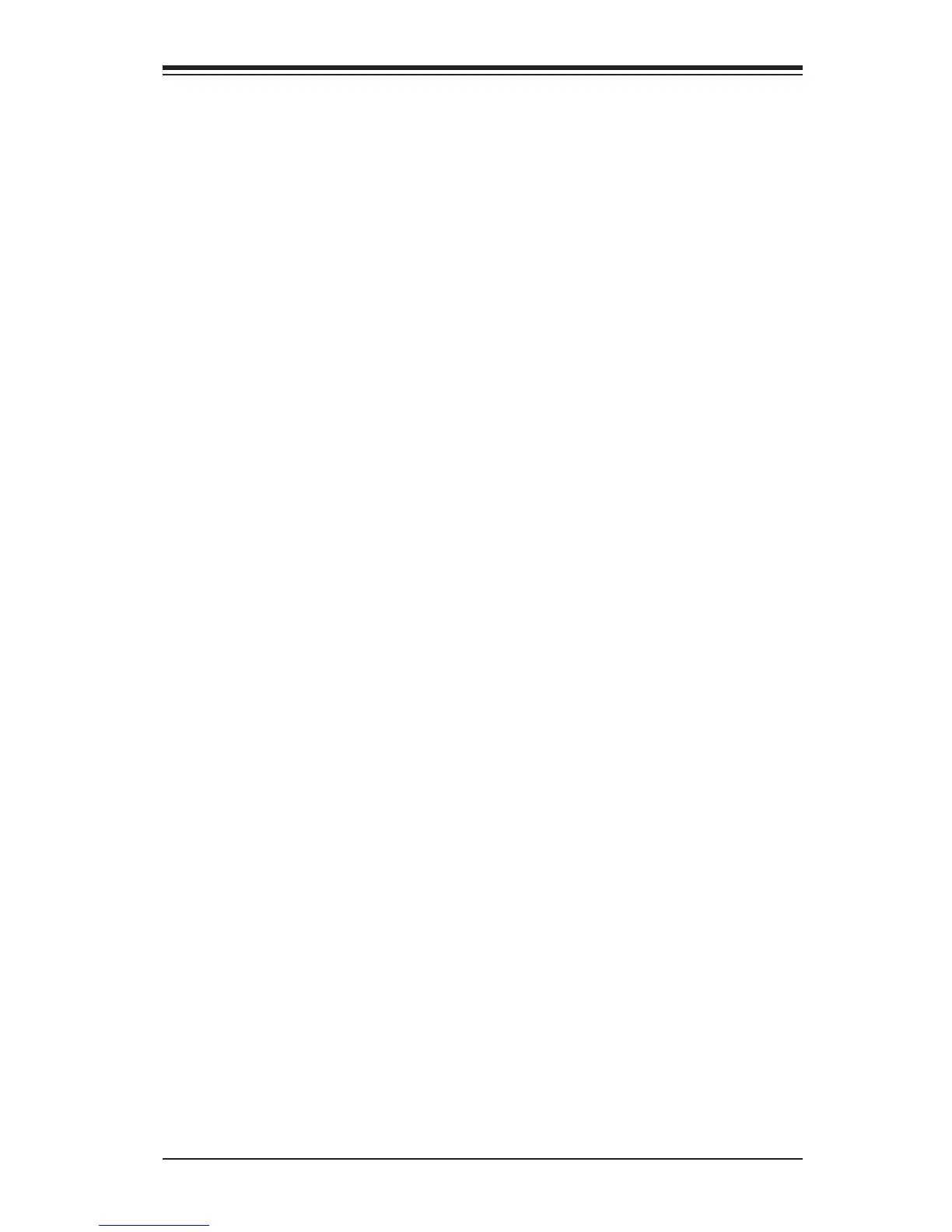Chapter 4: AMI BIOS
4-29
Discard Changes
Select this feature and press <Enter> to discard all the changes and return to the
BIOS setup. When the dialog box appears, asking you if you want to load previ-
ous values, click Yes to load the values previous saved, or click No to keep the
changes you've made so far.
Restore Optimized Defaults
Select this feature and press <Enter> to load the default settings that help optimize
system performance. When the dialog box appears, asking you if you want to load
the defaults, click Yes to load the default settings, or click No to abandon defaults.
Save As User Defaults
Select this feature and press <Enter> to save the current settings as the user's
defaults. When the dialog box appears, asking you if you want to save values as
user's defaults, click Yes to save the current values as user's default settings, or
click No to keep the defaults previously saved as the user's defaults.
Restore User Defaults
Select this feature and press <Enter> to load the user's defaults previously saved in
the system. When the dialog box appears, asking you if you want to restore user's
defaults, click Yes to restore the user's defaults previously saved in the system, or
click No to abandon the user's defaults that were previously saved.
Boot Override
This feature allows the user to enter a new setting to overwrite the original setting
that was saved for the listed devices.