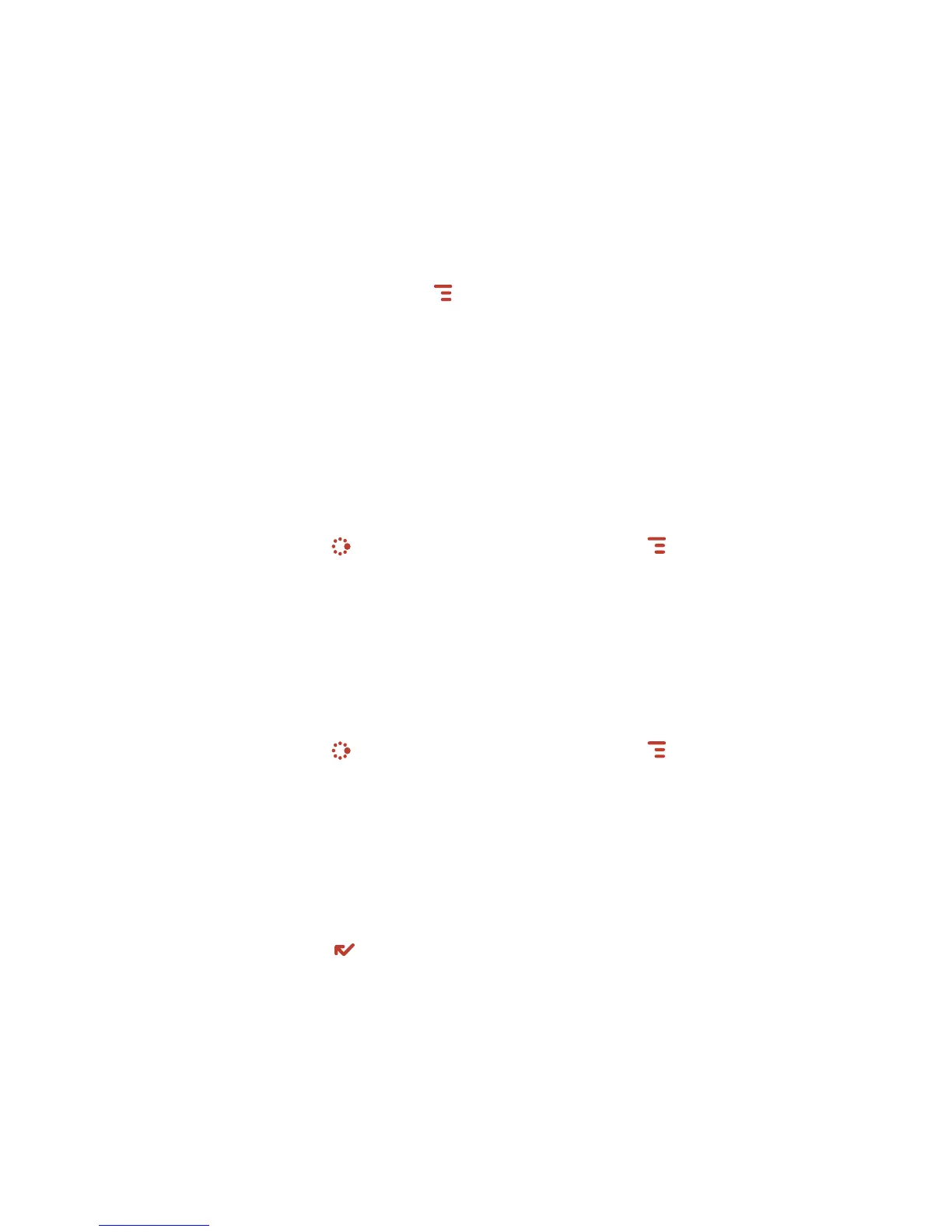Setting Up Your Device 25
Send My vCard - If you have set “My vCard” in the Address Book, you can send
your vCard quickly to another Bluetooth device by selecting this option or by
using the shortcut
MENU + Y. Read more in “Set and Send My vCard” on
page 5
1.
3 With Bluetooth features on, you can also use a hands-free headset or car kit
to
place and receive phone calls from your device. Read more in “Bluetooth
Hands-Free Headset or Car Kit” on page 1
0.
Backgrounds
To customize the backgrounds on all the application splash screens, do the
following:
1 Press JUMP to open the Jump screen. Press MENU then select
Backgrounds
.
2 Highlight your choice of background from the submenu, then press the
trackball to set it.
Backlighting
For better screen visibility in poor light, enable backlighting:
1 Press JUMP to open the Jump screen. Press MENU to open the menu, then
select Settings > Battery & Display.
2 Select the Turn on backlight when using device check box to enable backlight-
ing. Select the length of time you want backlighting to stay on from the Turn off
after pop-up menu.
3 To use the device’s light meter to detect when the backlight is not needed (this
will conserve battery life), scroll down and select the Use ambient light sensor
check box.
4 Press DONE to save your settings.
