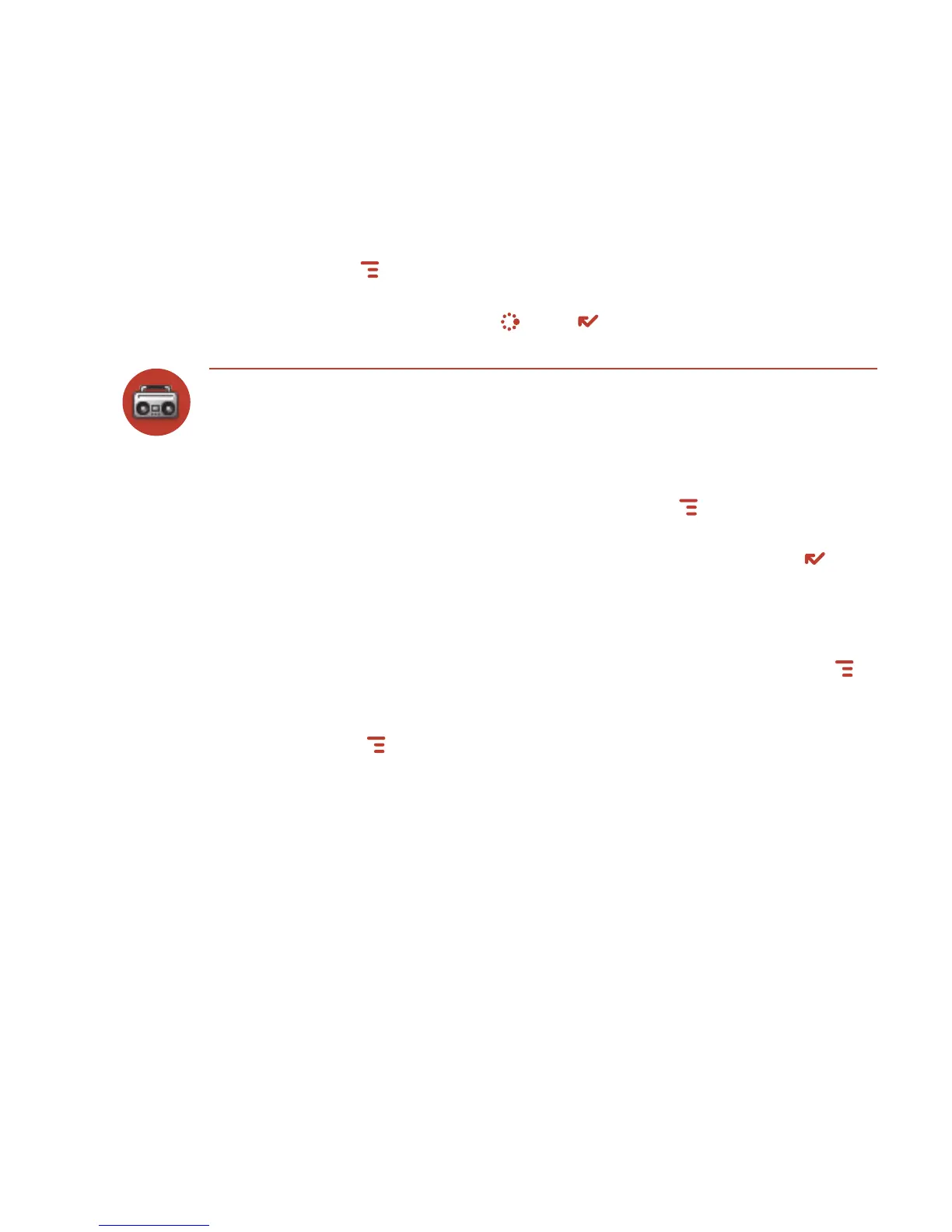4 Songs playing in a list will not repeat, but you can change this setting by
press
ing MENU then selecting Shuffle and Repeat. Choose from Shuffle,
No Repeat
, Repeat 1, or Loop.
5 To control song play, press JUMP + DONE and the mini music player will
open. Read more in “Mini Music Player” on page 1
3.
Create a Playlist
You can create as many playlists as you wish and edit them at any time. Here’s how:
1 From the Browse Music screen, select one of the top-level categories, then find
a song, artist, or album you want in a playlist.
2 With the song, artist, or album highlighted, press MENU and select Add to
Playlist > New Playlist
.
3 Give your new playlist a name in the dialog box that opens. Press DONE to
save the playlist.
Now your newly-created playlist will be included in the Playlists category on the
Browse Music screen.
To add songs to this or any list, highlight a song, artist, or album, press MENU
and select Add to Playlist > “Playlist Name
”.
To remove a song from an existing playlist, open the playlist, then highlight the
song. Press
MENU and select Remove from Playlist.
58 Using the Applications