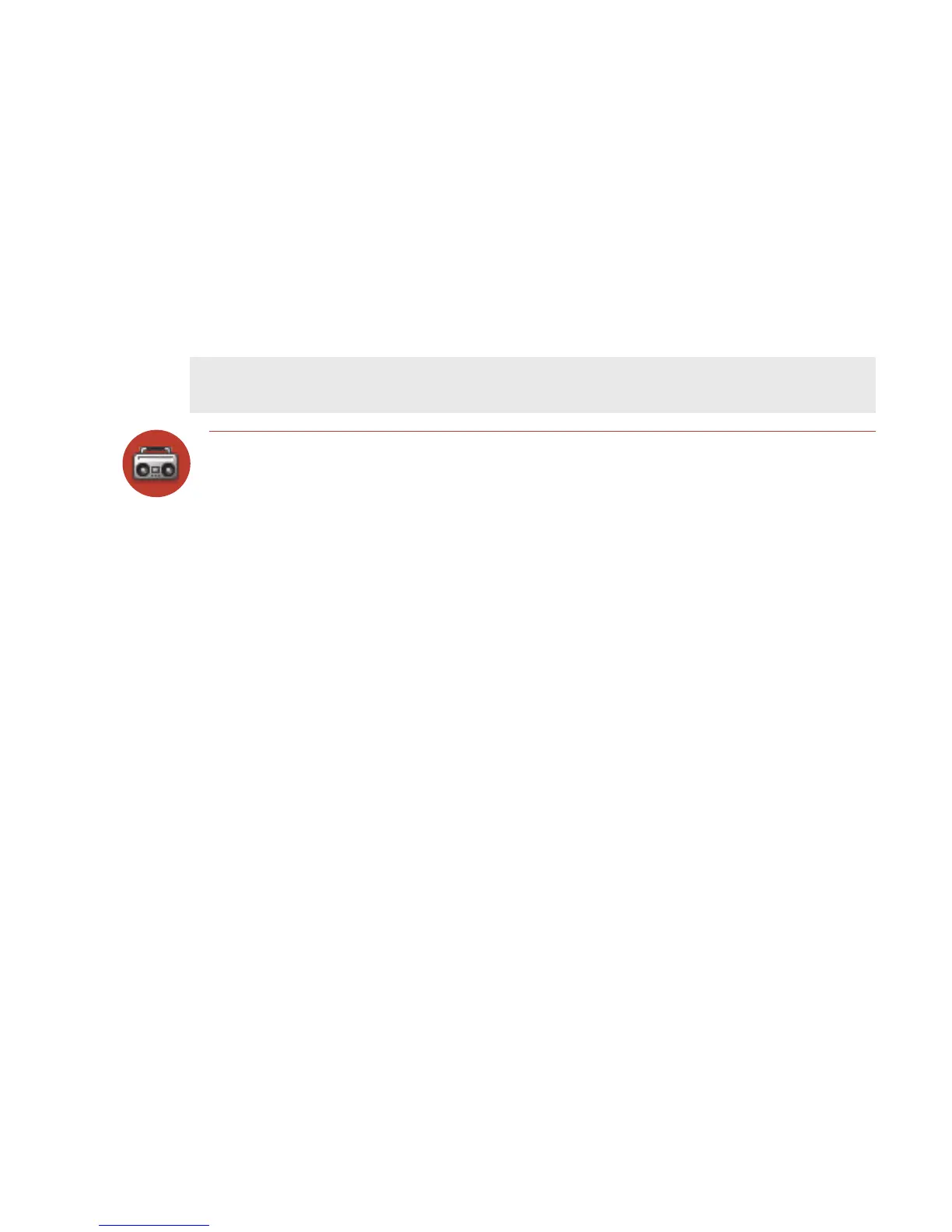Note
Music Player
Use the Music Player application to play MP3 sound files that you have stored on
your miniSD card. You can use a memory card of any capacity. Remember that you
might be sharing the card’s capacity with Camera photos.
The Music Player will only play MP3 files; it will not play WMA, AAC, RAM, or any
other file that is not MP3.
Copy Music to the Memory Card
Before you can copy any songs to your memory card, you must insert a card into the
miniSD card slot on your device. For instructions, read “Memory Card Slot” on page
18. Once your card is installed, do the following:
1 Connect your device to your computer with the USB cable provided in the box.
Read more in “USB 1.1 Port” on page 1
9.
2 On your computer, find the mounted USB drive and open it.
3 You should see a folder at the top-level named “Music”. If you do not see this
folder, then create it.
4 You’re ready to copy MP3 files onto the memory card. It’s best if you organize
your songs in sub-folders under the “Music” folder. For example, you could
create
one folder for each album or artist.
5 Copy MP3 files from your computer’s hard drive onto your device’s mounted
USB drive, in the folders under “Music”, as you wish.
6 When finished copying, close the USB drive window and “unmount” the drive
as required by your computer’s operating system.
7 Remove the USB cable from your device and computer. Read the next section
to learn how to play your songs
!
56 Using the Applications